Amazon Fire tablets are built with Fire OS, which is pretty much the same as Android. In addition to the stock apps, you can install the apps from the Amazon store. You can even install Google Play Store without rooting Amazon Fire or download any Android apps on your Amazon Fire Tab. Now, the question is, how do you delete or uninstall apps from your Amazon Fire Tab?
Well, it’s pretty much easy to uninstall apps from Amazon Fire Tab. Whether the apps are from Amazon or Android store, you can remove those apps from Fire Tab.
Uninstall Amazon Fire Apps from Home Screen
Let’s begin with the apps that you downloaded from the Amazon store. You can uninstall these apps with just two steps. Please be aware that Amazon won’t allow you to uninstall the stock apps that come with the Fire Tab.
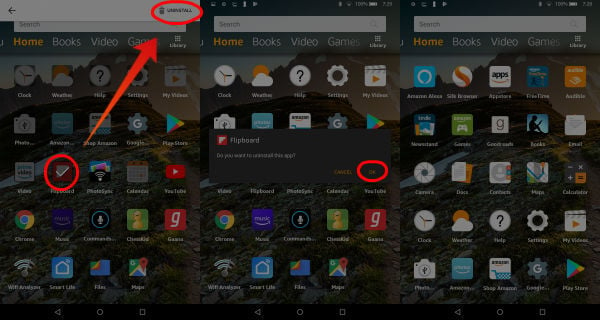
- Open your Amazon Fire Tablet.
- Navigate to the Home Tab on the screen.
- You’ll see all the apps installed on the Fire Tablet on this screen
- Tap and Hold the app icon you want to uninstall.
- Now you see an Uninstall Notification bar on top.
- Tap on Uninstall.
- Now, tap on OK to confirm.
That’s it. The process is pretty quick. You may see the Uninstall button is not active and gray for some apps. Those apps are stock apps that come with the Fire OS, and you can’t uninstall those apps.
Also read: How to Completely Uninstall Programs on Mac?
Uninstall Fire Apps from Manage Apps
You can see all the apps that you installed on your Fire Tab in the Application Manager. This is a more reliable solution to uninstall apps since you can see all the apps that you installed on your Fire Tab.

- Open the Fire Tablet’s Settings.
- Tap on Apps & Games.
- Select Manage All Applications.
- See All Downloaded Apps.
- Tap on any app to Uninstall.
- Tap to Confirm.
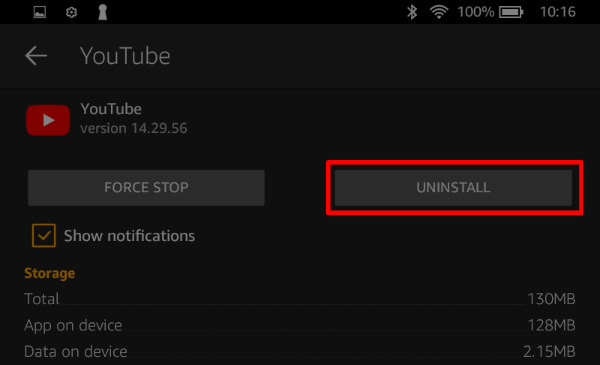
That’s all. The app will uninstall from your Amazon Tab in a few seconds. You can use this same screen to see more details of any app, clear app cache, etc.
Also read: How to uninstall Meego?
Uninstall Fire Apps with Google Play Store.
You can follow the above solution to uninstall the Android Apps. Alternatively, you can follow the instructions below, if you have installed any Android apps on Fire tab;
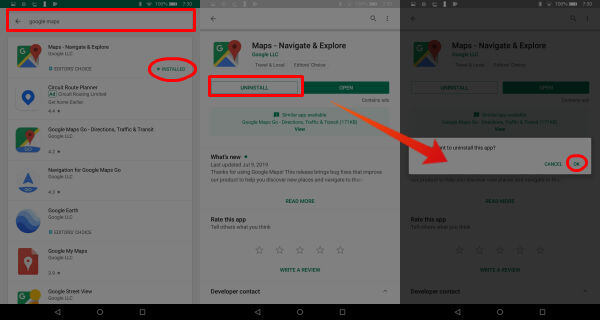
Since you have installed these apps through Google Play Store, you must have Google Play Store on your Fire Tab.
- Open your Amazon Fire Tablet.
- Open Google Play Store on your Fire Tab.
- Search and find the app you want to uninstall.
- Tap on the App from the search result.
- Tap on Uninstall button on the App Window.
- Now, tap OK to confirm.
Google Play Store will uninstall the apps through the Play Store from the Fire tab. For most of your apps on the Fire Tab, the first step will work well. In case you find any issue, you can consider this as an alternative step to uninstall apps from your Amazon Fire Tab.

My Fire 8 does not display the Google apps that (the tablet said) were installed and Google Play store app cycles through signing in. So I don’t have a way to delete apps that aren’t working. The Fire won’t show a list of its file when I connect it to my PC – just says “Fire” and won’t do anything else. It won’t back-up files – only gives me an option to delete. I really, really hate this and wish I’d gotten a laptop instead or a tablet that will actually do things.
Uninstall grayed out on my Kindle 8 fire.
I am so done with it.
I want email and a browser.
The rest of the trash that puts more $$$ into the overbloated owner of Amazon
is of no interest to me
They keep pestering me to buy more space
Before I would spend one dime on it I would trash this device