WiFi password is hidden in Android devices to secure the network. However, you can see the WiFi password on Android 10 OS without much effort. Of course, you have to go through the fingerprint scanning or other confirmation.
However, Android allows viewing the WiFi password in plain view if you have updated your Android device OS to Android Q.
Editor’s Note: We have tested the solution on Pixel 2 Phone with Android Q. If you don’t have Android Q, please check here to see saved WiFi password on Android devices.
See WiFi Password Saved on Devices:
- How to View WiFi Password on Android 10
- How to Find Wi-Fi Passwords on Mac and Windows
- How to View Saved Wi-Fi Passwords on Linux (Ubuntu)
View Connected WiFi Password on Android 10
For those who updated their Android devices to Android Q, it is easy to see currently connected WiFi password. Let us see how to see the current connected network WiFi Password on Android Q.
- Open Android Settings
- Select Network & Internet.
- Tap on WiFi.
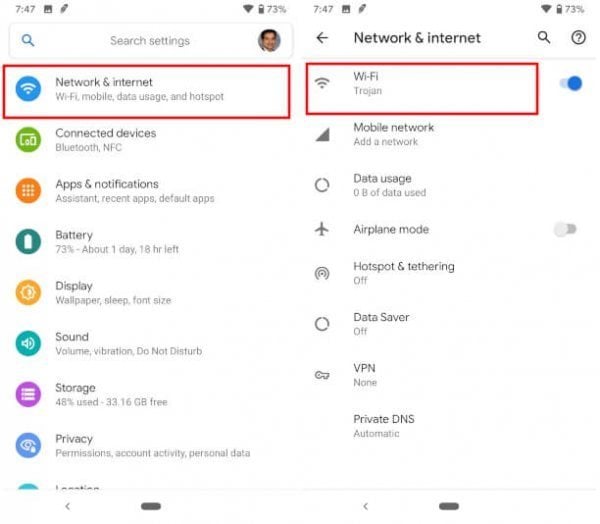
- Next, tap on the name of the connected Wi-Fi network.
- This will bring you to the Network Details Screen.
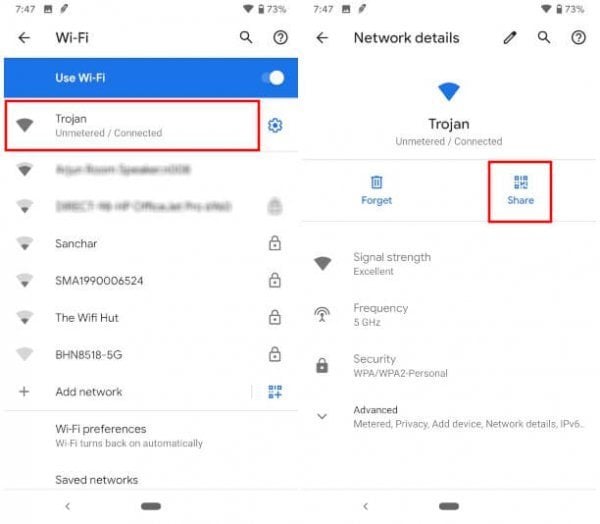
- Tap on the Share button.
- Authenticate with fingerprint (You can use the PIN to verify as an alternative method).
- See the WiFi password below the QR code.
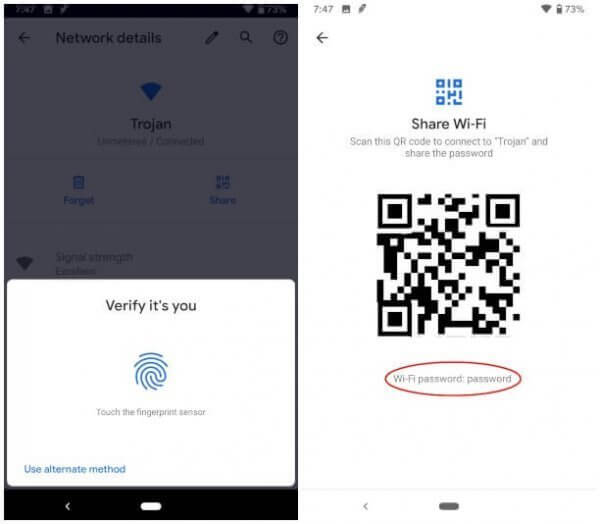
Also read: How To Solve WiFi HotSpot Login Page Error on Android?
View Saved WiFi Password on Android 10
In addition to the connected WiFi password, you can see the WiFi password of previously saved WiFi networks. Let’s see how to view saved WiFi passwords on Android Q.
- Open Android Settings
- Select Network & Internet.
- Tap on WiFi.
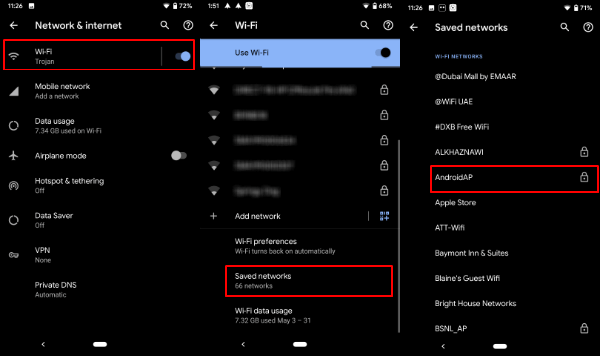
- Scroll down until you see Saved networks.
- Tap on any Saved WiFi network you want. (You may see a lock icon next to protected WiFi networks).
- See Share icon on the next screen.
- Authenticate with fingerprint (You can use the PIN to verify as an alternative method).
- See the WiFi password below the QR code.
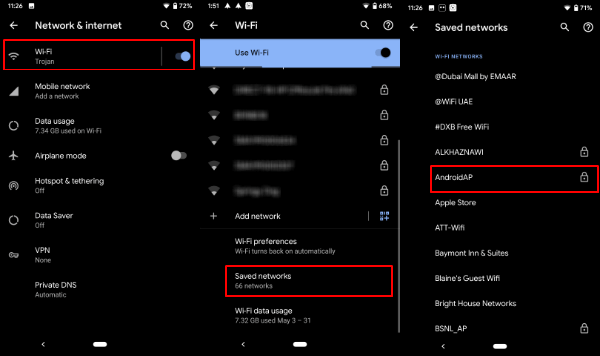
Google made this a simple process to see the saved WiFi password for Android Q owners. When you talk about security, you still authenticate with the fingerprint or phone PIN number to view the password. Now you can get your forgotten WiFi password from the Android device to connect your Mac or Windows devices to the network.

This doesn’t work for samsung note 9 running android 10. It only show the QR code which would be fine but I’m trying to give the password to a laptop and I don’t remember the password.
You can use any QR code reader to get the password from it. Also, see the alternative option here: See Saved WiFi Password on Android Device
Concurring/confirming that on Android 12 Samsung devices- AFAIK- there is NO way to show the password on your device for either the currently-connected or a stored network.
Yes, it is TOTALLY obnoxiously counter-productive to offer a link with to “see wifi password android 10” which you follow only to find the only .reference to your Android system is where it says “if you’re on android 10, update to Q”. NOT HELPFUL!!!!