Apple and Microsoft OS were not friendly enough to synchronize iCloud calendars on Windows Operating system. Apple hesitates to break its echo system and limited real-time synchronization and other features in between MAC and iOS devices.
We mentioned a couple of workarounds to sync iCloud calendar with Windows Desktop Calendar client with CalDAV and other offline methods early in our articles. Apple released its application for Windows users to integrate iCloud features with Windows OS. Unfortunately, “iCloud for Windows” failed to give the same user experience that enjoyed by Mac users.
Editor’s Note: The solution required MS Office 365 or Outlook 2010 and above to work Please see more details at Apple’s Support Page.
Windows 10 made a dramatic change in desktop Calendar Application. The best of them that I can say, Windows 10 calendar app can sync and display multiple iCloud calendars in a single window. This new baked Windows Calendar app is giving an excellent UI experience like a MAC Calendar with iCloud Calendars. If you want to sync a Google calendar instead of iCloud calendar, please see our solution to Setup Google Calendar in New Windows 10 Calendar and Mail App
The setup procedure to sync iCloud calendars in Windows 10 is straightforward, basically a two steps procedure. Once you setup iCloud on Windows, you can create events in Windows or iOS devices and both will sync each other within seconds, work like a charm.
Set up iCloud on Windows Calendar
Let’s see how to easy to bring the iCloud calendar to your PC. First, open the calendar app on the Windows 10 operating system. Now click on the Settings icon (gear) on Windows calendar at the left sidebar.
Add iCloud on Windows
To add iCloud calendar follow Windows Calendar > Settings > Manage Accounts > Add account > Choose an account > iCloud.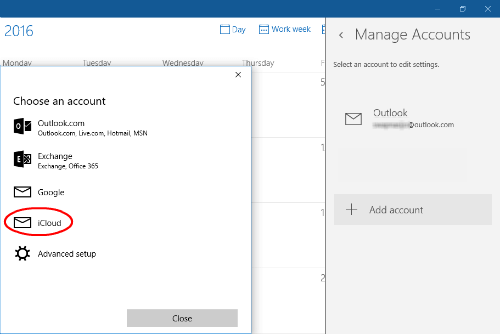
Now enter your iCloud email address ending with me.com. We found the calendar syncing with me.com rather than iCloud.com.
Enter iCloud Credentials
If you have an iCloud account with [email protected], you can give [email protected] and type the same password that you use to login to your iCloud account. Click on Sign-in button and click on Done button on next window.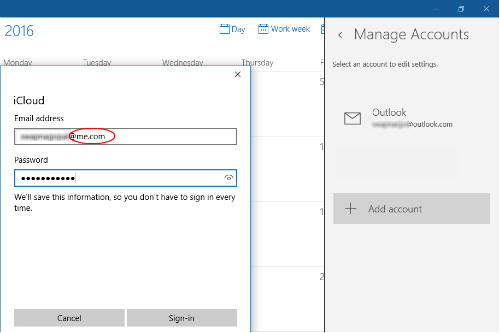
This will lead back you to the main Windows calendar screen. On the left sidebar you can see a new iCloud account that you added with all the primary and secondary iCloud calendars underneath it.
Add Secondary Calendars
These secondary iCloud calendars are not owned by the current user. Those are typically shared calendars from other users. Windows had the issue before for synching secondary iCloud calendars in early versions, but here everything was smooth like a breeze!
If you have multiple iCloud calendars, you can see all of them in one calendar tab, and you can turn off/on the calendars from Calendar sidebar.
Related: How to Setup iCloud email on Windows 10
Create iCloud Event on Windows Calendar
You can create new events on Windows Calendar by clicking left button on any date. You can fill out details here or click on more details to pop out as a new window.
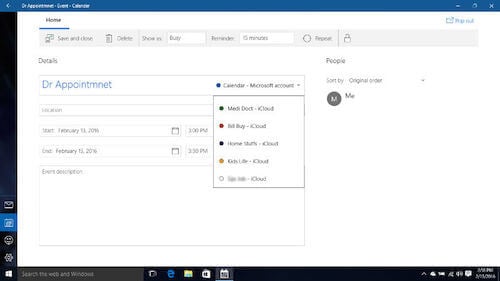 On the new event window, under details, you can provide the title of the calendar. On the same place right side of the Title bar, you can select one of the iCloud calendars that you want to create a new event. Please fill out the other details and date before Save and close the new calendar window.
On the new event window, under details, you can provide the title of the calendar. On the same place right side of the Title bar, you can select one of the iCloud calendars that you want to create a new event. Please fill out the other details and date before Save and close the new calendar window.
Once you click on the Save and close button, you can see the event created on the Calendar app. Now you can check the calendar app on your iPhone or iPad and see it synchronized the same event on your iDevice.
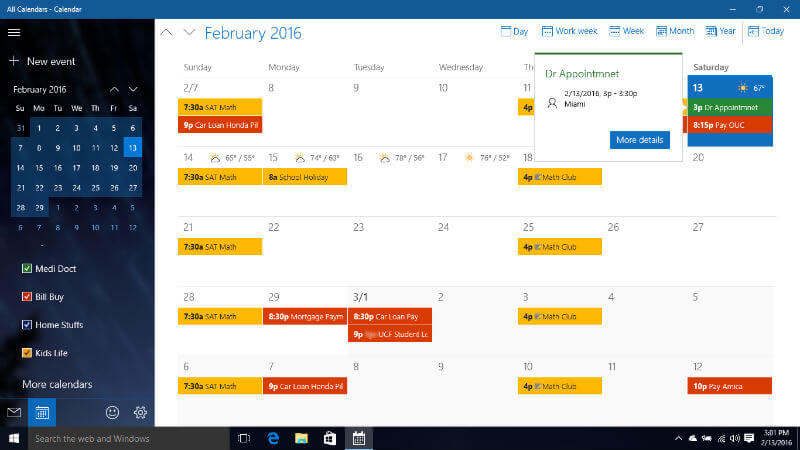
The final iCloud calendar will come with color-coded for each schedule, and the Windows Calendar app will look like above. This solution to synchronize iCloud calendar on Windows 10 is a pretty easy and smart decision from Microsoft. Those who like iPhone and Windows computer can sync their calendar in their system and iPhone in real-time.

Since my day 1 at work, I was taught to use OIutlook years ago. I think I will vote for Outlook over Windows 10 Mail app no matter what. One great thing about Windows’ built-in Mail app is the support of Google Calendar API & iCloud calendar, which is CalDAV! Yes, it is CalDAV. I give a big thumb for it. Now, I wonder why Outlook does not support Google Calendar API, CalDAV and CardDAV even till the most recent Outlook 2016. Sadly, Google Calendar Sync had been discontinued. Yet Apple’s iCloud Control Panel has issues of no way to assign iCloud folders as Outlook’s default folders. I turn out to use some Outlook add-in such as EVO Collaborator for Outlook to resolve this issue. Since this add-in synchronizes both Google Calendar, iCloud and more, I am kind of better off now. Till maybe when Microsoft comes out with a built-in CardDAV and CalDAV support, I will try it to see how it works.
I have an iCloud calendar set up, sharing it with my wife. All of a sudden, the entries in the family calendar disappeared on my laptop. They’re still visible on my iPhone. I added a new calendar entry, and all family calendar entries re-appeared. What caused it?
we have the same problem. The iCloud calendars show up in the list of calendars on the PC, but none of the entries show up in the calendar. I can add an event from the PC side, but it disappear in a couple of seconds. It still shows up on all the other iCloud devices (iPhone, iPad, icloud.com, etc). But it does NOT show upon the PC calendar anymore. It seems lots of other people of related problems. This is on a brand new PC with nothing else installed, Windows 10.
The solution required MS Office 365 or Outlook 2010 and above to work Please see more details at Apple’s Support Page.