Facebook recently launched the Watch Party feature like the Prime Video Watch Party, an in-platform option for video streaming across our timeline and groups. Using Watch Party, you can stream multiple videos from Facebook, which works like a live video. You can have live chat through the comment box, and many other features.
In this article, we are focusing on to guide you through the Watch Party feature on Facebook.
Content
- What is Facebook Watch Party?
- How to Start a Facebook Watch Party?
- How to Add More Videos to the Watch Party Queue?
- How to Add Co-host to the Watch Party?
- How to Turn Off Watch Party on Facebook Groups? (Related)
- Bonus Tips for Watch Party
What is Facebook Watch Party?
Facebook introduced the Watch Party as a feature to let the members of a group watching live, pre-recorded, or published videos from various pages at a time. Anyone can host a watch party, add videos to it and stream it across the groups. It enables a shared viewing experience, and let all group members interact with each other while watching the same video. In effect, it gives the experience of watching some live videos.
Facebook, now has extended the same feature for the profiles. So, with the feature, you can also create a Watch Party on your timeline itself. Your friends will get notified whenever you start a Watch Party on your timeline. Likewise, the group members will also get informed about your Watch Party on Facebook Groups. You can invite people to watch as well as to co-host the party.
How to Use Netflix Party to Watch Netflix Remotely with Friends Together
How to Start a Facebook Watch Party?
As mentioned above, you can start the Watch Party on Facebook both on a group you are already a member of as well as on your wall where your friend circle could watch it. You can add videos to the queue, and start hosting. Here is how to start doing Watch Party on a Facebook group or your profile.
In case you are looking to create a Watch Party on your own and let your friends watch, here is how.
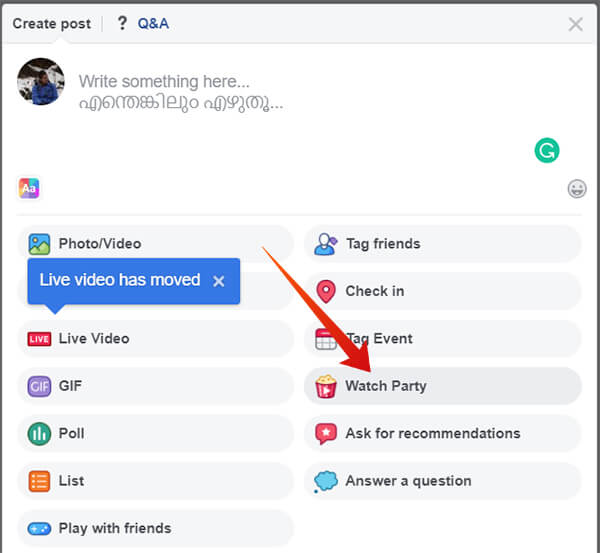
- Go to your Profile Page or Facebook home page.
- Tap the new status textbox.
- Scroll down and Choose Watch Party along with a Popcorn Bucket icon.
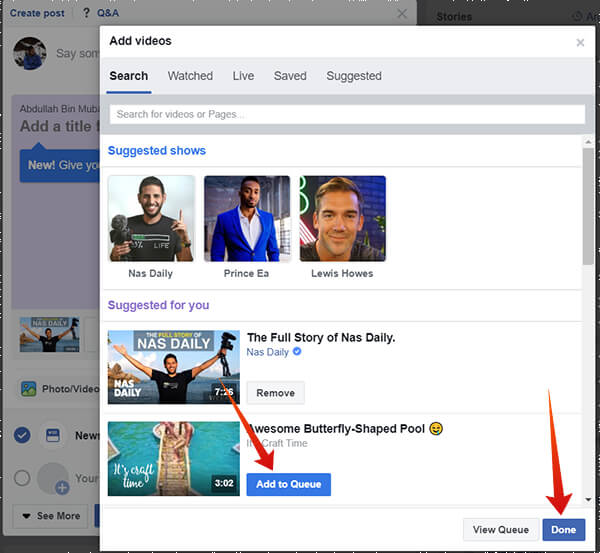
- Choose videos from the list, or search and find the videos you want.
- Tap “Add to Queue” button, and the video will be premiered through your Watch Party.
- Click Done.
- Tap the Watch Party snippet to add title and description.
- You can also provide the standard post caption on the text box.
- Click Publish to start Watch Party.
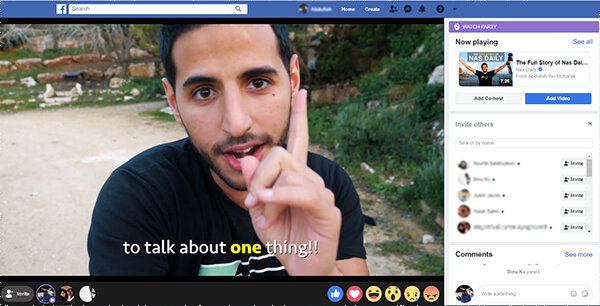
If you want only the members of a specific group to watch your stream, you can enter the group and start Watch Party as in the above tutorial. The publishing procedures are all the same, except with its public visibility. Members of the group can join the Watch Party, become co-hosts, and comment. Others can also share your Watch Party post, depending on the group’s nature.
Facebook’s Watch Party is almost like publishing a Live or Recorded Live video. Whatever controls you are doing over the Watch Party will reflect in the stream. Therefore, you can pause, skip, or change the video during the Watch Party streaming.
Also read: How to Disable Face Recognition on Facebook?
How to Add More Videos to the Watch Party Queue?
The Watch Party option lets you add videos to be played before you publish the Watch Party. However, you can also add more videos to the queue even after it is being published. Also, you can add further videos even after you start airing the show. It allows you to get videos from multiple sources, across Facebook pages and profiles. However, it still does not allow you to stream videos outside of Facebook.
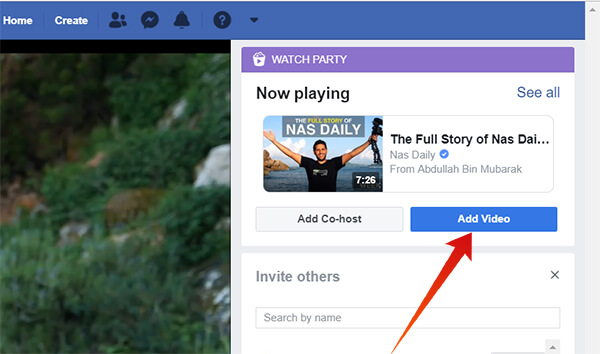
- From the Watch Party playing window, click Add Video button.
- Choose from the list or search for the desired videos.
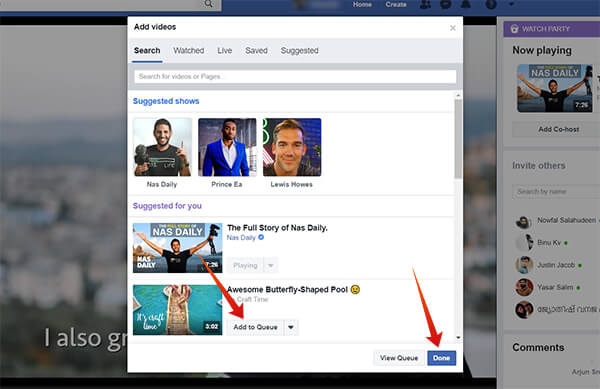
- You can search a page and can list the entire videos from the same page.
- Click Done after adding sufficient videos to the Queue.
When the currently playing video finishes, it will automatically move to the following ones till the end.
Also Read: How to Find Out Nearby Friends on Facebook?
How to Add Co-host to the Watch Party?
When you create a Watch Party, you alone will be hosting. So, whenever you decide to stop, pause, or exit, the entire show might break. It would not be fair when a large group of audience is there. In order to overcome this, you can add co-hosts other than you. They can control the premiere just like you do. Here is how.
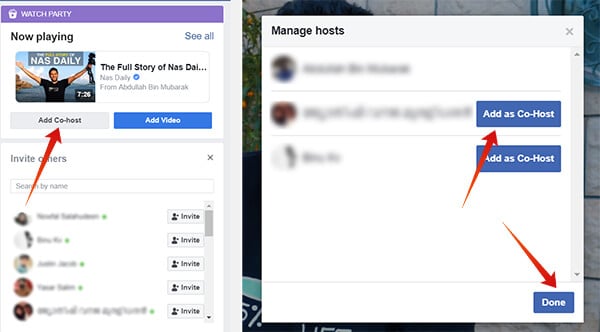
- From the Watch Party showing window, click “Add Co-host.”
- Choose from the people on the list.
- Click Done.
Please note that you will only be able to add the people who are currently watching the Watch Party as co-hosts.
Bonus Tips for Watch Party
Apart from just premiering the watch party, you can invite people and get the count of the ones who is watching. Therefore, there is a great chance that you can get popularity for your video posts through the Watch Party. The invite option is something which definitely lacks in the normal video post mode.
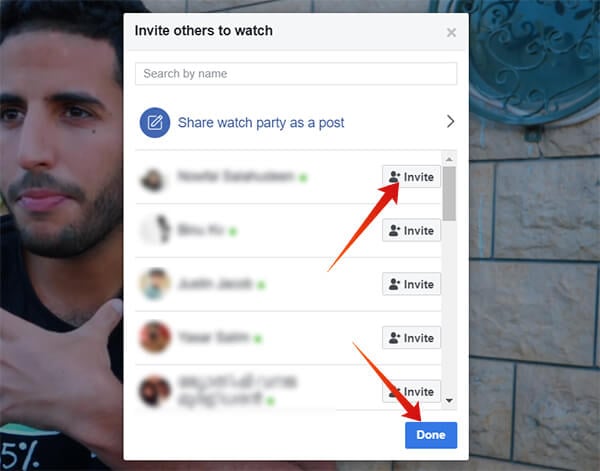
When you are airing a show, you can see the invite tab on the right of your browser screen. By clicking the invite button against each name, you can invite them to watch your party. Just below that goes the comment section. You can also find who is joined to watch the streaming.
When you pause the video, it will pause the entire stream and you can even stop amid the premiere. If you want to leave the page, but continue the show you can add any other Co-hosts and let them manage the comments and video queues.
In fact, the feature does not seem very helpful for Facebook Video Publishers, if they are looking to increase the video views. The views, comments, and engagements that reach the Watch Party containing a video will count for that party only. It does not reflect on the original video. So, it is mostly used by the group members to set up some shows on the social platform to share multiple videos. Facebook is expected to add more options to the Watch Party feature very soon.

What if I don’t want any watch parties in my group? How do I disable that feature or set it up to choose if I want it posted or not? Some video’s might contain material I don’t want younger viewers of my group to see. Same with live feeds. Youngsters don’t need to see/hear stuff there not suppose to see.
I also need to know this please
I can’t find it on a PC, but using your phone, click the group administrator shield in the upper ricght corner and then choose group settings. At the bottom you will find functions/videoparty. Click it and switch it off. The button start a videoparty will be gone.
If anyone could tell me how to do this on a PC, would be very interested. Haven’t found it yet.
Thank you, thank you, thank you! Not in a million years would I have found this on my own.
Nice guide but how do you disable the option for members in a facebook group to start a watch party? My groups are being flooded with religious propaganda…
If someone starts a watch party on their wall, will it be posted to my groups?
How does a FB user who was inVited/added to a watch party ((WITHOUT being invited or asked) EXIT the damn thing??
On pc it is in settings for your group, but it doesn’t work. There is a “remove” button, but I have tried in various browsers and it doesn’t work. On phone I get errors as well when trying to get rid of the option. Go to settings in your group, and scroll down to “sections”. It’s listed there with “mentorship” “social learning” and that type of thing. Good luck getting it to remove though.
we are a small nonprofit.A local musician has offered to do a watch party for us to help with engagement, bring some entertainment to our cancer patients. He will be doing from his studio via his business FB page. should we ask him to add us as a co-host or just share the watch party with our followers on our page?
“However, it still does not allow you to stream videos outside of Facebook.” I’m not sure what is meant by this. I was able to open a live video from a website through a regular facebook post, but when I tried to copy the link as a video to select for the watch party, it just pulls up a bunch of other unrelated videos.
As of now, Facebook only allows us to add videos uploaded to Facebook on a Watch Party.
Thank you for the clarification!
Hi Abdullah, thanks for the detailed walkthrough. I am planning a Watch Party for a video premiere on my FB page, which means I have not yet published the video on FB. My question: Can I upload the video, set it on private and then show it in the watch party? It is important that people will see it for the first time and have not watched it on my FB page before. I would give it a try, but thought you might now?
Also can I seamlessly let the video be followed by a live stream that I am setting up when the video is running? A group chat would be even nicer, but it seems FB has no real option for this yet on a page. Thanks!