Facebook has updated their mobile App recently and included the facility to find out the nearby friends using the location history of the Facebook app. It will show the list of your friends sorted based on the distance from your exact location by getting location data from you and your friends. It will be an interesting feature especially useful to the traveling people to find out the friends updated location as and when they are using the Facebook App. Activating and using this feature is simple that anybody can use these features without any complications.
We will see how to setup and use the location history data and Nearby friends feature in Facebook App.
Open your Facebook app on your smartphone and need to go to the Settings screen. There you might be seeing Nearby friends option under favorites which can be used as a shortcut to reach the settings for location history and Nearby friends feature. If your device is already activated by the Nearby friends’ feature, then you can see the nearby friends under the next screen else you will be prompted to enable this feature ON. We will see here the normal menu way to make the Nearby friends feature ON.
Related: 10 Cool Tricks and Secret Tips for Facebook Messenger Users
Go to the bottom of your Settings screen of Facebook App on your smartphone. There you can see many settings for the App including the App Settings, Newsfeed preferences, Account settings etc there. Open the “Account settings” menu which will be opened in the next screen with a lot of options like General, Security, Privacy etc.
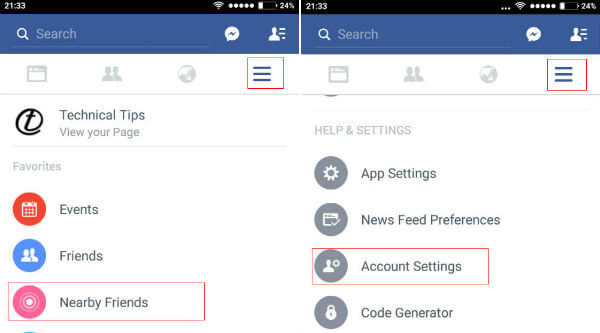
In the Account Settings screen, we need to find out the “Location” option under the various options given. This screen will open up the location settings screen of the Facebook app in your smartphone. It will be having options like Nearby friends, Place tips, Location history and your device location settings etc.
Related: How to Control Facebook Data Usage & Battery Consumption on Android?
In the location settings screen, first, we need to verify that your device location history is ON. If your device location history is not yet turned ON, then the Facebook app itself will prompt you to turn it ON. Once the device location history is turned ON, then you can turn-on the Facebook location history by tapping the button against it.
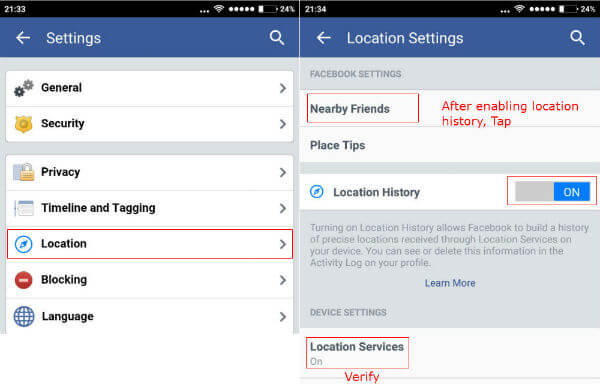
After the Facebook app location history is turned ON, then we can enable the Near by Friends feature by selecting which of the friends we need to see the location in your various groups. Before that, we need to tap on the Enable button to show up the options to select the group. It will show your different groups have an option and you need to specify which group you wanted to know the location.
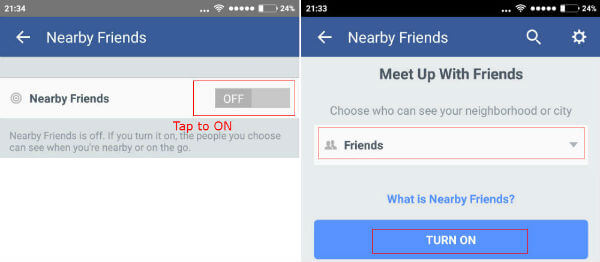
Once specifying the group you wanted to know the location, you can come back to home screen and again settings to Tap on the Nearby friends option there. It will open the Nearby friends’ screen and will show the location of your friends reported by the Facebook app.
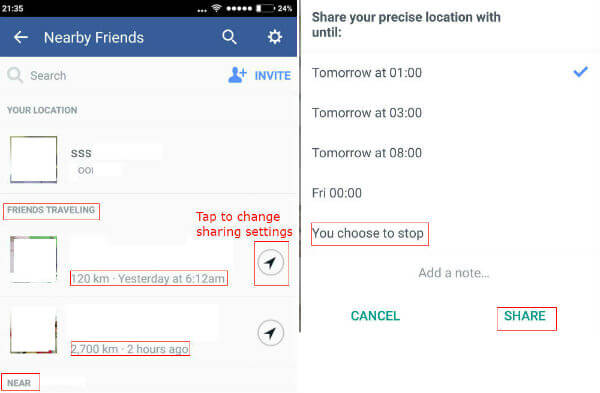
By tapping on each of the friends, you can control that how much duration, your location to be reported back to your friends through the Facebook app. You can also stop reporting your location to specific people by tapping on the “compass” button against that person and choosing the “stop” option. Also, you can change the group you wanted to know the location by tapping on the settings button on the Nearby friends’ screen.
Related: Best Facebook Messenger Games to Play with Facebook Friends
The Nearby Friends’ feature is useful to most of the users to find out the real location of your friends via Facebook App. Facebook has now given enough options to customize the feature to suit the individual peoples choice about sharing their location and privacy while using this feature.

Hi,
Can somebody explain me what does that amount of “hours ago” mean? Thx in advance 🙂
Why can’t I reply in a watch party, or comment?