If you can put your own picture as your phone’s wallpaper, why wouldn’t you on your smartwatch? Fortunately, Samsung Galaxy watches do not let you down. You can have not only one but twenty rotating photo watch face on the Galaxy Watch. Excited to know how to set a picture as the background on Samsung Galaxy Watch?
Let us see how to set the photo Watch Face on the Samsung Galaxy Watch.
Content
Set Photo as Watch Face on Samsung Galaxy Watch
Using pictures as watch faces is as easy as applying a new watch face but with a few extra steps. Fortunately, you don’t need to download any third-party app or watch face to customize a watch face with pictures. Samsung Galaxy watches come with a special watch face called ‘My Photos+’ that lets you use your own pictures as a watch face background.
First, you will need to transfer the required photos from your phone to the watch. If auto-sync is enabled for photos, you can skip this step. However, if photos aren’t syncing from your phone to the watch, then open the Galaxy Wearable app on the connected mobile phone.
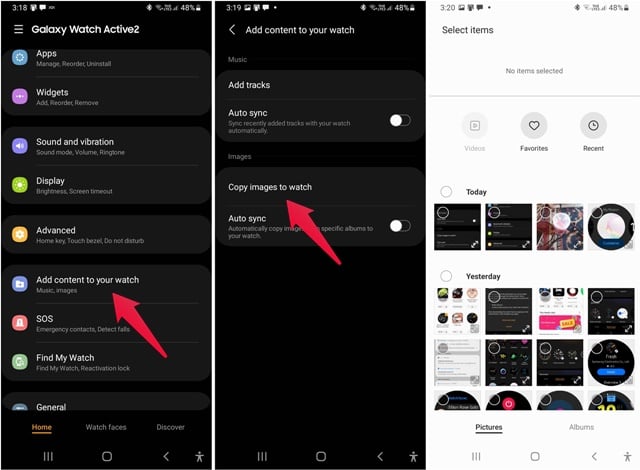
Under the Home tab, tap on Add content to your watch. Tap on Copy images to watch. Select the photos that you want to use as watch faces and hit the Done button at the top.
Once those pictures are imported to your watch, activate the Galaxy Watch home screen. Follow the further steps to see how to set your photo as Watch Face on Galaxy watch.
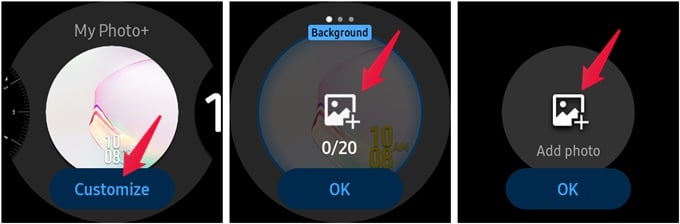
- Touch and hold the watch face to enter the Edit mode
- Swipe left until you see the My Photo+ watch face. Tap on Customize.
- Tap on the blinking “add image” icon followed by tapping on Add photo icon.
- Select the photo that you want to use in the background.
- You can zoom in and out of the picture using the pinch-in and out gesture.
- Once you are happy with how the picture looks, tap on the watch screen once and hit the Ok button.
- You will be taken to the Add Photos screen. Swipe left and tap on Add photo if you want to include more photos in the slideshow.
- Select the required photo and adjust its look. Hit the Ok button. Similarly, you can add up to 20 photos.
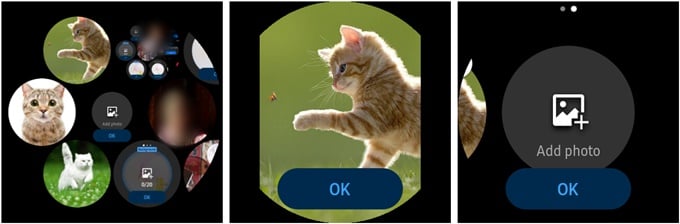
On the first customization screen, swipe left to change the clock type and font color. Finally, once you have made all the changes, tap on the Ok button to apply the newly made watch face created from your own pictures on your Galaxy Watch.
You can always add or remove photos from the watch face. To remove a photo, enter the customization mode of the My Photo+ watch face and tap on the Delete (–) icon on the photo.
Set Pictures as Galaxy Watch Face from Mobile
The above method involves transferring photos from mobile to the watch. If that seems troublesome, you can directly add pictures to the My Photos+ watch face from your mobile as shown below.
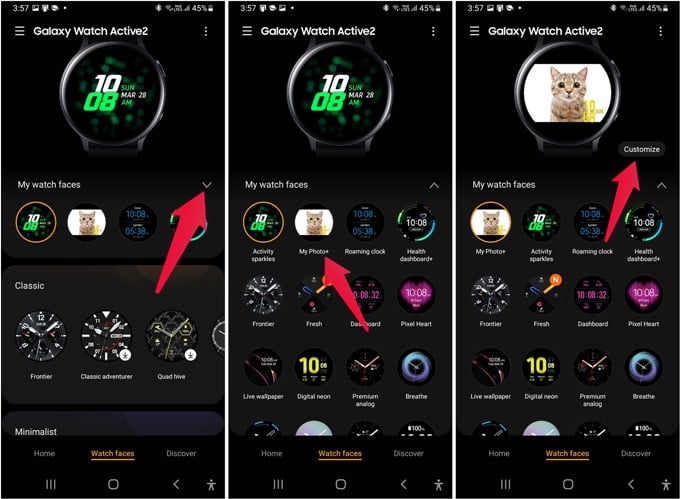
- Launch the Galaxy Wearable app on your mobile device.
- Tap on the Watch faces tab at the bottom.
- Expand the My watch faces section using the small down arrow.
- Look for My Photo+ watch face. Tap on it.
- Tap on the Customize button.
- You will be taken to the customization screen where you can add or remove photos, select clock type, and choose the font color for the watch face.
- Tap on the Gallery option to add photos from the Gallery. Select the photos that you want to use.
- Tap on Save after adjusting the image.
- Similarly, add more pictures.
- Tap on Clock type and Color tabs to choose the clock style and font color.
- Hit the Save button to save the changes to your custom Watch Face.
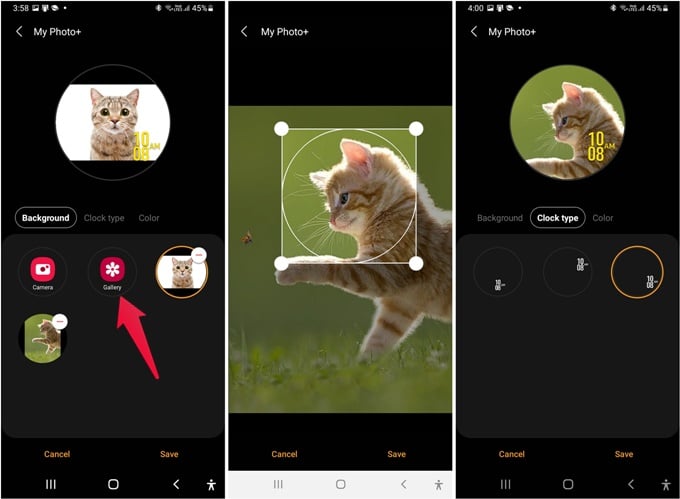
My Photo+ watch face lets you add up to 20 photos, so you will love the slideshow of the photo watch face on your Galaxy Watch. We hope you enjoyed our guide on how to set picture as watch face on Samsung Galaxy Watch. If you have any questions or thoughts, do share with us in the comments below.

Thank you very much for this article. The only problem is you can’t change the clock style.
I have reset the app 3 times ans still will not let me add images from the app described exactly here. I was ablw to rhw very first time I used the watch but when I had to do a phone reset and start all over this stopped working
Now I can only add photos to the watch feom the gallery then pick the face from the watch itself Any advice. Thank you!