This power backup and built-in WiFi allow you to communicate and transfer files even when you travel. These portable Hard Disks can communicate with mobile phones, tablets, and WiFi-enabled cameras and laptops directly with the built-in Wi-Fi on the hard drive. Do you know that you can attach any External Hard Disk into the home router and use it as a part of the Home Network? The Hard Disk is getting cheaper.
You can get a decent brand Hard disk for under 100 bucks with storage capacity in terabytes. Hard disk manufacturers are bringing more features to connect storage drives directly to the home network without any difficulty. Earlier days, we depended on a dedicated PC to connect external Hard Disk to share for other users. Unfortunately, if you want to use this HD connected to PC, the system should up and run 24/7, and not reliable.
There are two smart solutions to overcome this problem and keep external HD connected on Home Network 24/7. The first one is to depend on NAS (Network Attached Storage) devices. The NAS devices have a built-in network card and a bit expensive, but a very reliable solution. The second low-cost solution is to buy a WiFi router with a USB port. This USB port can be used to connect the External Hard Disk and share it to the home network.
Solution 1: NAS Enabled External Hard Disks (WiFi & Wired)
NAS (Network Attached Storage) based External Hard Disks are coming with built-in WiFi or Ethernet Port. These NAS Drives can directly connect to the existing WiFi or Wired Network. Typically, the WiFi-based Hard Drives are portable drives, and Ethernet-based are large external hard disks. The Ethernet based drives are pretty common, but WiFi Hard drives are not common.
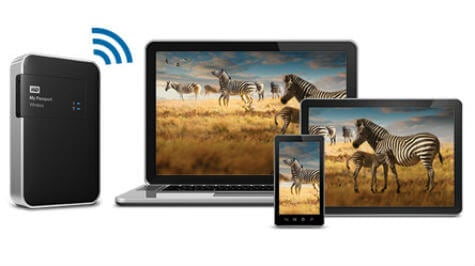 Best WiFi Hard Disks (Hard Disks with Built in WiFi)
Best WiFi Hard Disks (Hard Disks with Built in WiFi)
These WiFi-based NAS drives are the best bet for the Photography professionals who instantly want to transfer the pictures to External Hard Disks. The WiFi-based drives can generate its WiFi network and communicate directly to the nearby devices. To work on outdoor, these Hard Disks are built with extra power source backup.
WD My Passport Wireless Pro (Portable Wireless Hard Drive): WD Portable Hard Drive with Built-in WiFi 802.11ac will work as a plug and play with your devices. You can use this built-in WiFi Hard Drive to stream the media directly to devices like iPhones, Android or laptops. In addition to this, the Passport Wireless offers a built-in SD card reader for media offloads.
- SD 3.0 card reader for fast media offloads
- Wireless 802.11ac to stream 4K videos and view photos with the My Cloud mobile app on iOS and...
- All-day battery (up to 10 hours)* |*Based on streaming HD 720p, 3 Mbps video to one device over...
Key features: Wireless Connectivity | Wirelessly streams favorite digital media | Synchronizes with Dropbox and Google Drive | Streams to three devices | Support DLNA devices, Samsung Smart TVs, and AirPlay. | Device Format: NTFS | Smartphone, and PC Browser Support | Battery backup: 10 hours | Buy from Amazon
This power backup and built-in WiFi allow you to communicate and transfer files even when you travel. These portable Hard Disks can communicate with mobile phones, tablets, and WiFi-enabled cameras and laptops directly with the built-in Wi-Fi on the hard drive.
Related: Best NAS Devices for Home Network to Access Remotely
Best NAS Based Hard Disks (Hard Disks with Ethernet Port)
When you consider the high capacity external drives, or cloud based drives, those have built-in NIC (Network Interface Card) on the back panel. These Hard Disks have an Ethernet Port (RJ-45 jack) and can connect to the Home Router with an ethernet cable.
When you select wireless portable hard disks, you have to be careful in certain features that include storage size, supporting wireless standards, file formats supported, apps support to communicate mobile devices, battery life, price, etc.
Western Digital WDBCTL0040HWT (Cloud Personal NAS Hard Disk): This external hard disc can connect via the ethernet port on the home router. This can also be used as a local cloud network at your home. You can use this Cloud Based drive to backup data from both Mac and Windows.
This drive is ideal for Mac Time Machine backup and no need to connect directly to Mac. Once you connect this HD to Home Router Network, you can access this Hard Disk from the same WiFi Network. When you travel outside, you can access data from this drive with an internet connection.
- 4TB Storage Capacity, Back up files from all your computers
- Gigabit Ethernet and USB 3.0, Blazing-fast file transfers
- Package Includes: Personal cloud storage, Ethernet cable, AC adapter and Quick Install Guide, DLNA...
Key features: Ethernet (Wired) Connectivity | Streams favorite digital media | Support DLNA devices, Samsung Smart TVs, and AirPlay. | Device Format Support: Mac/PC | Buy from Amazon
Western Digital 8TB My Book Duo Desktop RAID External Hard Drive: With built-in WiFi, these hard disks can sync with your cloud drives for an additional backup copy. This drive can connect three devices simultaneously and stream into three devices at the same time. This WiFi Hard Drive offers 10 hours of battery backup and support to browse through smartphones and PC browsers.
- Massive capacity storage with auto and system backup
- RAID-0 ready out of the box
- USB 3.1 Gen 1-ready, USB 3.0 compatibility
Key features: Connectivity: USB 3.1 | 2-Bay includes 2 x 4TB HDD | Ultra-fast | Integrated backup software | Cloud backup with Dropbox | System-level backup | Hardware encrypted RAID | Buy from Amazon
Those who want to connect the external hard disk via the USB port on your router to use as a network Connected backup drive, Western Digital is offering 8TB capacity HD with USB 3 connection. This Duo Desktop RAID External Hard Drive is coming with complete backup solutions such as integrated backup software, cloud backup with Dropbox and System-level backup.
Solution 2: WiFi Routers with USB Ports to Connect External Hard Disk
For those who are looking for a home-based network Hard Drive Storage for home, the best solution is a USB ported WiFi Router. Modern WiFi Routers are coming with one or two external USB ports with regular ethernet ports.
You can connect any USB Storage devices to this USB port and make access to the entire home network. The drives will be instantly accessible on the home network, once you connect external Hard drives to this Router USB port.
Typically, you can access data files from any computer that connected to the same WiFi network. You can stream multimedia files to the TV that stored in this external HD. With an internet connection, you can access this external drive connect from office or different network while you travel.

To access the External HDs connected to Routers, you can use the View Network Computers and Devices Utility in Windows or File Explorer in Mac. These built-in PC tools let you access the Hard drive. You can read, write and share all the files on this drive like other external Har drive files. In addition to this, there are options to secure the hard drive data connected to the network in Folder or Partition or Disk level with passwords.
Related: 7 Best WiFi Mesh Routers to Ensure Maximum WiFi Range
Best WiFi Routers with USB Ports
WiFi routers are coming with one or two USB ports depends on the model and price. we listed a couple of best WiFi routers with a USB port.
TP-Link AC1900 Smart WiFi Router
Key features: Smart WiFi Router with USB Port | Dual Band Gigabit Router | Supports 802.11ac | WPA Encryption | Buy from Amazon
Linksys N900 (USB NAS Router)
- Smart Wi-Fi Apps, Tools & Mobility
- Home Cloud For Media Management
- Parental Controls & Separate Guest Network
Key features: Single USB Port with NAS | Dual Band Gigabit Router | Home Cloud for Media | Supports 802.11ac | WPA Encryption | Buy from Amazon
Best WiFi Travel Routers
The travel routers are very convenient when you are on the road and want to connect all your devices under the same network. These travel routers are just like home WiFi routers, but compact in size and WiFi-based devices, that support all your devices including the iPhone and Android.
- Travel Sized Design: Conveniently small and light to pack and take on the road, creating Wi Fi...
- Dual Band AC750 Wi Fi: Strong, fast connection for HD streaming on all your devices. Performance...
- One Switch for Multiple Modes: Perfect for Wi Fi at Home, your hotel room or on the road
Solution 3: Flash Memory Backup for Smartphones
After the evolution of smartphones with the camera, hundreds of photos are being taken using high-end smartphones. These media files are stealing a major chunk of your smartphone memory.
Eventually, you end up with low memory error on your Android or iPhone with these digital photos. If you are not back up these media files from your smartphone, you may lose it from the phone. It is better to connect your iPhone or Android Phone to external hard disk and backup all your photos and videos to an external hard drive.
- Easily transfer files between smartphones, tablets and computers
- Free up space on your Android smartphone (Mobile device requires USB Type-C port and On-The-Go (OTG)...
- Retractable design with a reversible USB Type-C connector and a traditional USB connector
For Android users, there is Samsung DUO Plus 64GB - 200MB/s USB 3.1 Flash Drive available for a low price, under $30.00. This USB Flash Memory Devices can work just like External Hard Disk for iDevices like iPhone, iPad or iPod. For more backup drives for smartphone users, refer to Android Backup Drives and iPhone Backup Drives.
Connect External Hard Disk to Home Network
Both of the above solutions NAS and USB-Router have pros and cons based on their purpose and use. The USB-enabled routers are more flexible to use. You can connect any USB hard disks to this router; there is no additional software or firmware required on the existing external hard drives. RJ45 NAS connection is a permanent solution, and ideal for fast data transfer and no dedicated routers are necessary.
However, the hard disk might be a little bit expensive with RJ45 port. The WiFi-enabled portable hard drives are an excellent choice if you want to communicate with a range of media files with multiple gadgets and devices. USB based routers are the best bet for those who want a good storage device in your home with WiFi access into it.

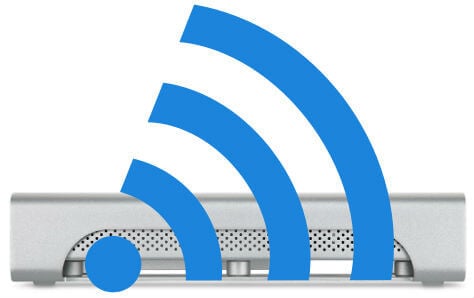
Any luck for routers without USB ports ?
@Jayanth
yes, we mentioned in the article, buy a NAS Storage Hard Disk
Wow. It’s really new information for me. I will try these steps in my Toshiba portable hard disk. Hope so, It will work.
Can a router/modem require ethernet, can you use a ethernet/usb adapter to make connection?
Hi, sharing a windows HDD with 1 TB works, I see it from android phone. But I don’t see my 5 TB HDDs.
How can I get this to work ?
I use a Windows PC and my wife uses a Mac. Back in 2012 I went to Best Buy and bought an early Western Digital Book home network drive (exact model forgotten!) for the hoped for purpose of keeping one shared collection of family digital photos (as opposed to each of us using separate programs on each computer, separately managed with platform-specific software (iPhoto for wife’s Mac, Windows Picture Manager for my PC.) I got the device up and running and accessible from both machines, but it was always clunky and confusing to operate, and had to run 24×7 even if either of us only accessed it once every month or two to upload new photos. File retrieval and transfer with that drive via Ethernet to/from either machine was for some unknown reason infuriatingly slow – it was, frankly, unusable. After many months and countless hours of trying to get it into a usable status, I finally took it out into my garage one day and very gratifyingly beat it into smithereens with a sledgehammer! I’m pleased to learn from the above posts that there may be better solutions on the market now – thanks to all for posting your thoughts.
Thank you for your time spent to share your experience with our readers. I totally agree with your experience in the past and we had a similar experience. Fortunately, the technology improved a lot, and things are better now. We have been using the cloud-based drives for a while to backup data and quite happy with it. Still, you can’t get the same speed of USB based Hard Drive with these NAS drives. But you will be happy with the wireless experience. And also, the modern HDs’ firmware is programmed to sleep/idle mode when not in use.
can i add a 40tb 5 bay HDD enclosure usb 3.0 port to wifi router usb 3.0 port ?
Steve,
I rely on a USB SSD network drive plugged into my AirPort Extreme router as a key component of my home wifi network. Someday I will need to replace my AirPort Extreme with another brand’s router or a mesh system. Do any of the mesh systems, like Netgear’s Orbi RBK50, support USB network drives?
Hi Steve, nice to see you here 🙂 . We do have a list of mesh routers list here 7 Best WiFi Mesh Routers to Ensure Maximum WiFi Range.
I looked at your link, but for the Netgear Orbi I did not see any discussion of support for USB drives.
Netgear is built with USB 2.0. We don’t have hands-on experience with this router and not sure about the compatibility.
Is there a tutorial how to connect the HDD (Western Digital) to any router. My router is a GPON ONU AN5506-04-FA FiberHome (fiber optic), but whatever ext. drive I connect to the USB ports, it doesn’t work! When I check my network settings, there is nothing I can find related to my HDD. I would be very pleased with some advice.
If you’re running Windows 10 you may be in for a surprise. All routers with a usb port that I know of support only SMB version 1 and the same for NAS hard drives. Due to a vulnerability in SMBv1 that allowed the Wannacry virus (and others) to infect computers, as of April 2018, Microsoft has stopped supporting SMBv1 in Windows 10. This renders the hard drives connected to a network totally inaccessible. There is a way to get SMBv1 back (Google it for the procedure) but it makes your computer vulnerable. I was surprised to find out I can no longer access any of my network drives. If anyone knows of any router that supports SMB v2 or v3 please let us know.
I ran into this problem about July 2018 when the Win 10 update was installed. We lost our shared access to a USB device on the Cisco Linksys EA6500 router. Linksys would not answer the call for firmware update (losing this customer). Bought a new ASUS router on the (false) assumption that it would support SMB v2.
Again, the customer support was bad. They seem to be unaware of the problem.
Still have seen NO router company seem to step up to the plate on this security hole.
I am disappointed to see that in a September update to this article, there is no reference to the problem, the lack of a solution, and no mention that the “solution 2” section is only available to Win 10 users who choose to reactivate (against Microsoft’s advice) SMB v1.
Hope to hear that someone comes up with an answer.
regards,
Mark
I agree with you Mark; you would think that after my original comment in July that the September update of this article, the author would mention the problem with SMBv1. Are there either any routers or any NAS drives that that support SMBv2 or 3? I have searched the net for days and no router or SMB manufacturers talk about SMB in their documentation. I have also called a few and the support techs don’t know anything about SMB. One of them said that he would submit my question to their development team for testing and the answer came back that their devices do not support SMBv2 or 3. I also asked if they could do a firmware update and they said they would consider my suggestion.
I also bought a brand new router and to my surprise, it only supported SMBv1.
I really don’t want to reactivate SMBv1 against Microsoft recommendations.
So the only solution I could find is to plug in my drive to an always on Windows 10 computer on my network, not exactly an elegant solution.
Thanks for this tutorial and sharing post with us.
Google
Very handful of websites that transpire to be detailed beneath, from our point of view are undoubtedly effectively really worth checking out.