DuckDuckGo has, despite its name, become one of the better-known search engines around the world. DuckDuckGo is a search engine that is not only good for user privacy, but it is actually a good search engine first. Although, the only incentive to switch from Google is indeed privacy.
If you decide to try this privacy-focused search engine, we have some tips for using DuckDuckGo search.
Content
- Search Websites Directly from the Address Bar
- Search Faster with DuckDuckGo Lite
- Easily Find Cheat Sheets
- Shorten URLs Easily
- Encode URL
- Generate Passwords Using DuckDuckGo
- Generate Passphrase
- Generate QR Code
- Lowercase or Uppercase Text
- Use DuckDuckGo as Stopwatch
- Check if a Website is Down
- Find HTML Codes Easily
- Easily Find HTML Color Codes
- Use DuckDuckGo as Lorem Ipsum Generator
- Find Calendars
Search Websites Directly from Address Bar
There’s not just too much content on the internet today, but even on websites. Think of all the videos on YouTube or all the articles on Wikipedia. You can still search for individual items on web pages using the DuckDuckGo search engine. It would, however, be more convenient to search for YouTube videos on YouTube instead. Since that limits the boundaries of the query to within a website, and if you’re just looking for a YouTube video, that’s always more efficient.
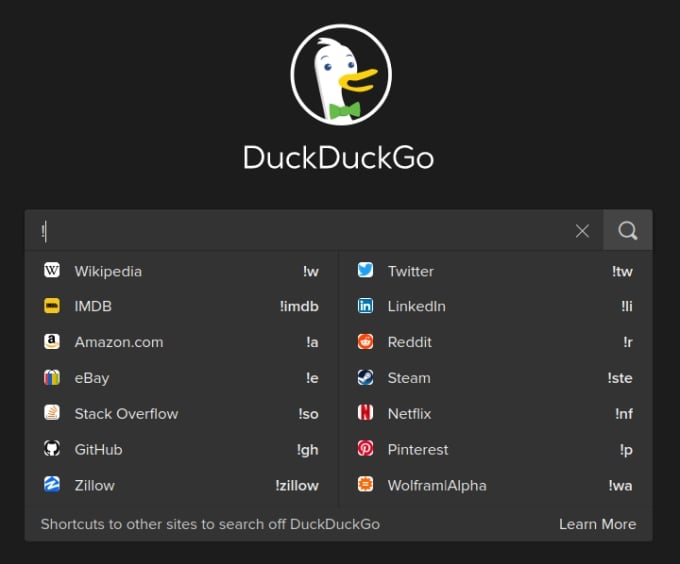
DuckDuckGo has a !bang feature to help you in such situations. Instead of having to open YouTube and then search for a video, you can do so directly from DuckDuckGo.
You can similarly search for a product on Amazon or eBay, or something on Wikipedia. You need to type a short code for the website, followed by a search term. For instance, to search for our Alexa video on YouTube, type “!yt Mashtips Alexa” and you will be redirected directly to the YouTube search results page.
Search Faster with DuckDuckGo Lite
The DuckDuckGo web page and Google are both around 2 MB in size. By today’s standards, that’s pretty small. However, not all of the world is connected to high-speed internet.
There are still many places where internet speeds and data caps can greatly limit what people do online. This is where DuckDuckGo Lite really shines. The web page is only a couple of hundred kilobytes in size. The only UI elements on the screen are an input field, a search button, and the DuckDuckGo logo.
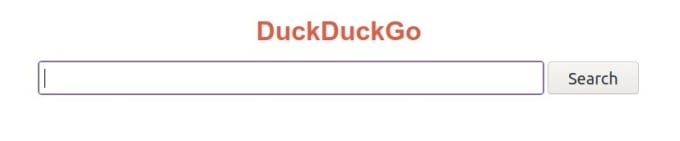
When you search for a query, DuckDuckGo Lite makes fewer requests compared to the 50 by DuckDuckGo and 100 by Google. This also results in faster delivery of the search results. Keep in mind we’re talking about a difference of milliseconds here, so it might not be very noticeable if you have a fast internet connection. For people with slower internet connections, though, the difference will be significant.
Related: Best Google Lite Apps for Low End Android Phones with Slow Internet.
Easily Find Cheat Sheets
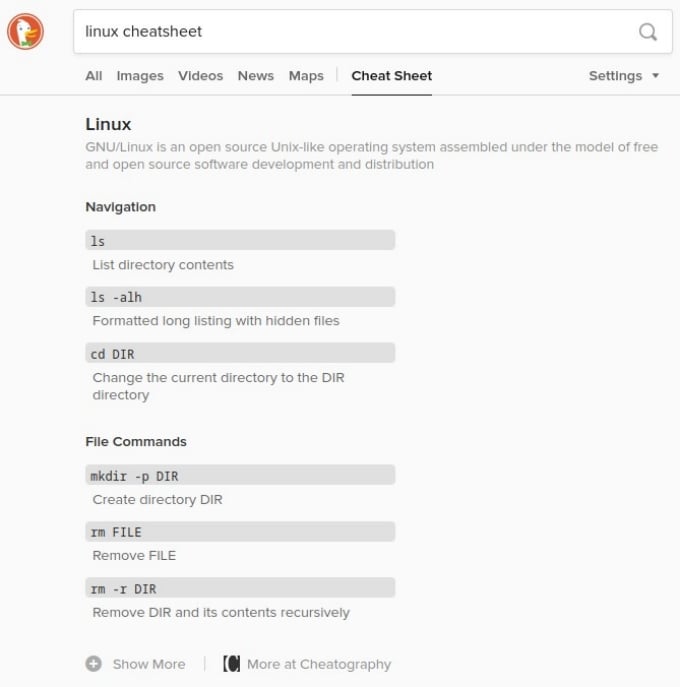
A cheat sheet is a concise set of notes for quick reference. It would be ironic if finding the cheat sheet was not a quick process. DuckDuckGo makes finding cheat sheets easier for popular apps, services, operating systems, etc. To find a cheat sheet, simply type the name for which you want the cheat sheet, followed by the words cheat sheet. For example, to find a Linux cheat sheet, search for “Linux cheat sheet.”
Shorten URLs Easily
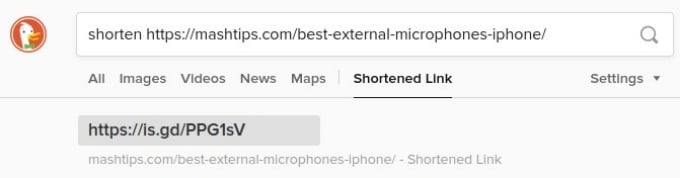
If you share URLs often, you probably use some URL shortening tool. Even Google had a URL shortener for a while, which was recently discontinued. DuckDuckGo search engine can be used to shorten URLs as well. Simply type shorten followed by the URL you want to shorten.
Related: 12 Best URL Shortening Services to Replace Google URL Shortener
Encode URL
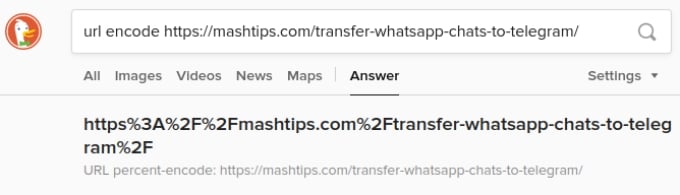
If you need to encode a URL for some reason, you can do that on DuckDuckGo as well. To do this, type URL encode followed by the URL and hit enter.
Generate Passwords Using DuckDuckGo
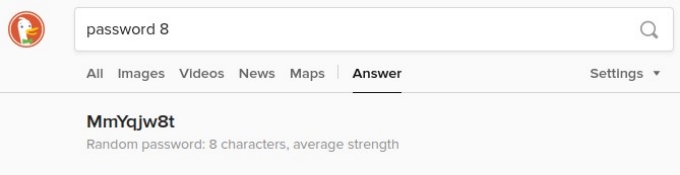
Websites and information are not the only things you will search for. Sometimes you may be looking for a strong password. Granted, a search engine is usually not where one looks for a strong password. However, DuckDuckGo can help you here as well. It can suggest you a strong password. To get a strong password suggestion from DuckDuckGo, type the password followed by the number of digits required.
Related: iOS Autofill Passwords: How to Set up on iPhone and Use?
Generate Passphrase
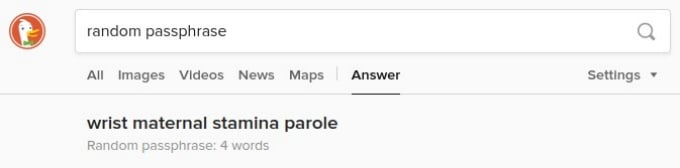
Passwords are not the only modern problem DuckDuckGo solves. Passphrases are more secure than a password. Even so, a strong passphrase is still necessary. Just as with passwords, DuckDuckGo can help you generate strong passphrases. Just search for the random passphrases.
Generate QR Code
Sharing links is another modern problem in some cases. It’s easier to do digitally, where users can simply click on the link or copy and paste it. There are, however, situations where that is not possible. A URL might be too long and complicated to type in such a case. This is especially true for business ads and posters.
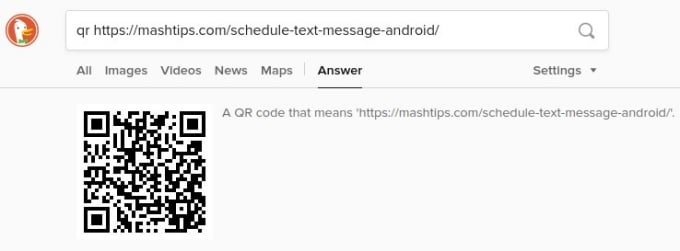
A short URL is helpful, but it’s still not as easy as scanning a QR code. DuckDuckGo lets users easily create QR codes for links they can share with others. All someone has to do then is scan the QR code and simply visit the link. To create a QR code using DuckDuckGo, just type QR followed by the link.
Related: How to Create Your Own QR Code on iPhone & Android?
Lowercase or Uppercase Text
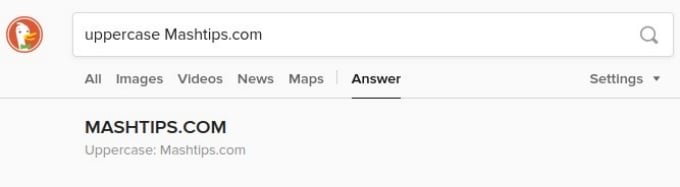
DuckDuckGo can also be used to change the case of text, whether you want to capitalize everything or lowercase everything. To lowercase text, type lowercase followed by the text. Similarly, to uppercase the text, type uppercase followed by the text.
Use DuckDuckGo as Stopwatch
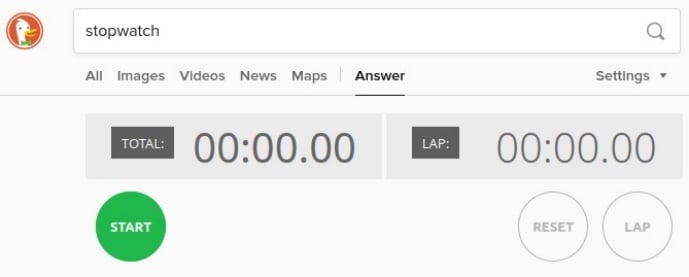
The DuckDuckGo search engine can also be used as a stopwatch instead. Both Google and DuckDukGo offer this functionality. To use the stopwatch, type stopwatch in the search field and hit enter.
Check If a Website Is Down
These days we rely on websites for many things, from travel & entertainment to work. Sometimes, websites can fail to open, though. Our web browsers don’t yet tell us why exactly. So we’re left to guess that it could be a problem with some servers. It could be a problem on your end or with the company that runs the website. We often hear about Facebook, YouTube, etc., being down for a while.
The next time you face a similar situation, you don’t have to be left wondering where the problem lies. You can use DuckDuckGo to check whether a website is down. Just type your query into the search field and hit enter. For instance, let’s say we need to check if mashtips.com is down. We can search DuckDuckGo for “is mashtips.com down”
Find HTML Codes Easily
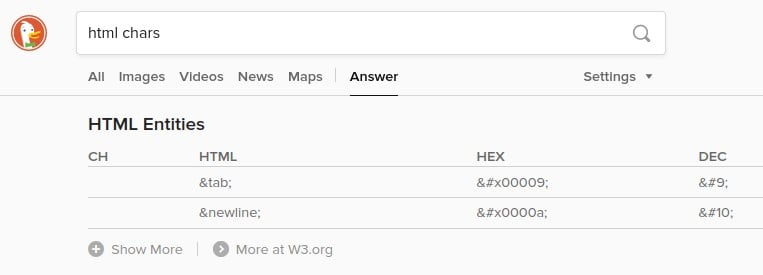
If you’re a web developer or blogger, you probably often need HTML codes for common symbols. This is one of those areas where DuckDuckGo really shines and does better than Google. You can find the entire list of HTML character codes by searching for “html chars.”
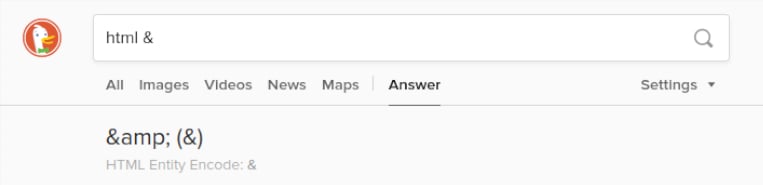
You can also find the HTML code for any specific character by typing HTML followed by the character. For example, to find the HTML code for ‘&’, type “html &”
Easily Find HTML Color Codes
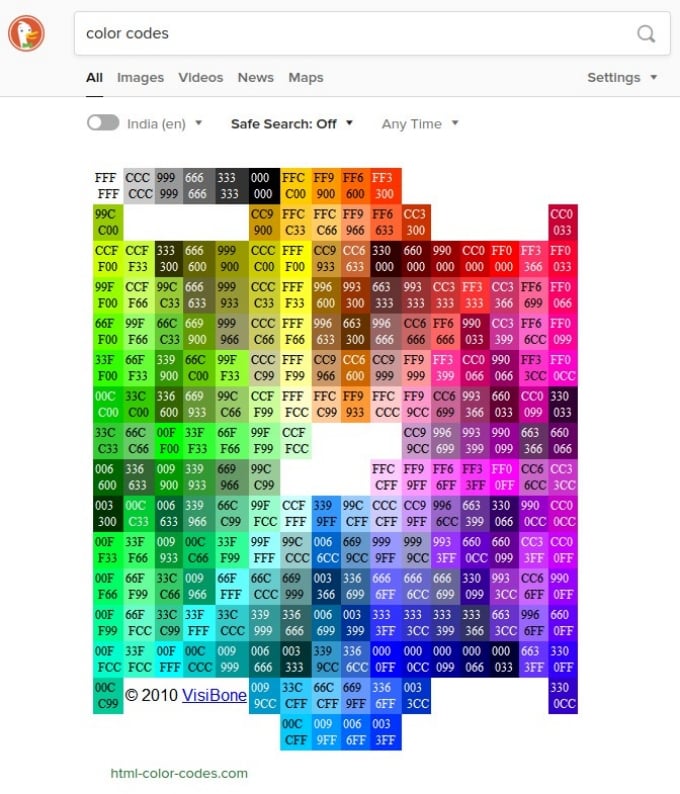
You can also easily find HTML color codes using DuckDuckGo. Just search for color codes, and it will show you a full chart of HTML color codes.
Use DuckDuckGo as Lorem Ipsum Generator
Another thing front-end developers often need is some filler text until actual content is made available. Normally, the process would be to either use an app or search Google, open up a website that generates random Lorem Ipsum text, and then copy from there.
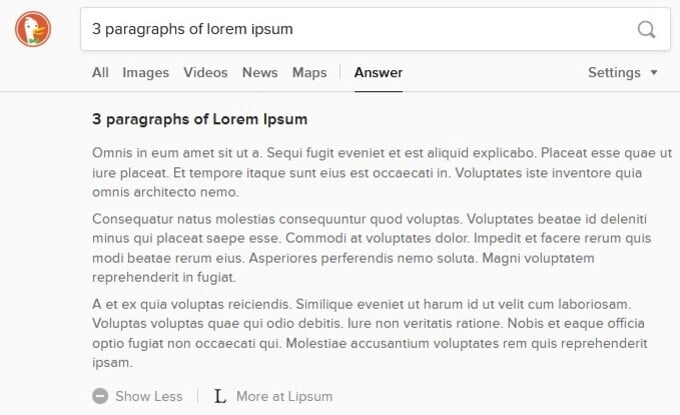
DuckDuckGo takes that one extra step away and simply generates the text itself. To generate random text, just search for however many paragraphs of random text you need. For example, to generate 3 paragraphs of random text, type “3 paragraphs of lorem ipsum” and hit enter.
Find Calendars
Everyone’s phone has a calendar, and even desktop operating systems have an easy-to-access calendar. But when you’re working in a browser, you can easily find any calendars on DuckDuckGo. If you just want the present calendar, you can easily find that in an app or on your desktop.
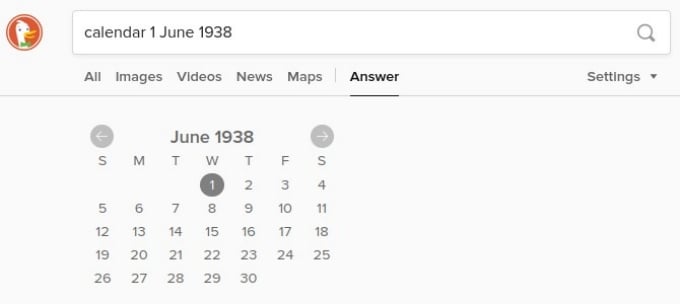
But if you want the calendar for a specific month or year, that’s when the convenience of DuckDuckGo becomes apparent. You can find the current calendar by searching for calendar. You can also find a specific calendar by searching for calendar followed by the date.
These are only some of the many useful things DuckDuckGo can do. Many of these are not even possible on Google. DuckDuckGo has some advantages when you’re trying to find things. And that’s the primary function of a search engine. Moreover, DuckDuckGo does not show you ads and protects your privacy. It does not track you, unlike Google.
But the search isn’t the only field where DuckDuckGo aims to become a Google alternative. DuckDuckGo Browser is also available on Android and iOS devices. DuckDuckGo also offers browser extensions to help further you keep your online life private and protected. I hope these DuckDuckGo tips and tricks helped you get the most out of the search engine.

Duckduckgo is fantastic. I’ve completely replaced my Google usage with this great search engine. However, the article above isn’t quite right. Duckduckgo does show you ads, but those ads are based on your search phrase alone, they are not because of a profile that has been gathered on you, which is what Google does that is so problematic.