After the Covid era, the usage of smartphones among kids has increased. Since many parents cannot afford to buy a dedicated phone/laptop for their kids, they are sharing their phones with them to attend online classes or to check assignments/homework sent by the school. And the biggest drawback of sharing phones is that kids can access your WhatsApp chats by violating your privacy. Thanks to the recent WhatsApp, you won’t face that issue anymore as you can lock your WhatsApp chats.
In this article, let’s see how to use the chat lock feature on WhatsApp.
Table of contents
How to Enable Chat Lock on WhatsApp
The chat lock feature on WhatsApp allows you to hide a particular conversation. And no one cannot have that conversation without a fingerprint. At the time of writing, the chat lock feature was not available on iOS. We tried this feature on the beta version of Android. If you don’t see this feature on your iPhone/Android, you need to wait for a few more weeks before it is rolled out.
Now, let’s see how to enable the chat lock feature on Android.
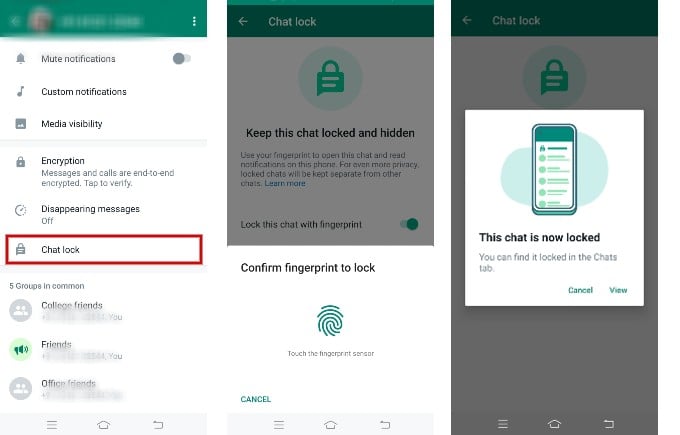
- Launch WhatsApp on your device and tap the conversation you want to lock.
- Tap the name of the contact at the top.
- Scroll down on the screen and tap Chat lock.
- In the new screen, toggle the field Lock this chat with the fingerprint.
- Here, you will be prompted to confirm with your fingerprint. Go ahead and put your finger on the sensor.
- The chat is now locked, and you will see a pop-up screen. Tap View to view the locked chat or Cancel to return to the main screen.
Now, the conversation you have selected is locked, and it will not be displayed on the main screen of WhatsApp.
Oops, No Worries! You Can Edit Sent Messages on WhatsApp
How to Access Locked Chats on WhatsApp
After you lock the conversation of one or more contacts, you won’t see that on the Chats screen of WhatsApp. To access the locked chats, do the following.
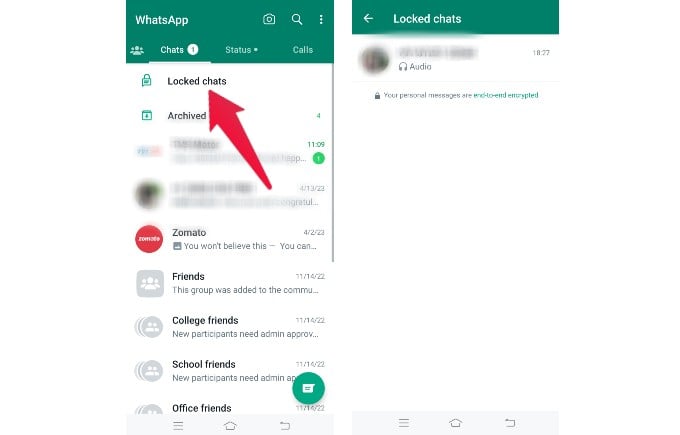
- Launch WhatsApp and swipe down on the Chats screen.
- Here, you will see a new section Locked chats above the Archived section.
- Tap Locked chats and authenticate with your fingerprint to view the hidden conversations.
How to Disable Chat Lock on WhatsApp
Do you want to turn off the chat lock for a conversation? You can always disable the chat lock feature for a specific contact whenever you want. Let’s see how to do that.
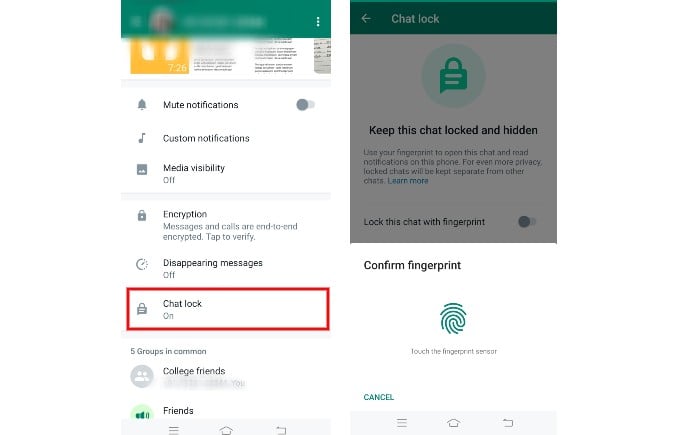
- Launch WhatsApp and navigate to the contact you want to turn off the chat lock.
- Scroll down and tap Chat lock.
- Toggle the field Lock this chat with fingerprint to off on the new screen.
- Now, you need to confirm your fingerprint.
After the confirmation, the chat lock will be turned off. And you can see that conversation back on the Chats screen of WhatsApp.
Silence the Unknown: WhatsApp’s Automatic Mute Feature Keeps Unwanted Callers at Bay!
Limitations of WhatsApp Chat Lock
- The chat lock feature will work only on your current device and not the linked devices.
- You cannot lock the archived chats. If you want to do that, you need to Unarchive the chats first and then lock the chats.
I find this feature very helpful as I can lock my private chats while sharing my phone with my kid.
Protecting your privacy is crucial, especially when it comes to messaging apps like WhatsApp. Utilizing the chat lock feature can add an extra layer of security to your conversations and ensure that only authorized individuals can access them. This feature allows you to safeguard your personal information, sensitive discussions, and confidential details from prying eyes. Take control of your privacy today by enabling chat locks on WhatsApp and enjoy peace of mind.
