WhatsApp launched a standalone platform for Businesses named WhatsApp Business back in 2017. The helped to ease the complexity in using the personal WhatsApp numbers for business purpose. With the extra features like Address adding, verification, etc. it stands out from other Enterprise level messenger platforms. However, it does not provide an option to integrate WhatsApp into Website or Facebook Pages.
Here is a complete guide which takes you through the steps to integrate WhatsApp Business on your Website or any Facebook page.
How to Integrate WhatsApp Business into Website?
Since the WhatsApp only supports on mobile platforms, you might not be able to integrate any direct text option within the website, unlike Messenger messaging popups, etc. Anyways, WhatsApp officially themselves pave the way to integrate WhatsApp into a website using their API link or via direct app trigger calling. Anyways, users can click the targetted button on your Website to reach your WhatsApp Business contact easily. Here are the various, tested methods that will allow you to integrate WhatsApp Business or Enterprise account to your website. These methods work perfectly on both Android and iOS devices.
Also Read: WhatsApp Business: How to Register, Setup & Use Features for Business?
Integrate WhatsApp Business to Website using a Hyperlink
You can easily integrate a Message to WhatsApp button onto your website with a simple hyperlink. The guide is provided by WhatsApp itself and is working on every platform. If you are using WhatsApp on the web, it will direct you to the WhatsApp web with texting window of the targetted number. Follow the steps to add a hyperlink.
- Open your website or targetted webpage to edit.
- Add the text to be clicked by the users.
- Hyperlink the target text with the following link:
https://wa.me/yournumber/ - You can also add a default message to send when you click the message as follows:
https://wa.me/15551234567?text=I'm%20interested%20in%20your%20car%20for%20sale
Replace the text after “text=” with your desired message and add “%20” instead of white space.

- In case you want your users to send or forward a specific set of texts when users click the button on your website, add the link as follows.
https://wa.me/?text=urlencodedtext
For example,https://wa.me/?text=I'm%20inquiring%20about%20the%20apartment%20listingWhatsApp will then ask the users to send the text to various contacts.
The hyperlinking is the easiest method to integrate WhatsApp Business number to your website. However, there are various other methods, with more interactive linking elements.
NB: You can hyperlink a text as follows, in case you are not much proficient of web designing.
<a href="https://wa.me/15551234567?text=I'm%20interested%20in%20your%20car%20for%20sale"> CLICK HERE </a>
Get a “Message Us” Widget for your Website
Adding the WhatsApp Business contact link on the website using standard text hyperlinking might not be as good as normal widgets on websites. Since the normal WhatsApp or WhatsApp Business do not support messaging integration to websites, unlike Facebook Messenger, we can only direct users to the WhatsApp Messenger using available widgets or buttons. There are many websites which provide customizable WhatsApp Message floating buttons with interactive elements. Most of them are written in JavaScript so that you can add to your website without many complex steps.
Here we show you how to get a floating widget from WhatsHelp.
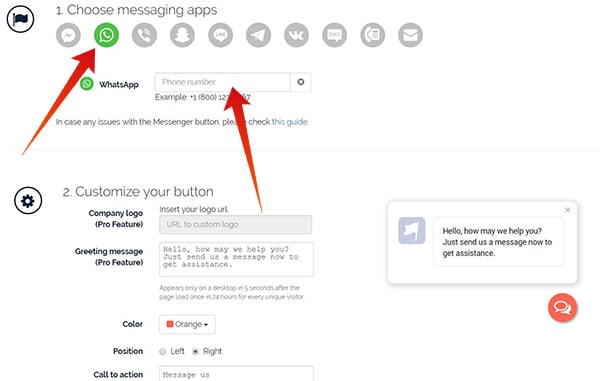
- Visit WhatsHelp website from your web browser.
- Click Widget to see the list of supported IM platform buttons.
- Scroll down and click on WhatsApp icon under “Choose messaging apps.”
- Provide your WhatsApp number (with country code).
- Scroll down and set logo, greeting message, icon color, etc.
- Customize other advanced features like widget size, etc.
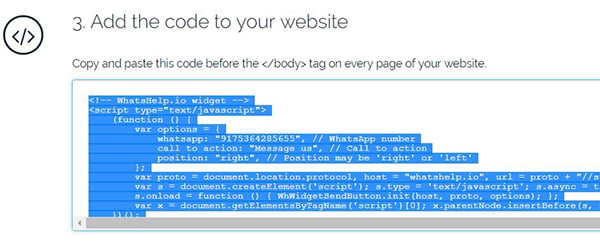
- Finally, enter your email ID and get the code to implement the WhatsApp Web Messaging directing button to your website.
- Copy the code and put it on wherever you want to show the button from your website backend.
Add the Link to Trigger the WhatsApp App for Android
As mentioned above, you can simply add the WhatsApp messaging link to your Website easily. It will redirect the users to the WhatsApp App/Web, depends on the device they use. In case you are targetting only Android users, here is how to trigger the action. This is mostly used with Android app development since the apps are specifically made for Android-running smartphones.
Instead of the standard WhatsApp link, you can use the following link structure to hyperlink the text or buttons:
whatsapp://send?text=The text to share.
 The method only works with the latest version of Google Chrome and WhatsApp and only on Android smartphones. So, go with the first methods to trigger the action on any smartphones.
The method only works with the latest version of Google Chrome and WhatsApp and only on Android smartphones. So, go with the first methods to trigger the action on any smartphones.
Also read: Hidden WhatsApp Features You Should Know About
How to Integrate WhatsApp Business Number to Facebook Page?
Adding your WhatsApp Business number to the Facebook page you manage is a whole different story and there is no easy way to do it. Even though the facebook owns and manages WhatsApp, the company still does not allow users to add their WhatsApp Business numbers onto the Facebook pages. However, there are some methods you could utilize to attach your WhatsApp Business number with your Facebook page.
Add a Call-to-action Button with WhatsApp Link
Facebook pages do have the Call-to-action buttons as we see every day. These buttons can change per page, depending on the button which the page manager did set. You can add a Message Now button on your Facebook page, but it only allows Messenger integration. Anyways, we take you through the guide to create a call-to-action button with WhatsApp link.
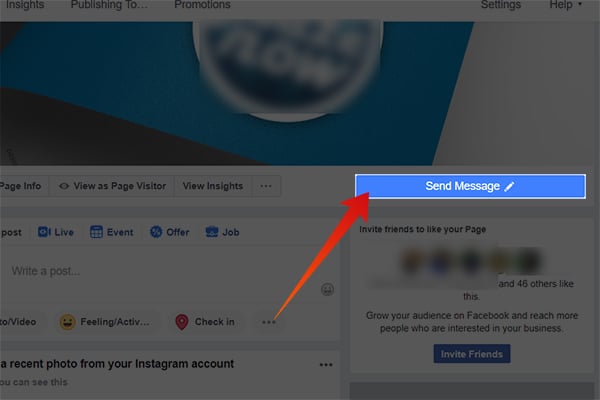
- Go to your Facebook page from your PC web browser.
- Click the current Call-to-action button on your page, which is found at the right pane below the cover photo.
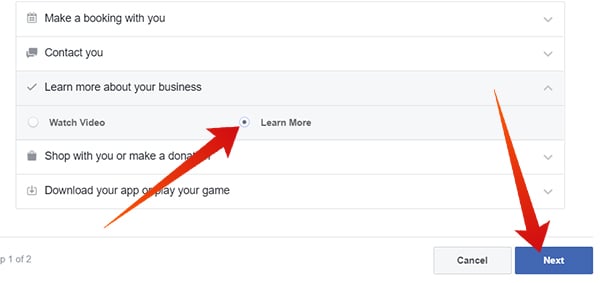
- Choose “Learn more about your business” from the popup window.
- Click “Learn more” radio button.
- Click on “Next.”
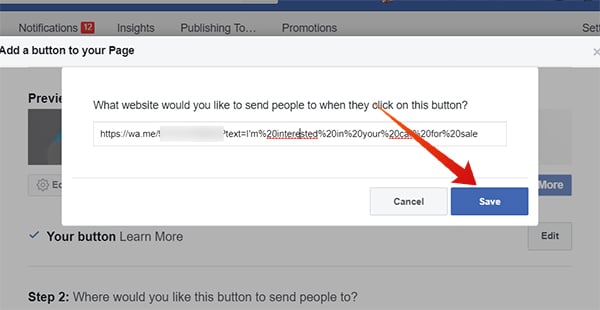
- Tap on Website link section and provide your link to your WhatsApp as follows:
https://wa.me/15551234567?text=I'm%20interested%20in%20your%20car%20for%20sale - Click on Save and tap Finish.
After you implement WhatsApp Business link, your page will start showing a Learn more button as the call-to-action one. Unfortunately, we cannot rename it to “Message now” or “WhatsApp.” Users can directly reach to your WhatsApp Business number by clicking the button.
Run a Facebook Ad with WhatsApp Button
There is no purposeful option to link your WhatsApp with your Facebook page directly. Yet, it allows you to add the WhatsApp Messaging button directly if you run an Ad on the platform. Luckily, you can create and publish Ads from your facebook page with WhatsApp Now button.
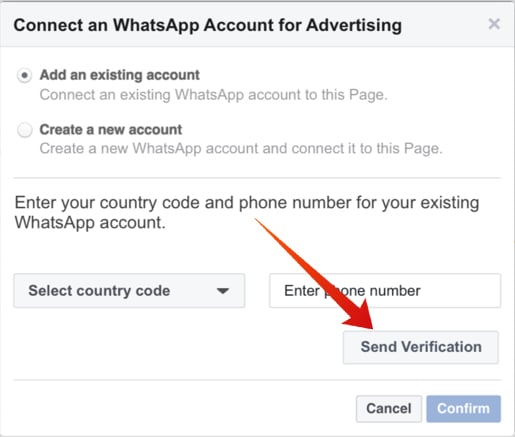
- Go to your Facebook page and enter the Ad section.
- Go to As Creation and choose Messages.
- Choose WhatsApp from the message destination drop-down menu.
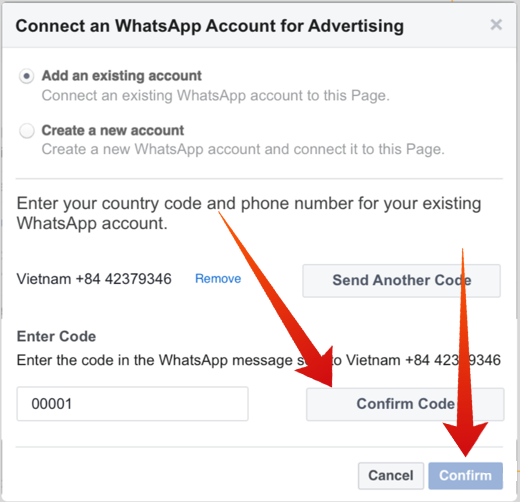
- Select “Add an existing account” and provide your WhatsApp Business number with the correct country code. Verify the number using OTP (One-Time-Password) sent to your phone.
- Set up the rest of your Ad and finish to run the campaign.
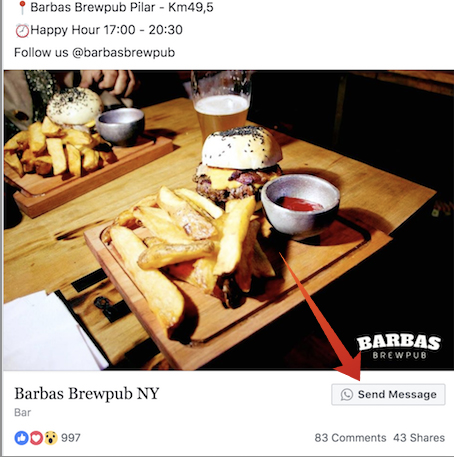
After you pay for the ad, it will run as a campaign for the targetted mass of users and they can directly contact you over WhatsApp by clicking the button.
The above-listed methods to integrate WhatsApp Business with Websites and Facebook pages work well with Business accounts and not your personal WhatsApp accounts. This is a pretty convenient solution if you own a business website or Facebook page and want to integrate WhatsApp with it.

Very helpful… looking this solution.. thanks
Amazing Content, Full of information, Thanks
really interested content thanks
Very nice example for whatsapp link
WhatsHelp.io has a 404 page. Doesn’t work
Great tips on integrating WhatsApp Business! I found the step-by-step guide really helpful. Can’t wait to implement this on my website and enhance customer engagement. Thank you, MashTips!
Great guide! I found the step-by-step instructions really helpful, especially the part about adding the WhatsApp button to my website. It’s a game-changer for connecting with customers. Thank you for sharing!