You may have password-protected PDF files that are received by email, and you want to save those files without a password. It is challenging to keep remember those passwords when you open those files after a while. So the best choice is either to save the files unprotected or save them as protected by your password.
This article is not for anything about hacking password-protected files. You should know the original password of the file to remove the password or change the password to your password.
You don’t need to use any paid application or hacking trick to remove the password from the password-protected PDF. The first step is to open the protected PDF file using Mac Preview App with the password already given for the file.
- Once you open the file with Mac Preview, go to File > Export.
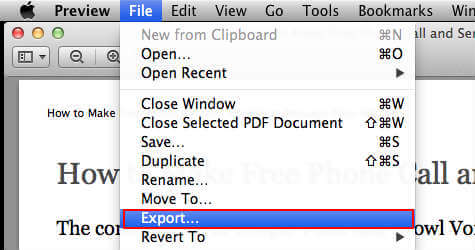
- On the next window, change the file name in Export As filed if you want to change the file name.
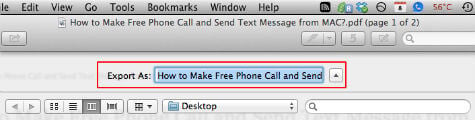
- See the Encrypt check box under Quartz Filter and uncheck the Encrypt box to remove the password.
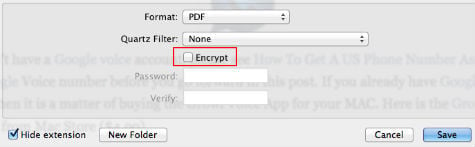
- You can add your password on this window if you want to replace the password with your password. Please take a look at the screenshot of the same file, one with password protection and the other on a protected file.
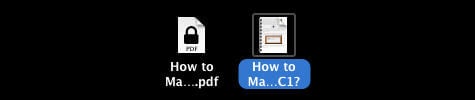
Please take a look at this article to Convert Any Webpage to a Clean PDF in Mac. You can add a password for any file, and you can refer instructions in this article It’s Easy to Add Password to PDF Files using Mac.

I had 30 files and this worked for 25, but 5 keep the password if I do this. If I open in Google Drive and print to a PDF, they also still have the password attached.
Do they have a Read & Modify password with it?