Unlike iMessage or SMS, WhatsApp doesn’t allow the user to send a message just by entering the phone number. Of course, you can send a message to a group contact without saving the number. However, if you need to send a message to someone for the first time, then you need to add the number to your contact list. Then, only you can send a WhatsApp message to that contact.
With the launch of WhatsApp Business, these days a lot of people are using the messaging platform for making business inquiries as well. In such scenarios, the users might feel very annoying to add a number to their contact list, just for the sake of sending only a couple of messages.
Fortunately, Click to Chat, a non-native feature of WhatsApp helps you to chat with someone without saving the number.
What is Click To Chat
Click To Chat is a less known, but handy feature on WhatsApp that allows you to send messages to a noncontact. i.e you don’t need to save the number as a contact in order to send a WhatsApp message. This method works on Android, iPhone, and WhatsApp Web. To know in detail about the Click To Chat WhatsApp feature, you can check out the FAQ section of the messaging app.
Now, let’s see how to send WhatsApp messages without saving the number on all the devices by using the Click to Chat feature.
WhatsApp with Android without Saving Number
It doesn’t really matter whether you own a high-end Android phone like Samsung Galaxy or a mid-range device like Redmi Note, the below procedure will work on all Android-based smartphones and allow you to send WhatsApp messages without saving the number in your phone.
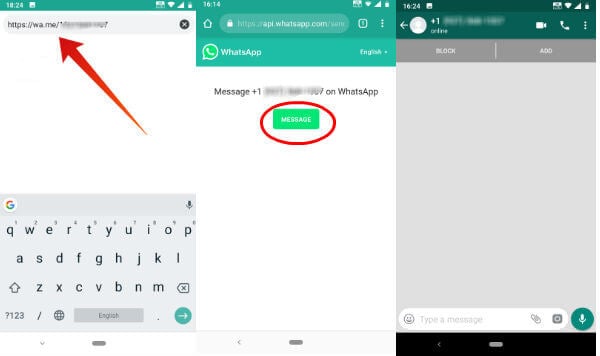
-
- Launch your desired browser (Chrome, Safari) on your Smartphone.
- Enter the URL
;on the search bar.- Where number is the full phone number with the country code. For example, it might look something like, where 1 is the country code for the US followed by the 10-digit phone number.
- Tap Enter key on your keyboard.
- You will see a WhatsApp window on your screen with a button titled MESSAGE. Tap that button.
- Now, you will be redirected to the WhatsApp Message screen for sending the message to the number you had entered in Step 2.
You can follow the above steps for not only sending a message but also for making calls as well.
WhatsApp with iPhone without Saving Number
Except for a few minor differences in the UI (User Interface), the procedure for sending WhatsApp message to a noncontact is the same for Android and iPhone, which is explained below.
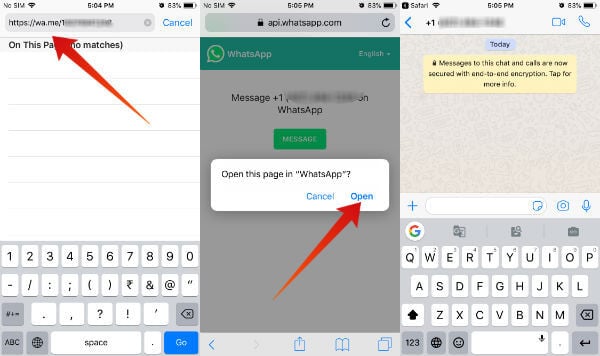
-
- Launch your desired browser (Chrome, Safari) on your Smartphone.
- Enter the URL
;on the search bar.- Where number is the full phone number with the country code. For example, it might look something like
https://wa.me/19876543210, where 1 is the country code for the US followed by the 10-digit phone number. You don’t need to enter the + sign. - Note: You don’t need to enter the + sign. There are no leading zeros or signs required.
- Where number is the full phone number with the country code. For example, it might look something like
- Next, tap Go on your keyboard.
- Here, you will see a popup screen titled “Open this page in WhatsApp”? with two options: Cancel & Open. Tap Open.
- Now, you will be redirected to the WhatsApp message screen so that you can send a message to the noncontact.
If you are someone who needs to send messages to non-contacts frequently, then the best option is to add the link on Step 2 to your Bookmarks, to save time.
How to Send WhatsApp Message Without Saving Number on iPhone
WhatsApp from Desktop/PC without Saving Number
You might have heard about the WhatsApp Web, that allows you to send messages from your computer. As the Click to Chat feature is available for PC as well, let’s see how to send WhatsApp messages to someone without saving the number.
-
- Launch your desired browser on your computer and navigate to
;, where number is the 10-digit phone number with country code. - Next, you will see a screen similar to the one below. Here, click the button titled Message.
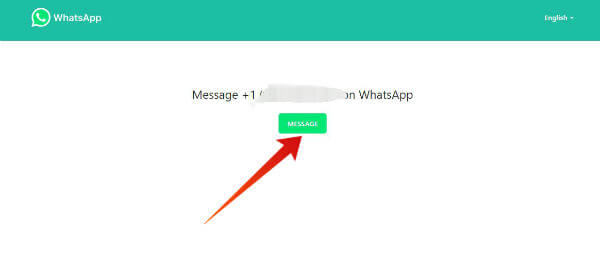
- Then, follow the on-screen instructions to use the WhatsApp web on your computer by scanning the QR code from your phone. (If you have already opened the WhatsApp web and logged on to your account, then this screen will not be displayed).
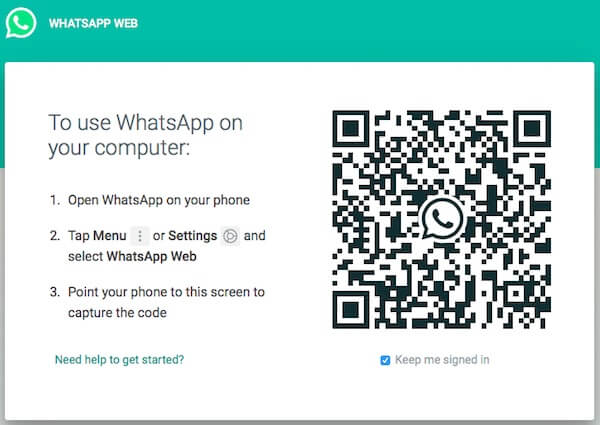
- Next, you will be redirected to the WhatsApp chat screen for the number to whom you would like to send a message.
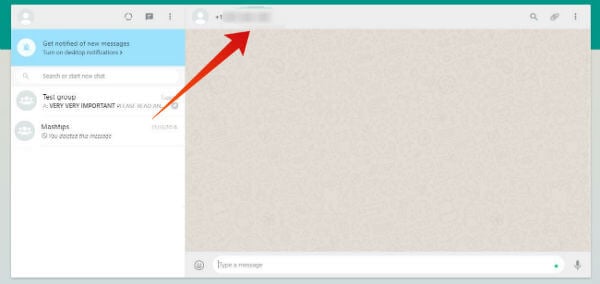
- Launch your desired browser on your computer and navigate to
Do you find the above-listed WhatsApp’s Click to Chat feature confusing? Not user-friendly? No worries. Then, you can try out the below third-party apps to send WhatsApp message without adding a contact.
Apps to Send WhatsApp Message without Saving Number
Some people are so app-savvy that they expect apps to do even small tasks. If you are one among them, then you can try out the below apps instead of the official Click To Chat feature of WhatsApp.
Click to Chat (Android)
Even though this app uses the same name as the WhatsApp’s feature, it is not affiliated with WhatsApp Inc. The good thing about this app is that it is lightweight (112 KB) and doesn’t display any ads. If you enter a mobile number (with country code) on Click to chat app, then it will launch the WhatsApp chat screen to compose the message. In this way, you can avoid adding a number to your contacts just for sending a few WhatsApp messages.
Download from PlayStore: Click to Chat
Easy Message (Android)
Like Click to chat, Easy Message is also an ad-free app that allows you to send WhatsApp message to a number without the need to add as a contact. Once you enter or copy-paste the phone number on this app, you will be redirected to the Whatsapp chat screen.
Download from PlayStore: Easy Message
Direct Message for WhatsApp (iOS)
It is a free app available on iTunes that allows you to send WhatsApp messages to any number, outside your contact list. The app is compatible with iPhone and iPad. After entering the number, tap the Direct Message button on the app for redirecting to the WhatsApp chat window.
Download from AppStore: Direct Message for WhatsApp
Well, now you don’t need to face the hassle of adding a new number to your contact list just to send a few messages. However, it would be really great if WhatsApp provides an option to enter a number directly on its chat window in order to send a message.
Are you using any other methods to send WhatsApp message to someone without adding as a contact? Please share your comments.

Why does this has no comment. This is nothing short of ingenious! Thanks a tonn!
Can you also feature sendwhatsappmsg.com for desktop users?
Really Very useful article, thanks for sharing.