We all use Note taking app on iPhone or Android devices. But they need separate apps to be installed, and might not be able to store all types of data. If you use Signal Messenger, there is a clever way to use the app as a note-taking app for your Android and iPhone.
Here, we will show you how to use the Signal app as a note-taking app for your Android and iPhone.
Use Signal Note to Self
Signal lets you use the messenger app as a note-taking app for yourself. If you use Telegram as a WhatsApp alternative already, you might know the Saved Messages chat option. Similarly, Signal lets you use the messaging app as a note-taking app for your iPhone and Android. See how.
Related: 15 Best Signal Tips & Tricks You Should Try Out in 2021
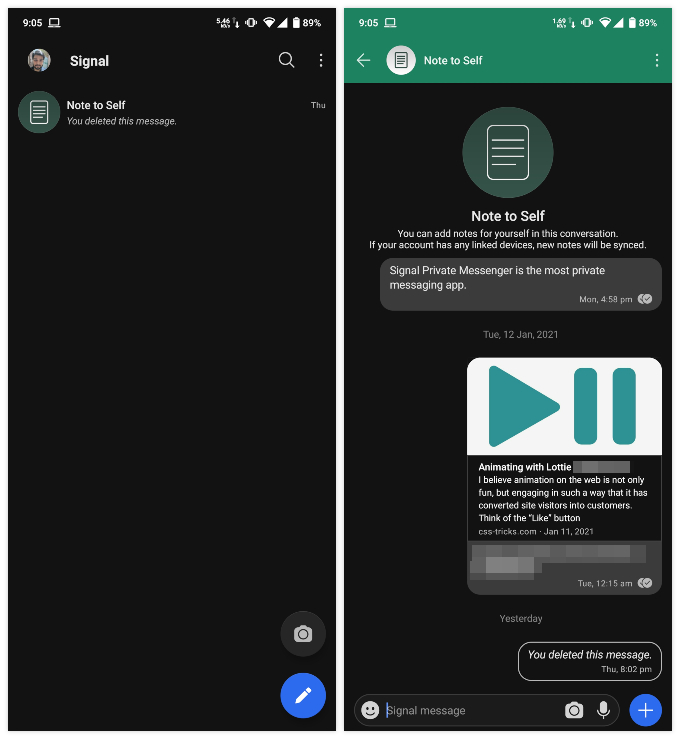
- Open the Signal app on your phone.
- Tap the pencil icon at the top (iPhone) or bottom (Android).
- Search for “Note to Self” in the contacts window.
- Select the contact named “Note to Self.”
- Start putting notes as messages in the chat window.
The Note to Self option is a Signal contact created by the app with your own number. You can also use the Note to Self option to save text messages, audio messages, photos, videos, files, documents, and more. Also, it is possible to forward messages and documents from other chats to the Note to Self chat. In case you want to change the name of “Note to Self”, there are options to save the contact again with a different name and use it as Note to Self.
Related: How to Clear All Chat History in Signal in One Click
After “saving” messages and files in the Signal app Note to Self, you can search and find those messages anytime later. These saved messages will be saved to your device when you backup all the Signal chats. You can thus use the Signal app as a note-taking app for your iPhone.
