iPhone and Android users feel that both Facebook and Messenger apps suck more power, even if they are running in the background. No doubt, Facebook is constantly adding new features only to improve the user experience. However, if those kinds of improvements are killing your phone’s battery quickly, it is time to find the solutions to stop draining the battery. You can’t completely control the performance of the app or achieve 100% battery efficiency. However, you can modify some settings to reduce the power consumed by the Facebook app and save some battery juice for other apps.
Let’s find out the solutions to save phone battery while using Facebook on Android and iPhone.
1. Disable AutoPlay for Facebook Videos
The first thing you should do for saving your battery is to disable the autoplay of Facebook videos. facebook Autoplay feature drains your battery quickly and also consumes more data from your network provider. Especially, if you have subscribed for a monthly plan with limited data, then you will run out of your mobile data before the end of the month. Let’s see how to disable Facebook Videos AutoPlay.
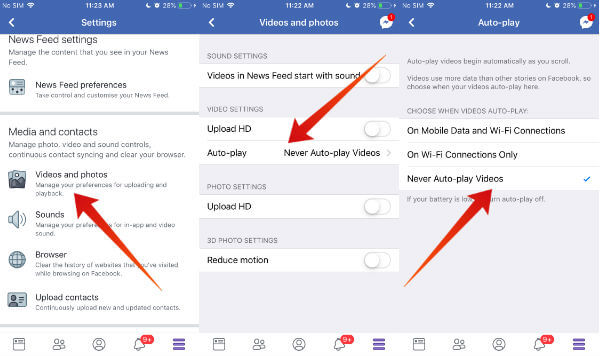
- First, open the Facebook app on your phone and the icon (three lines) located on the bottom right of your screen.
- Next, scroll down to find Settings & Privacy and tap Settings option.
- Tap Videos and photos located under the title Media and contacts.
- Then, tap Auto-Play and set that to Never Auto-play Videos.
This will stop auto-playing videos while you scrolling the Facebook page. Your Facebook videos will get played only if you tap the Play button. This is going to save not only your battery but also your data.
Related: How to Stop Battery Drain While Using Waze and Google Map?
2. Background Refresh
Background Refresh allows the apps on your iOS or Android to check automatically for updates even if these apps are not in your active screen. However, turning on this feature for all the apps will affect the battery life. Most of these apps, running in the background will also consume battery power. You will be forced to charge your phone more than once in a day.
You can disable the Background Refresh for Facebook and other apps on your phone to stop running apps in the backgroud. On your iPhone, just tap Settings->Facebook and toggle the position of the switch Background App Refresh to left in order to turn that off.
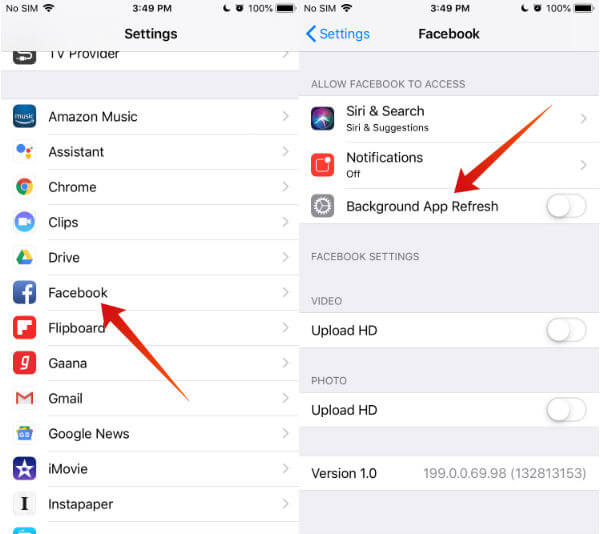
For Android, navigate to Settings->Battery->Battery & Performance. Then tap Choose apps->Facebook. (Based on your phone model, this option might vary slightly)
It will display four options as given below:
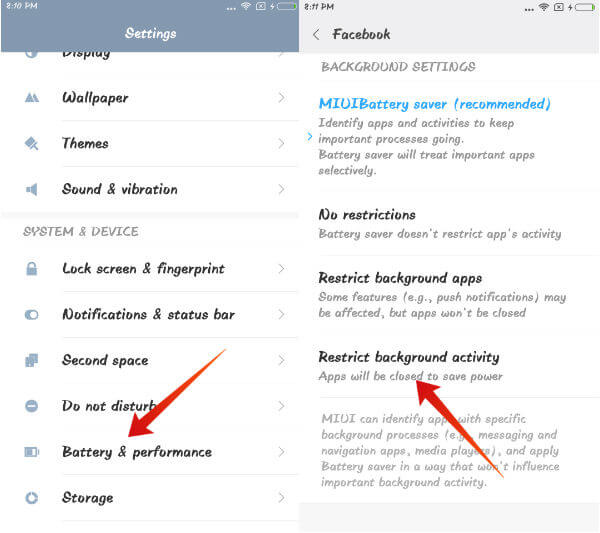
- No restrictions
- Battery Saver: The restrictions will apply when the device goes to low power mode.
- Restrict background apps: The app will not be closed but some features like push notifications will not work.
- Restrict background activity: The app won’t run in the background in order to save power
To prevent your battery from draining quickly, it is better to select the option named Restrict background apps/activity.
3. Turn OFF App Notifications
Even though Notifications helps you to view the posts created by your friends/family instantly, this consumes phone battery power. If you really care about the battery life and performance phone, then turn off the notifications for Facebook completely. To do that, just navigate to Settings->Notifications->Facebook on your iPhone and toggle the position of the switch Allow Notifications to the left. That’s it, you will no longer receive any notifications from Facebook.
For Android users, you can navigate to Settings->Notifications & status bar->App notifications. Tap Facebook and toggle the position of the switch Show Notifications to the left to Turn Off notifications completely.
4. Use Facebook on Phone Browser
There is no difference between using the Facebook app and the mobile version of the Facebook website. In fact, a lot of people have observed an improvement in their battery after uninstalling the Facebook app and using that on a browser like Safari or Chrome. To make your job easy, just create a shortcut of the mobile site and place it on your iOS Home Screen.
To proceed, navigate to https://www.facebook.com on your Safari browser. Then, tap the “Share icon” located at the bottom of your screen and tap Add to Home Screen from the list of options.
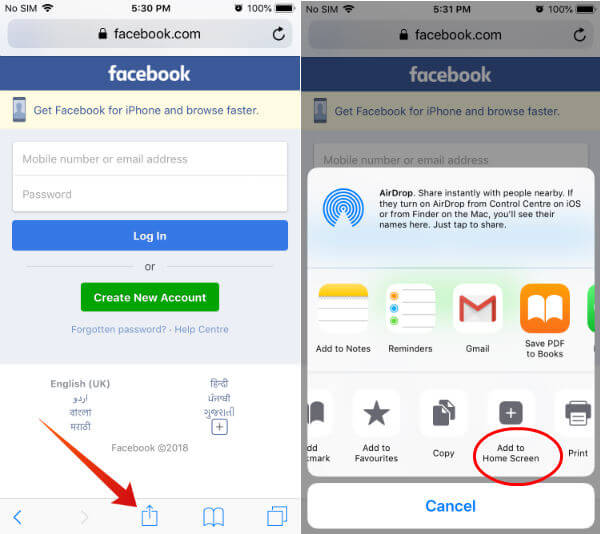
Now, you can access Facebook from your home screen with a single tap on your mobile browser. If needed, you can also set up AutoFill so that you don’t need to enter the username and password everytime you are logging on to Facebook.
5. Manually Close App If Not Used
Apple claims that the apps in the background will not use battery power. However, some people believe that closing the unused apps will help to improve the battery life of the phone. Because the app will not run in the background anymore (you had closed the app already) and won’t check for updates if the background refresh is also turned off. To force close the app on your iPhone, double press the Home button and swipe the Facebook app to the right. It will be closed until it is opened again.
6. Uninstall &Reinstall the Facebook App Regularly
This might sound funny or even strange to you. Believe me, it works. To install the app itself, you need more than 300MB on your phone. Plus, the apps occupy more storage space on your phone once you start using the app. Do you know? The simple way to troubleshoot or resolve the problems in an electronic device is “Reset”. Likewise, uninstalling and reinstalling the Facebook app might fix your battery issues.
7. Use Facebook Lite (Android only)
Android users can consider themselves a bit lucky. Facebook Lite version is available only on Android and not for iPhone. Unlike the normal Facebook app, you need only 50 MB to install the Facebook Lite app on your phone. The Android Lite App consumes only less data and storage. However, these Lite Apps provide better battery performance when compared with the normal Facebook app.
Limit Your Facebook Usage
Of course, this is not a bulletproof solution to improve battery life on the phone. However, reducing the usage of apps like Facebook will help to get some spare time to do other useful activities. Recently, Facebook added a new feature which helps the users to find out how much time you are spending with the social networking app on a daily basis. And, you can create a daily reminder for your desired time interval (30 mins, 1 hr, 2 hr) so that the app will remind you once that time limit has expired. Instead of only monitoring, if you would like to control your usage of Facebook, then you can set app limits using the iOS ScreenTime or Digital Wellbeing for Android users. Once the time limit is reached, the Facebook app will be hidden automatically or block from using further.
Have you tried any other methods to reduce the battery drain while using the Facebook app? Please share your comments.
