People put their efforts and innovative ideas into creating videos. But, some videos come in formats that are not supported by our devices. Video converter apps play their role here. They convert any video into any other format, to video or MP3 formats. If you are in search for a best free video converter for Mac, you are at the right place.
Here, we discuss about the best video converters for Mac, which most of them are free and have paid versions.
HandBrake

The installation process of video converter mac is simple and you can convert video from nearly any format using HandBrake. Since the app uses open source FFMPEG libraries, it utilizes maximum CPU and gets the job done.
Pros:
- Easy video converting
- File size is suitable for uploading
- Maintains the quality of your video
Cons:
- Takes too much time to transcode
- Preview does not have a slider
- It is pretty hard to trim the length of your video
Key Features: Supports any video format | Free and open source | Multi-platform | Quicker converting of videos
Download: HandBrake (Free)
Related: How to Stop an App from Using Cellular Data on Android
DivX Converter
 Some big movie files encoded with DivX may only work with Blu-Ray discs or DVDs. But, the free DivX Converter for Mac coverts your files to any type of format. After converting, you can play the video in media player. The video converter for mac is a very handy tool for professionals.
Some big movie files encoded with DivX may only work with Blu-Ray discs or DVDs. But, the free DivX Converter for Mac coverts your files to any type of format. After converting, you can play the video in media player. The video converter for mac is a very handy tool for professionals.
The DivX Converter is free of cost and has a nice user interface. With the DivX player, you can watch your videos in high quality. The video converter for Mac also has free audio support that allows you to switch between soundtracks on the videos.
Pros:
- Easy to use
- Supports all types of input formats
- Inbuilt screen recorder
Cons:
- Lag in processing
- Does not support all devices
- Does not have many editing tools
Key Features: Supports all types of input formats | Handy tool for professionals |
Nice user interface | Free audio support | Switch between soundtracks
Download: DivX Converter (Free, Premium)
Wondershare UniConverter
![]() Wondershare Video Converter for Mac has a simple and direct user interface. The video converter for mac lays down major functions as icons along the top of the window. You can drag and drop video files into the software. It lets you easily and quickly convert files. You can also trim and edit videos with this video converter for MacBooks.
Wondershare Video Converter for Mac has a simple and direct user interface. The video converter for mac lays down major functions as icons along the top of the window. You can drag and drop video files into the software. It lets you easily and quickly convert files. You can also trim and edit videos with this video converter for MacBooks.
You can also add watermarks and change brightness to the videos while converting them using Wondershare on your Mac. It also has a screen recorder for Mac, in case you are looking for one. Wondershare Uniconverter also acts as a video downloader for web sources. We have a detailed review for the Wondershare video converter for Mac if you are looking to know more about the app.
Pros:
- Tons of features
- Free to try out
- Boosts your video compatibility
Cons:
- Takes a little figuring out at first
- Several reminders to buy the full version
Key Features: Direct user interface | Video editing tools | Add watermarks | Convert videos to 3D | Basic editing
Download: Wondershare UniConverter (Free, Premium)
VideoProc
 VideoProc will help you to cut, trim, and resize video and audio files using many tools, apart from being a video converter for Mac. Compared to other advanced tools for converting video, it is a simple video converter for Mac users. You can even import videos from your camera or connected devices.
VideoProc will help you to cut, trim, and resize video and audio files using many tools, apart from being a video converter for Mac. Compared to other advanced tools for converting video, it is a simple video converter for Mac users. You can even import videos from your camera or connected devices.
VideoProc offers to convert video, audio, or DVD files. In this video converter for mac, you can download high-quality movies and songs from over 1000 sites. You also have a built-in video editing toolbox and a screen recorder in the VideoProc app.
Pros:
- Offers several video editing tools
- Option to download and record videos
- Add effects and subtitles
Cons:
- Many features not available during trial
Key Features: Many video editing tools | Download high quality movies and songs | Built-in video editing tool box | Screen recorder
Download: VideoProc (Free Trial, Premium)
Aimersoft Video Converter
 Aimersoft supports a huge range of input sources to convert videos from any format on Mac. Apart from just converting videos between different formats, you can also trim your video clips using the tools.
Aimersoft supports a huge range of input sources to convert videos from any format on Mac. Apart from just converting videos between different formats, you can also trim your video clips using the tools.
The video converter for Mac has a decent interface and goes well with your usage if you want to make changes to videos and then convert them. Unlike the Handbrake or DivX, you can actually edit the videos and convert them to the desired format using this video converter for Mac from Aimersoft.
Pros:
- Very well designed and presented
- Lots of input formats
- Allows minimal editing
Cons:
- Limited outputs
- Doesn’t support all mobile devices
Key Features: Supports many input sources | Remove ads and black slides | Still capture tool | Batch converter
Download: Aimersoft Video Converter (Premium)
iDealshare VideoGo
 Using iDealshare, you can convert videos to audio files easily. The free video converter for mac supports a wide range of video and audio file formats. You can do basic editing to your file such as cropping and trimming. The video converter for Mac also has features to add subtitles to your file.
Using iDealshare, you can convert videos to audio files easily. The free video converter for mac supports a wide range of video and audio file formats. You can do basic editing to your file such as cropping and trimming. The video converter for Mac also has features to add subtitles to your file.
The app has an old-school interface, which you may not like at first. But, iDealshare can help you to do basic edits in your video. You can also extract audio from movies and save them as MP3 or AAC. There is no free version for the app, but you get a free trial to see how the conversion goes.
Pros:
- You can install the app easily
- You can do basic edits on your video
- Supports different video and audio files
Cons:
- There is a little lag when editing large files
- Processing takes time
Key Features: Basic edits on videos | Editing tools | Supports many file formats | Add subtitles
Download: iDealshare VideoGo (Premium)
Related: How to Stream Local Videos to Chromecast from PC & Mac
Movavi Video Converter
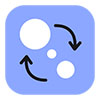 Movavi video converter for Mac can quickly change the format of your videos and images. Editing tools are simple and help you to pick out scenes and get them ready for converting. You can do batch video file converting on your Mac with Movavi, which is really an upside comparing with other video converter apps for Mac.
Movavi video converter for Mac can quickly change the format of your videos and images. Editing tools are simple and help you to pick out scenes and get them ready for converting. You can do batch video file converting on your Mac with Movavi, which is really an upside comparing with other video converter apps for Mac.
Movavi compresses videos without losing quality to an extent. But applying too much compression will cause pixel damaging and lower resolution in converted videos. You can also add subtitles to your video using this video converter for Mac.
Pros:
- Easy to learn and use
- Converts video faster
- Software available for both PC and Mac
Cons:
- Files may be incompatible at times
- Cannot add subtitles to certain videos
Key Features: Supports popular devices | Batch video processing | Compress video with no quality loss | Convert video to audio
Download: Movavi Video Converter (Premium)
Any Video Converter
 Any video Converter converts videos with low resolution to high resolution. There is also an in-built screen recorder and many video editing tools in the free video converter for Mac. It supports over a hundred input video formats.
Any video Converter converts videos with low resolution to high resolution. There is also an in-built screen recorder and many video editing tools in the free video converter for Mac. It supports over a hundred input video formats.
With the Any Video Converter Free, you can apply filters and effects to videos. All you have to do is import the video, pick your preferred format, and hit convert. After that, you can transfer that video to your mobile device or to other devices. Apart from the free version, you can purchase Any Video Converter Ultimate for any extra features or options.
Pros:
- Your device organizes the output and input video formats
- Features are available through its main interface
- Helpful tips pop up when you open the app
Cons:
- Buggy playing
- No video player in the app
- Lag in processing videos
Key Features: Create high-resolution videos | Supports many devices | Ripping files from discs | Add effects to videos
Download: Any Video Converter (Free)
Related: How to Use Netflix Picture in Picture on Windows and Mac
Leawo Video Converter
 Leawo Video Converter helps you to convert video files of any format. You can trim the video to retain a short duration in this video converter for Mac. The app also helps you to crop videos to remove the video black margins.
Leawo Video Converter helps you to convert video files of any format. You can trim the video to retain a short duration in this video converter for Mac. The app also helps you to crop videos to remove the video black margins.
In addition, you can increase video brightness, and set audio and video effects with the Leawo app. The video converter for Mac also supports batch video conversion and makes video quality better. You can also upload output video directly to YouTube instead of saving right on the Mac SSD. You can also create beautiful thumbnails for your video with this video converter for Mac.
Pros:
- The video converter mac recognizes major codecs
- You can merge different files
- The app has batch conversion
- It does not occupy more space
Cons:
- It does not offer any advanced editing options
- Does not recognize unpopular codecs
- Old school design
Key Features: Operating mode | Upload directly to YouTube | Create thumbnails | Set video and audio effects | The app has a screen recorder
Download: Leawo Video Converter (Free Trial, Premium)
Allavsoft Video and Music Downloader
 Allavsoft is more of a video downloader and converter for videos from the Internet. You can add multiple video URLs and convert all of them at a time. There is a built-in video player to preview the downloaded video files in this video converter for Mac.
Allavsoft is more of a video downloader and converter for videos from the Internet. You can add multiple video URLs and convert all of them at a time. There is a built-in video player to preview the downloaded video files in this video converter for Mac.
You can pause and resume downloading. Moreover, the video converter for Mac helps you to track the history of downloads. It also has an option to set up automatic shut down after the completion of downloading.
Pros:
- Simple interface
- Supports a lot of resolutions
- Supports batch-processing
Cons:
- Limited video editing features
- Does not have a browser add-on
Key Features: Original format of video retained | Batch processing | Pause and resume downloading | Automatic shut down
Download: Allavsoft Video and Music Downloader (Free)
So, you can see that, with the help of a free video converter app for Mac, you can convert any video into a different format for your Mac or phone support. Using these apps, you can also do basic editings like crop and trim. Make sure the videos are in compatible formats before sharing them with your friends. Try out these video converters for Mac and tell us your feedback.

MacX Video Converter Pro is a GPU-accelerated video converter for Mac that can convert, download, record, compress and edit any 4K, UHD videos easily.
You could consider adding it to the list when updating the article next time 😛
That is great. I use iDealshare VideoGo to convert various video and audio files. It has both Mac and Windows version.