MAC users are not much worried to protect MAC from intruder attacks or data loss until something bad happens. Most of them are not worried about antivirus and malware scanner for MAC like Windows users do. Fortunately, MAC OS is less vulnerable to virus and malware attacks compare to Windows. However, for the sake of your data and personal information, it is better to take a couple of security precautions to protect your MAC from any bad things happen.
There are a bunch of good practices, can adapt for Mac users that enhance the security of MAC. These workarounds do not cost any additional bucks but may save you from any unpredictable loss.
Nowadays, online attacks are very common. Compare to another form of attacks, phishing emails and password-stealing are the easy hacking techniques. This stolen information can lead hackers to victim’s other valuable data like bank accounts and credit card information.
Recently, we heard news about iCloud account hacking that leads to spread celebrities’ personal information. The first and foremost step to protect data is to protect your online accounts. If you are the one depending Apple ecosystem for everything, here are a few tips that help you to secure your data and personal information.
Use Two-Factor Authentication for iCloud to Secure Account.
Your iCloud credentials are the key to your credit card information, passwords, purchase history, etc. Two-Factor authentication is adding an extra layer of protection to your online account with the help of another device, your iPhone.
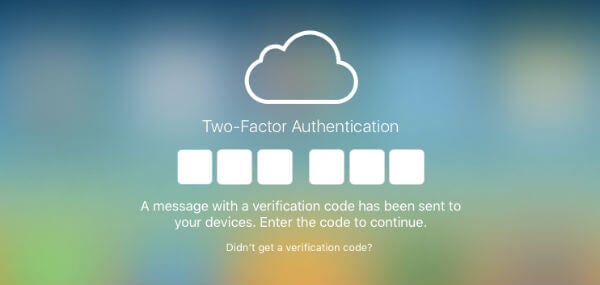
After you turn on two-factor authentication, a verification code will be sent to your trusted device or phone number when you sign into a new device or browser with your Apple ID. To turn on Two-Factor on iPhone, Go to Settings > iCloud > tap your Apple ID> Tap Password & Security > Tap Turn on Two-Factor Authentication. For more devices like MAC and iPad, there is a more detailed article for Two-Factor authentication that can refer to Apple Two-factor authentication for Apple ID.
OS X Firewall for Mac to Protect from Online Attacks
According to Apple, MAC is coming with built-in OS X firewall that can use to control connections made to your computer from other computers on your network. OS X v10. 5.1 and later include an application firewall, and you can use to control connections on a per-application basis (rather than a per-port basis). This may not be the best firewall for MAC, but it can do the job well to protect Mac from online attacks.
To turn on Firewall for Mac OS X v10.6 or above, Choose System Preferences > Security or Security & Privacy > Firewall tab > Unlock the Pane by clicking the paddle lock > Click “Turn On Firewall” > Advanced to customize the firewall configuration. This makes it easier to gain the benefits of OS X Firewall protection and helps to prevent undesirable apps from taking control of network ports open for legitimate apps. Read more details about OS-X Firewall on this link.
Secure Home Router and Wi-Fi to protect Home Network
Secure home Wi-Fi router from any online attacks. Please replace your default router admin username and password. Do not leave your Wi-Fi network open. A hacker can join into your unprotected Wi-Fi network and sniff the network packets to steal personal information.
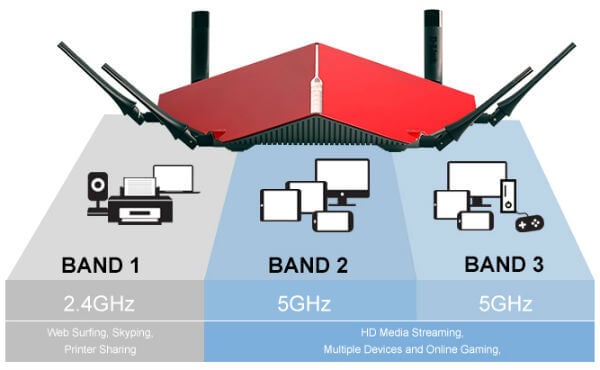 Always keep your Wi-Fi secured and make sure no anonymous users are on your home Wi-Fi network. If you think someone is stealing your Wi-Fi, here is the workaround to find it.
Always keep your Wi-Fi secured and make sure no anonymous users are on your home Wi-Fi network. If you think someone is stealing your Wi-Fi, here is the workaround to find it.
Use Gatekeeper to Protect Mac from Unknown Apps
Gatekeeper helps protect Mac from apps that could adversely affect it. Turn on this feature to protect your Mac from installing and malware or unprotected apps on your Mac. These malware and unprotected Apps may be injected by a hacker those can steal your confidential information to send back to the hacker.
Gatekeeper options are found in Apple menu > System Preferences… > Security & Privacy > General tab under the header “Allow applications downloaded from. More details about using Gatekeeper can read from here.
Stay Away from Fake Sites and Phishing Emails
When you enter your credit card information or social security number on a website, always make sure the site is HTTPS. It is easy for hackers to create an exact similar HTTP website like your bank or credit card webpage and lead you there to enter your personal information.
Find Out A Best Mac Antivirus (Optional)
Always, good to have an additional protection for your MAC with the help of an antivirus. You can read the complete list of Best 8 Free Light Weight Antivirus to Save Memory and CPU Power. Sometimes we hesitate to install antivirus on your Mac. The alternative choice is Online Scanner. Online scanners are always up-to-date and will not take any dedicated space on your hard disk to install itself. Please do a virus scan for mac with Online Free Virus and Malware scanners if you don’t want to install a Mac virus protection software on your MAC.
Always Use a Complicated Password
Easy to guess passwords are online hackers bread and butter. Make it a habit of using complicated passwords for your critical online accounts. Please use the help of password managers if you need assistance to create complicated passwords and keep it secure. These are the list of password managers from Apple Store like 1Password, DataVault Password, Keeper etc.
Never Use Unknown USB Drive
Nobody knows what is inside a USB stick until that mess-up your entire system. USB disks can carry intruder and executable apps those can trigger like a bomb when you insert those disks into your Mac. These apps can steal your information from your drive and send anonymously to the hacker. Some apps are powerful to take complete control of your Mac and pass to the hacker. Don’t go that far end, stop using unknown USB sticks.
Make Sure Mac OS & Apps Updated
Always keep updated your Mac OS X and Apps to the latest version. Other than the regular updates, sometimes the developers push the updates to patch a security flaw. Ignoring these security updates may be opening a backdoor to the hackers, those can intrude into your system to steal your information.
We collected this list of workarounds that most users follow to protect their data and privacy while using Mac OS. Please follow these extra steps to protect Mac from any online intruder attacks or any potential data loss.
