Google Drive is offering 15GB free space per account, an ideal solution for school kids and teachers who are looking for free cloud storage. In addition to these free cloud storage, Google offers you free Google Docs to replace your MS Office documents absolutely free of cost.
We listed the best Google Doc and Google Drive features for students that can improve the speed and efficiency of the students while working on their next project and school assignment.
Share Docs Using Google Drive Collaborations
The team members of a group project need not be in the same room to achieve their objective if they are using Google Drive. Google Drive has a powerful feature called collaborations. Google collaborations make sharing seamless. But that is not it. The real-time collaboration which allows multiple members of the project group to edit the same file will be a new experience for students.
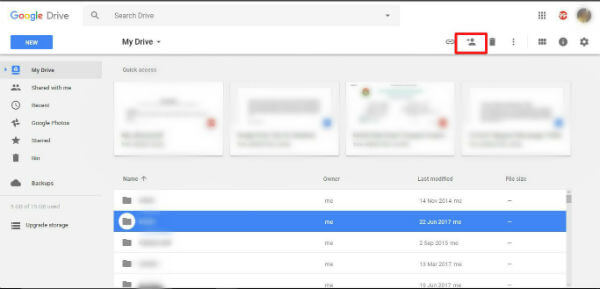
A user can let others view and edit the same files the same file they are working on. The users can decide who should only view or who should view and edit files. Likewise, others can share their files with you as well. Files can be shared privately or publicly.
If files are shared within a limited group, each member should be signed using a Google account. The files shared as a public can be accessed without Google account. To make use of the collaborations features the files should be created within Google Drive.
Related: How to Share only Specific Sheet/Single Tab from Google Spreadsheet?
Google Drive Docs can Acces Offline
As mentioned above Google drive can replace Microsoft Office due to integration with Google Docs, Google Sheets and so on. To get the best of Google Drive features it is better to have an internet connection.
This requirement scatters away users from adopting Google Drive for their productive work. But the case is otherwise in reality. If you are using Google Chrome to access the drive you can use the drive offline. While offline the updates will not be updated in real-time, but will be saved locally, and will be uploaded when back online.
Related: Best 12 G Suite Products Helped my Business to Perform Well.
Attach Large Files to Gmail with GDrive
Students would be assigned to different works in their academics such as seminars, project works, case studies and so on. Whatever be the work, it includes an exchange of a lot of files(images, PDF files, docs). Most of the time students depend on Gmail for such file transfer. But this includes attaching files to the mail which takes time and data.
Google Drive can provide users with a much more efficient method.
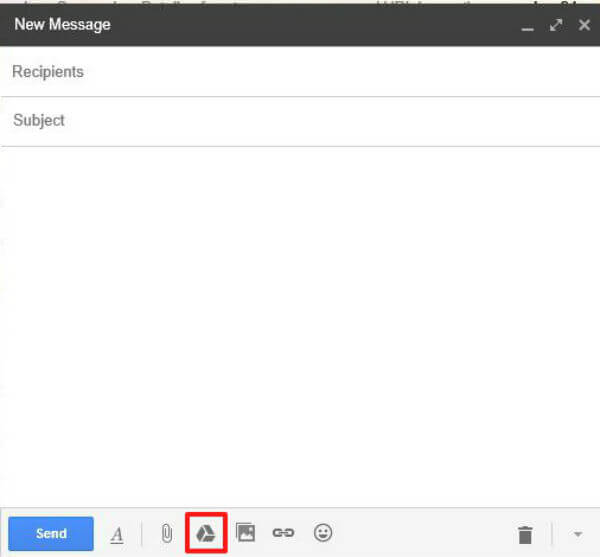
Users can share files directly from Google Drive to mail, by clicking on the Google Drive icon in the bottom bar of the mail compose window. This does not include upload/reupload of any files, but generating a shareable link to file in the Drive. Another advantage of this method is that the user does not have to worry about the 25GB size limit of Gmail Attachments.
Collect Data via Google Forms
Students have a very convenient tool available in Google Drive, Google Forms. A user can create a variety of forms, with text boxes, checkboxes, multiple choices, lists and so on, using Google Forms. The data collected through Forms will be automatically compiled into a spreadsheet. Which makes analyzing and chart/graph creation smooth. Not only that, the data collected via Forms can be easily shared with other people as a direct link.
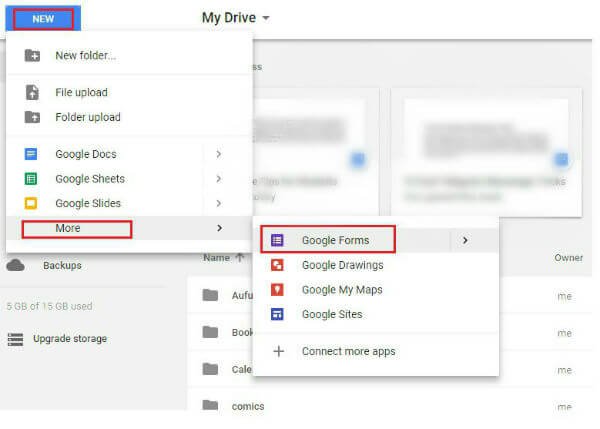
To access the Forms head to the “New” option in the Google Drive homepage, then select the “Form” option, which is in the drop-down menu of the “More” option. From there it’s as simple as creating a doc file. Select preferred methods for data collection(text boxes, checkboxes) as one would select templates for a doc.
Related: 12 Best Free Android Calculator Apps for Students & Professionals
Digitize Documents using Google Drive OCR Capability
Import any proper document to digital text format by using Google drive’s OCR(Optical Character Recognition) capability. This feature enables a user to upload a paper document using a scanner or mobile phone camera. This will create a PDF or JPG file respectively.
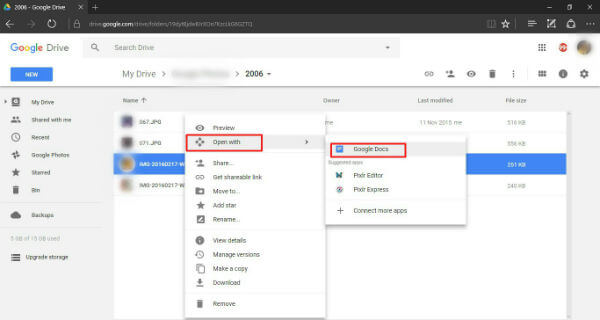
Now from Google Drive right-click the file and select “open with” option and select Google Docs from the drop-down list. This action initiates the OCR and will scan the PDF/.jpg file and recognize the words and creates a document in Google Drive. This is helpful for students for research purposes rather than troubling with hardcopy documents.
Google Drive Explore Feature
Usually while working with an assignment or project students tends to research opening multiple tabs on browsers. In most cases, this can lead to an exploration of social media and so on. Google Drive has an Explore option to counteract this and to increase productivity.
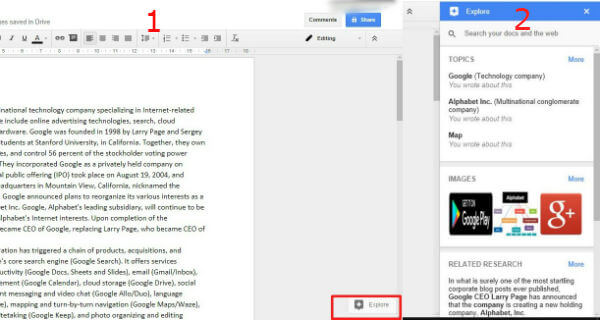
Explore option on the bottom right side of the Google Drive pages will open a side panel on the right side of the window. This pane contains suggested links and images related to the document you are working on. These can be easily added as footnote just by one click. Thus you can keep focused on your work the entire time.
Related: Best 4 Cloud-Based Productivity Software & Reasons to Switch
More Featured with Google Drive Add-ons
At times users may feel like Google Drive is lacking some functionalities. But this can be rectified with Add-ons available for Google Drive. Add-ons can make Google Drive attain more features than users can ask for. Some of these add-ons include a thesaurus, translator, highlight tool, change case and so on.
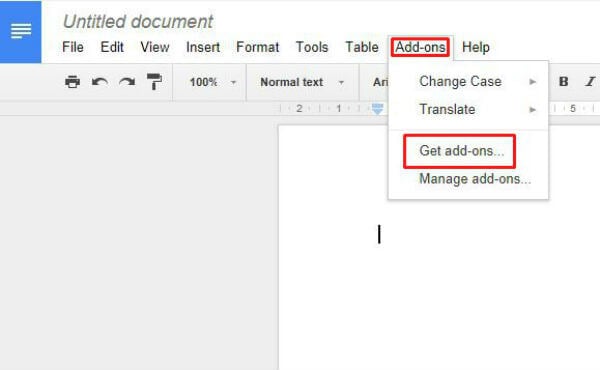
To get add-ons is as simple as clicking on the “Add-ons” option in the menu bar, then clicking “Get add-ons” from the drop-down menu. This would open up a window from where you can explore a number of add-ons you may require.
Google drive is more than a cloud storage service. Applications such as Google Docs, Google Sheets, Google Slides and so on are integrated with Google Drive. This is a highly productive tool that can be utilized by students and also the teachers for teamwork.
Related: Best Free Android Calculator Apps for Students and Professionals.
This is enough for the student to prepare their school assignments and class presentations. However, the possibilities of Google Drive and Google Documents are not limited here. Google is offering a lot of other features for Google Drive and Google Docs that can improve the productivity of the students.
With 15GB storage capacity and a free MS Office equivalent, the pack is extremely useful for students who are looking for free solutions with the best quality products to utilize for class assignments.

This was very helpful.