Almost everyone is working from home these days. So, video conferences and zoom meetings have become routine for those who work from home now. For those with MacBook, the FaceTime camera helps to a greater extent with the meetings. But, it is not the same case with Windows PCs and Laptops. Well, you can use your phone as a webcam and get the best camera experience while attending online meetings using your PC.
Let us take a detailed look into how to use your Android phone as a webcam for PC, especially for Windows 10 users.
Content
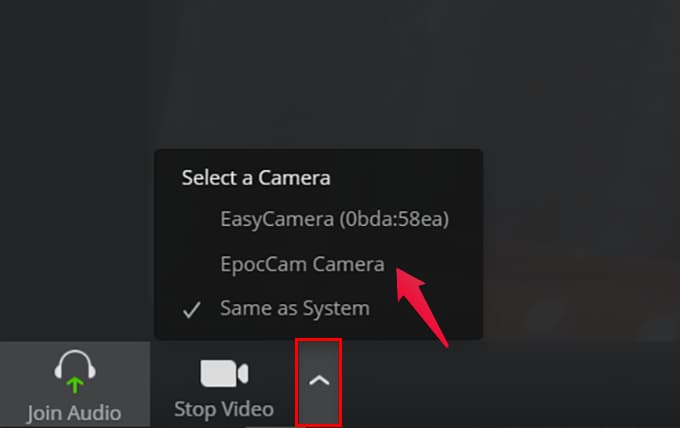
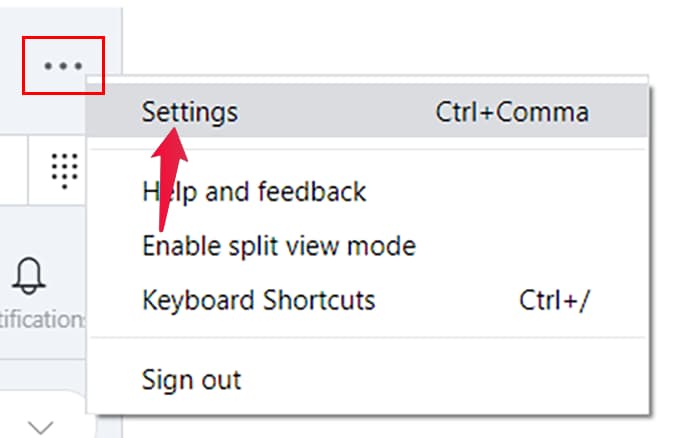
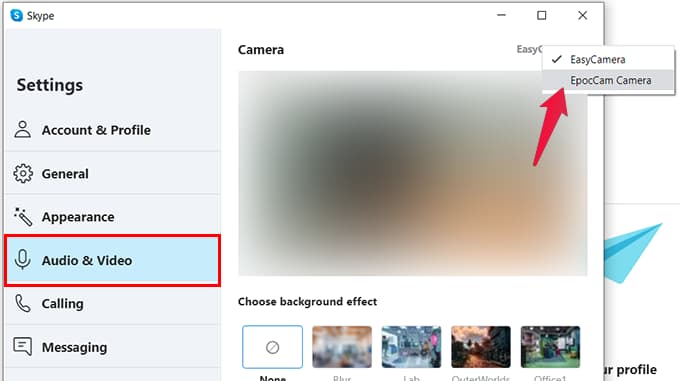 If the EpocCam app is opened in your Android smartphone, you will instantly get the camera output from your phone on Skype. You can then continue using the Android phone camera as a webcam for Skype. If you are new to Skype, it is possible to make free calls using Skype from Windows PC.
If the EpocCam app is opened in your Android smartphone, you will instantly get the camera output from your phone on Skype. You can then continue using the Android phone camera as a webcam for Skype. If you are new to Skype, it is possible to make free calls using Skype from Windows PC.
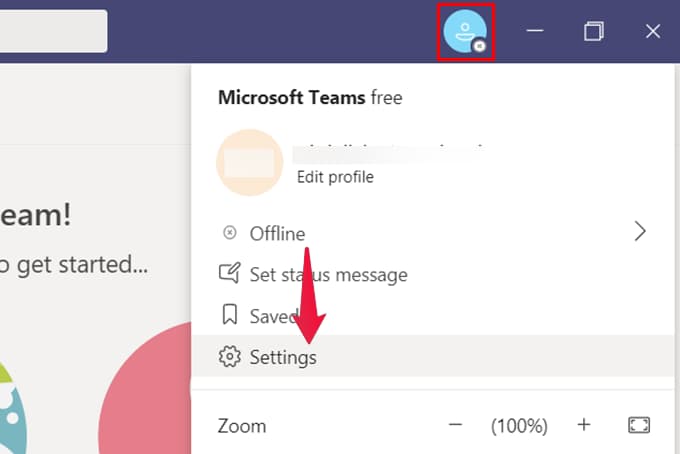
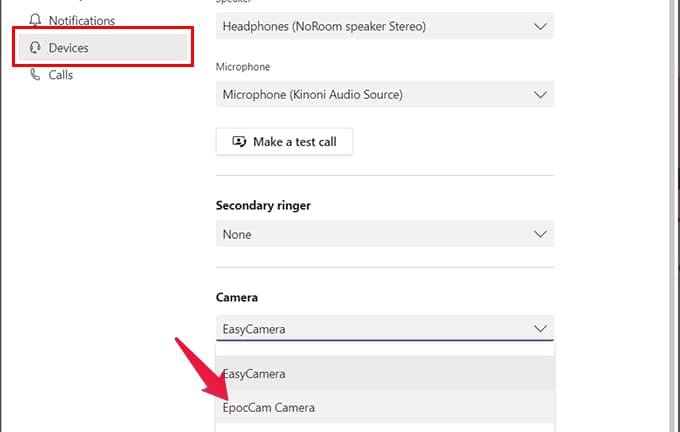 Now, you will be able to use your phone camera as a webcam on Microsoft Teams meetings.
Now, you will be able to use your phone camera as a webcam on Microsoft Teams meetings.
- Set up Android Smartphone Camera as Webcam on PC
- How to Use Your Phone as a Webcam for Zoom Meeting
- Use Android Smartphone as Webcam for Skype
- How to Use Your Phone Camera for Microsoft Teams
- Alternative Apps to Turn Your Phone Into a Webcam
Set up Android Smartphone Camera as Webcam on PC
If you are a regular Windows user, you know you need to have driver tools for every device you connect extra. That being said, you need to install some additional tools on your Windows 10 to use your phone as a webcam for PC. If you are an iPhone user and want to use the iPhone as your webcam for Mac or Windows, go through our guide. Although there are many software tools available out there to convert your Android device to a webcam for PC, we decided to go with the EpocCam. Here is how to set up and use your phone as a webcam for PC, using EpocCam.- On your Windows PC browser, go to Kinoni.
- Click Download Windows drivers and install the driver file.
- On your Android smartphone, go to Play Store and install EpocCam.
- Run the EpocCam app on your Android and Windows devices.
- Connect your Android smartphone and Windows laptop to the same Wi-Fi network.
- Or, connect your Android phone to PC using a USB cable.
How to Use Your Phone as a Webcam for Zoom Meeting
It doesn’t matter whether you are hosting or joining a Zoom Meeting. You can use your phone camera as a webcam just with a single click. If you just set up the Android phone connection with PC using EpocCam, you can start using your Android phone as a webcam.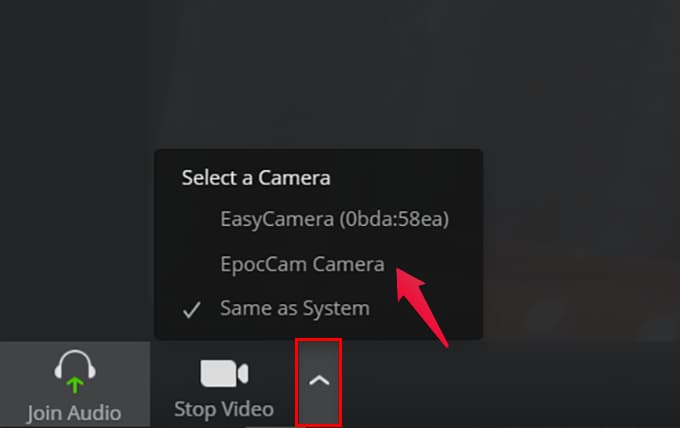
- Open the EpocCam app on your Android smartphone.
- Connect to PC using a USB cable or via the same Wi-Fi network.
- Open Zoom on your Windows PC and start or join a meeting with Video on.
- Click the arrow up button alongside the camera icon at the bottom left corner of the screen.
- Choose EpocCam Camera.
Related: Anker PowerConf C200 2K USB Webcam: One Webcam for All
Use Android Smartphone as Webcam for Skype
Skype is an unavoidable video calling and meeting platform, especially for Windows users. Suppose you use Skype instead of Zoom for the meeting, no need to worry. We will show you how to use your phone as a webcam for Skype calls.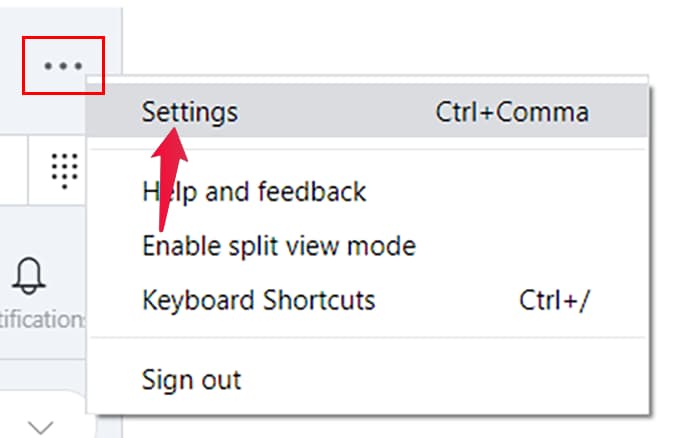
- Make sure your Windows PC and the Android phone are on the same Wi-Fi.
- Launch Skype on your computer and log in to your account.
- Click the three-dots icon on the top left.
- Then, click Settings.
- Go to the Audio & Video tab.
- Click on the drop-down menu on top of the camera window.
- Choose EpocCam camera and click Ok.
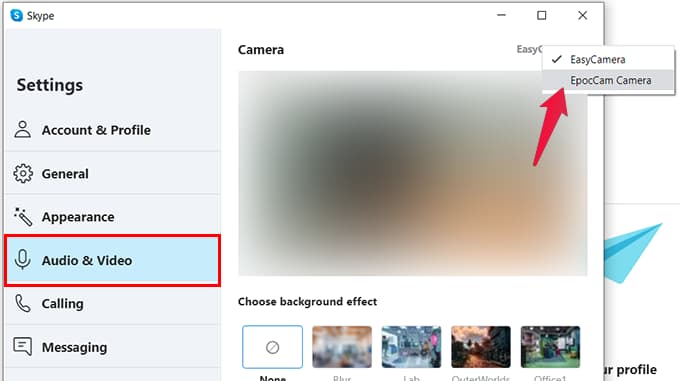 If the EpocCam app is opened in your Android smartphone, you will instantly get the camera output from your phone on Skype. You can then continue using the Android phone camera as a webcam for Skype. If you are new to Skype, it is possible to make free calls using Skype from Windows PC.
If the EpocCam app is opened in your Android smartphone, you will instantly get the camera output from your phone on Skype. You can then continue using the Android phone camera as a webcam for Skype. If you are new to Skype, it is possible to make free calls using Skype from Windows PC.
Use Your Phone as a Webcam for Microsoft Teams
Next to Zoom, Microsoft Teams is a popular video conferencing tool that has been used by companies to organize virtual meetings. A large number of educational institutions use Microsoft Teams to conduct classes online as well. It has an extensive range of features for online meetings. Now, let’s see how to make your Android smartphone camera as a webcam while using Microsoft Teams.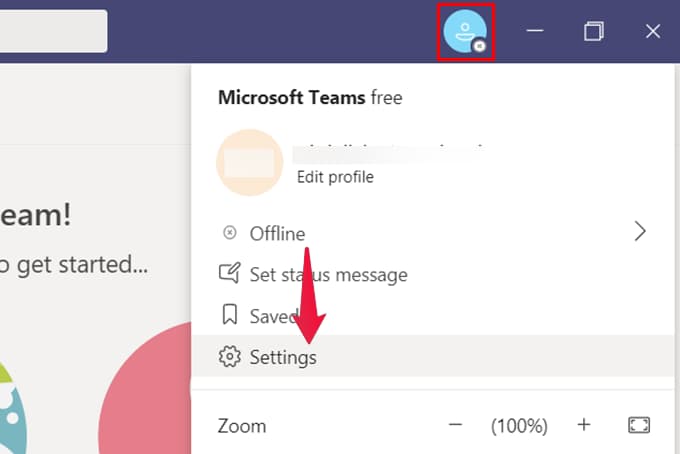
- Launch Microsoft Teams and login to your account.
- Next, click on your profile icon located on the top right.
- Then, click Settings.
- Under the section titled Camera, click the drop-down box to select EpocCam Camera.
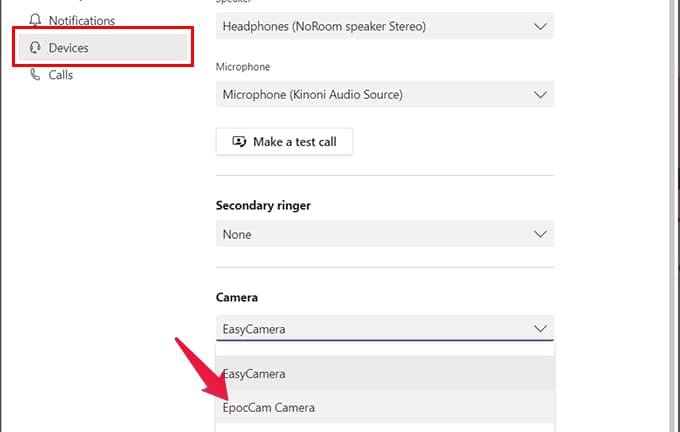 Now, you will be able to use your phone camera as a webcam on Microsoft Teams meetings.
Now, you will be able to use your phone camera as a webcam on Microsoft Teams meetings.
Alternative Apps to Turn Your Phone Into a Webcam
Besides EpocCam, a bunch of apps is available on the Play Store to turn your phone into Webcam. Before deciding the app, the only thing you need to make sure is that your Android webcam app is compatible with your video conferencing software. For example, if you need to use the Zoom meeting on your PC, you cannot install an Android app that supports only Skype.iVCam Webcam
iVCam helps you to turn your Android phone into an HD webcam for Windows PC. You can use your old phone as a webcam like you might have thought of converting them into a security camera. iVcam can cast your Android camera video directly to your PC, works just like a remote video recorder. It supports different video resolutions such as 1080p, 720p, 480p, 360p, etc.
Download from PlayStore: iVCam