Some of you might be confused because you’ve never seen it before. But yes, Android does have a recycle bin on trash. These deleted files that live in the trash can quickly fill up your storage. Luckily, you can manually empty recycle bin on Android.
Here, we will show you how to empty the trash can on Android phones
Content
Empty Trash or Recycle Bin on Android
Trash on Android is a relatively new feature that was introduced with Android 11. Even so, it was more of a hidden feature because Android 11 did not really include it anywhere in the UI. But with Android 12, Google has given users more control over the recycle bin on Android.
The Files by Google app is currently the only app that supports the universal recycle bin feature on Android. Most other apps have their own built-in trash specific to the data within those apps. The Files app is also the only way to access the trash or recycle bin on Android. There are a couple of ways to get there, however.
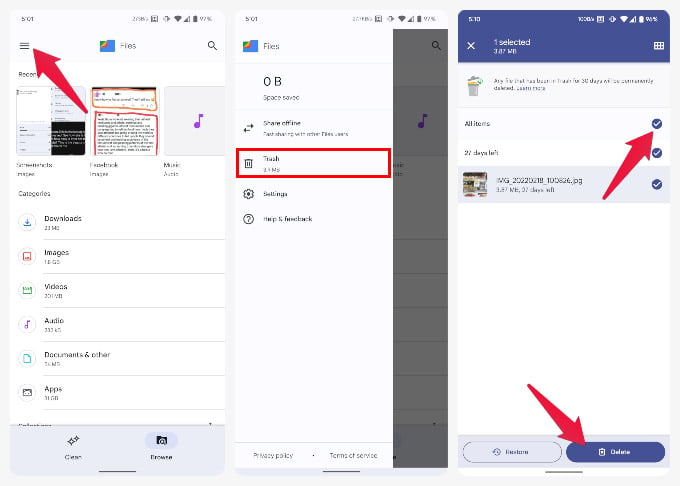
- Open the Files by Google app.
- Tap on the hamburger menu icon in the top-left.
- Select Trash.
- Alternatively, you can go to Settings > Storage and select Bin.
- Check All files.
- Tap on the Delete button at the bottom.
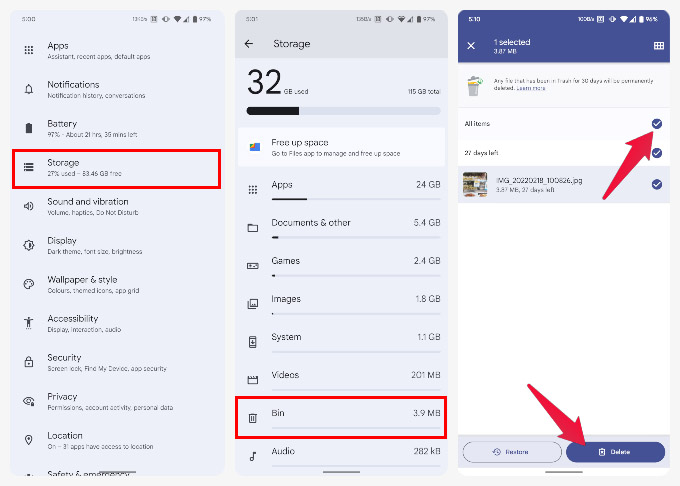
If you don’t want to empty the trash completely, you can select individual files to delete as well. If you were wondering why we haven’t settled on a name for the trash, or whether to call it recycle bin, you can probably see why. Even the company that makes Android labels it as Bin, and yet the same company labels it as Trash in their Files app.
Restore Deleted Files on Android
By the same token, you can also restore deleted files on Android. That is why the universal trash was introduced on Android, after all.
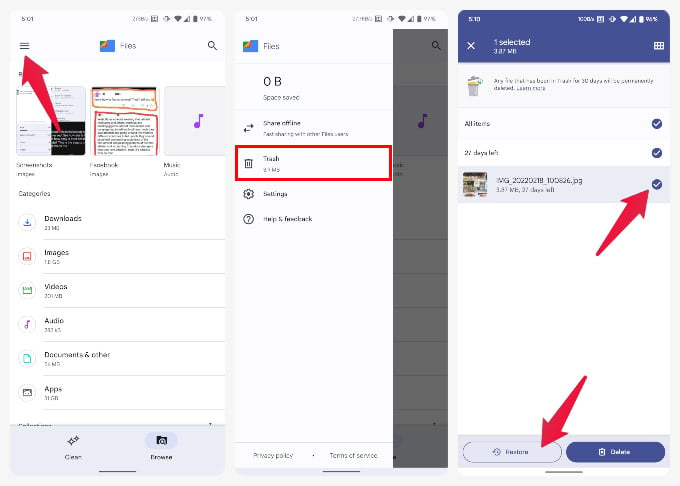
- Open the Files by Google app.
- Open the menu drawer by tapping on the hamburger menu icon.
- Select Trash.
- Alternatively, you can access the Trash from Settings > Storage > Bin.
- Select the files that you want to restore.
- Tap on the Restore button at the bottom.
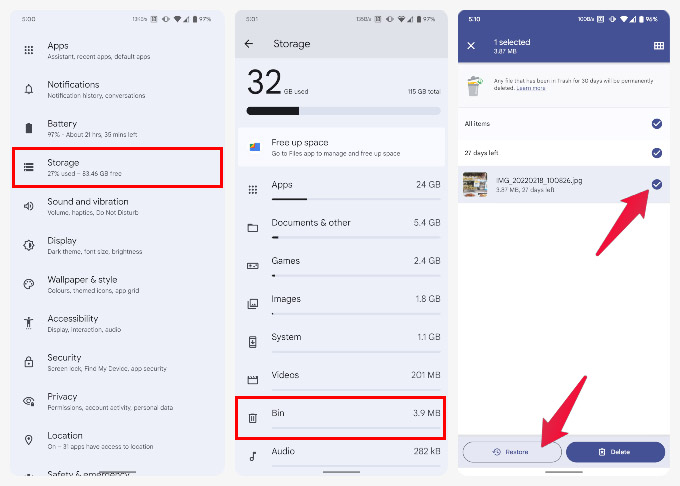
Android will automatically delete files that have been in the trash for more than 30 days. You will need special apps to recover permanently deleted files once they’re permanently deleted. As long as the files are in the trash, though, you can easily restore files on Android as shown above.
FAQ: Empty Recycle Bin on Android
The deleted files are located in the same folder that they were deleted from. When you delete a file on Android, it simply gets renamed with a ‘.trash’ prefix followed by numerals and the original file name. The dot before the name marks the file as a hidden file. So it isn’t actually deleted, merely hidden. You can still access this deleted file using a file explorer, which supports showing hidden files.
An easier way to access trash on Android is by using the Files by Google app, or going to Settings > Storage > Bin.
Android automatically deletes files that were deleted more than 30 days ago. This ensures that you don’t lose a file you accidentally deleted. Moreover, it also gives you enough time to make sure you really don’t need the deleted file. However, if you’re dealing with large files, or don’t have large storage, to begin with, the collected trash might fill up your storage pretty quickly. In that case, you may need to manually empty trash on Android.
