Apple lately introduced tons of features that could help users stay fit and healthy. With the aim of turning technology for the betterment of humankind, certain features like Wellbeing, Apple Health, etc., were introduced for Apple products. With the Apple Watch Series 4, the company announced the new fall detection feature for the wearable.
Here is a guide to using the Apple Watch fall detection feature.
- Apple Watch Fall Detection.
- Do All Apple Watches Have Fall Detection?
- Do I Need to Enable Apple Watch Fall Detection?
- How to Set up Your Medical ID and Emergency Contacts?
- How to Enable Fall Detection on Apple Watch?
- How to Turn off Fall Detection on Apple Watch?
- How to Make Emergency Calls When Fall Not Detected?
Apple Watch Fall Detection
Apple Watch Series 4 launched recently, has the fall detection feature by analyzing the readings from the gyroscope and the accelerometer. If your Apple Watch detects a hard fall, it automatically tries to call the emergency number. This is simply what the fall detection feature on Apple Watch does, like the car crash detection introduced on iOS 16.
When you fall with the Apple Watch worn on the wrist, it will look out for some motion from your side. When it detects that you can move, even your hand, the Watch will wait for you to confirm whether to call the emergency number or not.
Before making the call, Apple Watch will produce alert noise for waking up and letting other people know you are in danger. Also, it will tap you on the wrist with vibration. During this time, you can choose “I’m Okay” or call SOS. You can use the digital crown to choose an option and tap on it to select the option. There is also an option to report false fall detection.
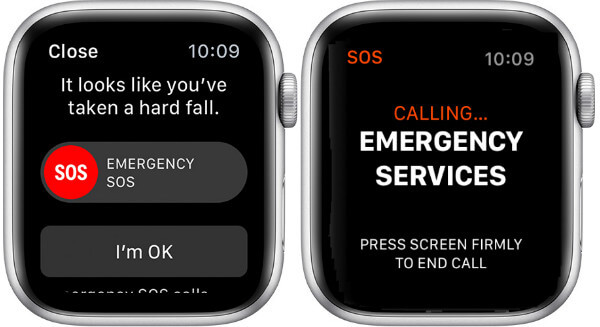
In case the Apple Watch fall detection finds out that you are immobile, or unable to move your hands, it will start to call the emergency number. Apple Watch, with the prerecorded voice, will provide your information regarding name, age, and health conditions. Also, it shares the coordinates of your location. It makes use of the data you provided on the Health app on your iPhone.
Apple Watch also makes some smart moves based on your age or health condition. If your provided birthdate defines you as a person of age above 65, it will automatically make the emergency call when it detects a hard fall without even seeking permission.
Do All Apple Watches Have Fall Detection?
Apple released the fall detection facility along with the Apple Watch Series 4. Basically, the feature works only based on the gyroscope and accelerometer to detect motion and a fall. The sensor data is interpreted to identify sudden fall, trip, or even slip. So, when Apple announced it from Series 4 ($349.00 at Amazon), many Apple Watch Series 3 and early models users have raised the question that whether it works in older versions.
However, the answer is NO. You cannot get the Apple Watch Fall Detection on the older models. Apple does not have an explanation for this. The only extra thing Apple Watch does when it makes san emergency call is to share the GPS location data. The Watch Series 3 even does have GPS support, still no fall detection.
Do I Need to Enable Apple Watch Fall Detection?
When it comes to the real-life scenario, it is a big question that if you need the fall detection feature on Apple Watch turned on. There have been various reports from all over the world, especially the United States, of Apple Watch saving people by dialing the emergency number in emergency cases. There is a lot to mention, including an 80-year old granny, a young man who escaped from a car accident, and many more.
On the other hand, analysts point out a possible threat to your security and data privacy with fall detection. When the watch identifies you are falling, or tripping, it will automatically call the 911 or other emergency number based on your country. Taking the case of the US or Canada, when the Apple Watch calls and informs 911 to check on you, they will possibly have a warranty on you. They may raid your home or location, considering the automated call as a tip.
Additionally, it is giving up your medical data from the Medical ID, which is against the concern of protecting the users’ privacy. There is also a possible chance for Apple Watch to dial an emergency when you do a flip or similar activity.
How to Sync Strava with Apple Watch Fitness App & iPhone Health
How to Set up Your Medical ID and Emergency Contacts?
You need to set up your own Medical ID with your medical conditions, health information, Date of Birth and other relevant information before enabling the fall detection. Alongside this, you can set emergency contacts too. Follow the steps.
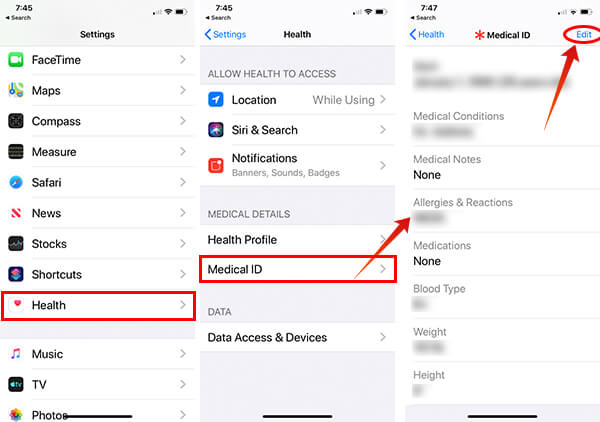
- Open Settings > Health on your iPhone.
- Go to “Medical ID.”
- Tap Edit.
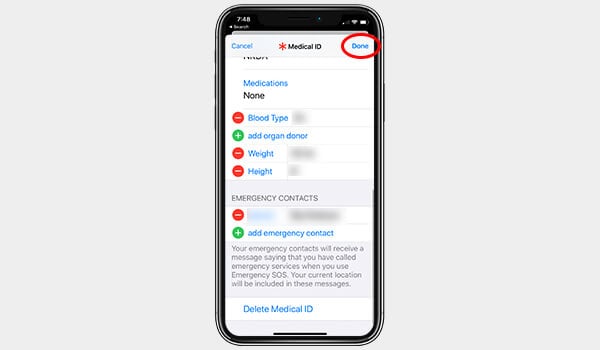
- Provide your DOB, medical conditions, medical notes, and instructions, allergies/reactions, medications, blood group, height, and weight.
- Under “Emergency Contacts,” add or remove the numbers of emergency contacts.
- Tap Done.
Also Read: 8 Best Health Apps for Apple Watch to Track Your Health
How to Enable Fall Detection on Apple Watch?
The fall detection feature on Apple Watch is disabled by default for many of the users. If you have not been using an Apple Watch and now want to know how to enable and set up the feature, here is how. First of all, you cannot enable the fall detection directly from the Apple Watch. You need to have an active connection with your iPhone in order to enable the fall detection feature for Apple Watch.
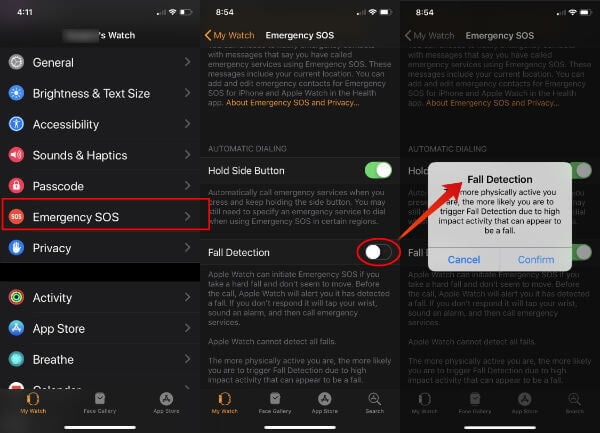
- Pair your Apple Watch with the iPhone, running latest iOS.
- From your iPhone, open Settings app.
- Scroll down and tap “Emergency SOS.”
- Toggle on the “Fall Detection” and confirm.
Rather than going through the Settings, you can enable the same from the Apple Watch app as well. Here is how.
- Open Apple Watch app on your iPhone.
- Go to My Watch tab.
- Tap “Emergency SOS.”
- Tap and toggle on the “Fall Detection.”
Now onwards, when you fall with the Apple Watch on, it will detect the fall and contact the emergency number to get you help.
How to Turn Off Fall Detection on Apple Watch?
Technology can often be faulty, which could lead to serious issues. Taking account of previous false detection cases, there is a bigger chance for Apple Watch Fall Detection to dial emergency SOS falsely. So, you might wanna disable the feature, at least when you are doing some activities.
- Open Settings on the iPhone. Or, open the Apple Watch app and go to My Watch tab.
- Open “Emergency SOS.”
- Disable Fall Detection.
How to Make Emergency Calls When Fall Not Detected?
When fall detection is enabled on your Apple Watch, it automatically dials the emergency numbers. Though, if you have disabled the feature or the Watch did not recognize the fall, you can manually dial the emergency contacts and emergency services using the SOS method.
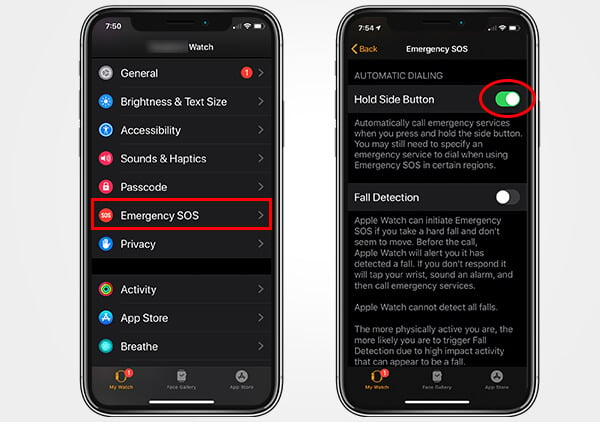
- Open Apple Watch app on your iPhone and go to the My Watch tab.
- Tap “Emergency SOS.”
- Scroll down to “Automatic Dialling.”
- Enable “Hold Side Button.”
- Make sure your Watch is connected to your iPhone.
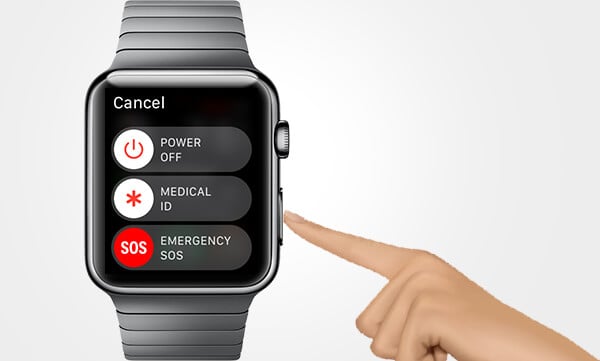
- Press and hold the side button on the Apple Watch (not the digital crown) until you see the SOS window.
- Drag the SOS Slider to make calls, or continue pressing the button.
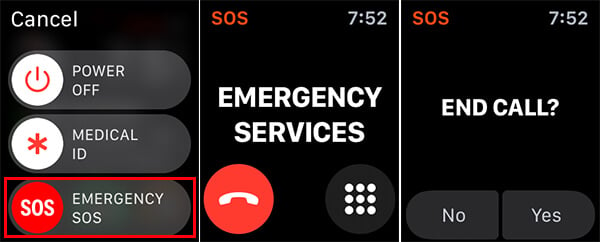
- The Watch will automatically begin call after the countdown.
- Tap the display and choose “End Call” to stop the call.
Note: You may not be able to hang up the call before it connects with the emergency service. Do not try this unless you are in an emergency situation.
This will pass your Medical ID and location with the emergency contacts, in order to get emergency help. The manual SOS Slider works even if you disable the fall detection on the Apple Watch. Since the automated emergency call shares your health condition and accurate location, it is considered to be a great lifesaver feature from Apple.
