There is no built-in auto-reply feature in iOS to set out-of-office messages for iPhone to auto-reply for text and calls. Auto-reply on Text messages on iPhone is an essential feature useful when you go for a vacation or out of the station for a while. However, there is a workaround to set auto-reply text messages on the iPhone for calls and texts. This will always work and send iMessage auto-reply for incoming calls and text messages to your iPhone.
We want to go through the step-by-step instructions to set out-of-office messages on iPhone and iCloud email to auto-reply your clients on your next vacation.
Editor’s Note: We have updated the article for new iOS users. Please refer to this article for those with iOS version 15 or above.
Set iMessage Auto Reply Text Message on Vacation
There is no vacation responder on iOS to auto-reply to text on the iPhone. However, there is a workaround for the iPhone auto-reply while you are on vacation. We will use the DND mode feature to auto-reply to incoming text messages while you are on vacation. This will work perfectly if you want to set auto-reply text on your iPhone to automatically reply to calls and messages while on vacation.
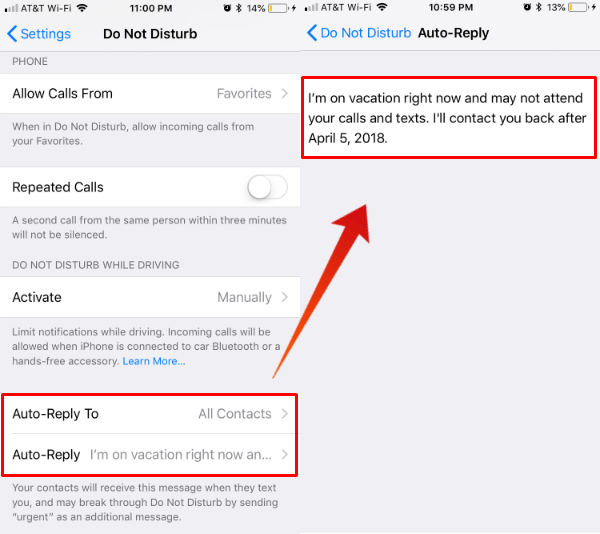
To set this iPhone auto-reply message, go ahead;
- iPhone Settings
- Scroll down for Do Not Disturb
- Tap on Auto-Reply
- Fill out the vacation text message you want.
- Select the recipient list to All Contacts.
You have options like Recents or Favorites to select based on your choice. This section will take care of the iPhone Auto Text Reply.
See iMessage Vacation Reply Setup
Set iMessage Auto Reply on Vacation for Calls
Once you set the iMessage Auto Reply, then let us see the iPhone Auto Calls Reply setting. From the same Do Not Disturb Setup screen, you can allow the calls from a specific group like “Favorites.” If you want complete freedom from calls on your vacation, you can select “No One.”
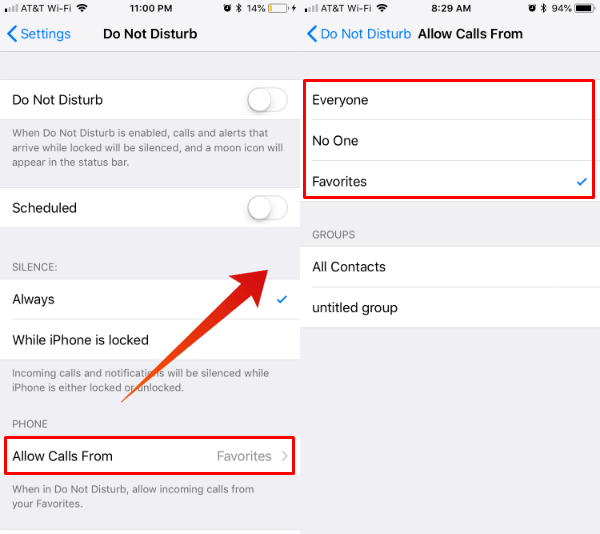
Make sure you take care of the additional settings for DND and turn off “Scheduled.” Make sure the phone can be set on DND mode “Always,” otherwise you can expect some calls while the phone is not locked, which may ruin your vacation.
Related: 7 Best USB Flash Drive for iPhone to Backup Photos, Videos & Contacts
Activate DND on Vacation to “Manually”
On the iPhone, you have the option to activate DND mode in different ways. The “Automatic Mode” and “When Connected to Car Bluetooth” will take care of while driving.
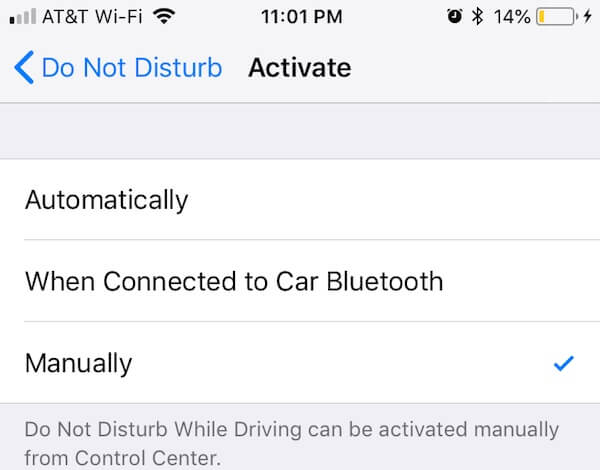
But to set a vacation mode on the iPhone, it is better to select it manually. This will give you more control to change the mode at any time.
Also Read: How to Display Weather on iPhone Lock Screen? (No Root)
Set Vacation Mode on iPhone
The last part is to bring up the DND mode to the Control Center, where you can turn on the DND mode to make your iPhone respond to calls and messages with an automated vacation message set.
Go ahead to iPhone Settings > Control Center > and include Do Not Disturb While Driving. Now you are ready to manually switch your phone to vacation mode from the control center.
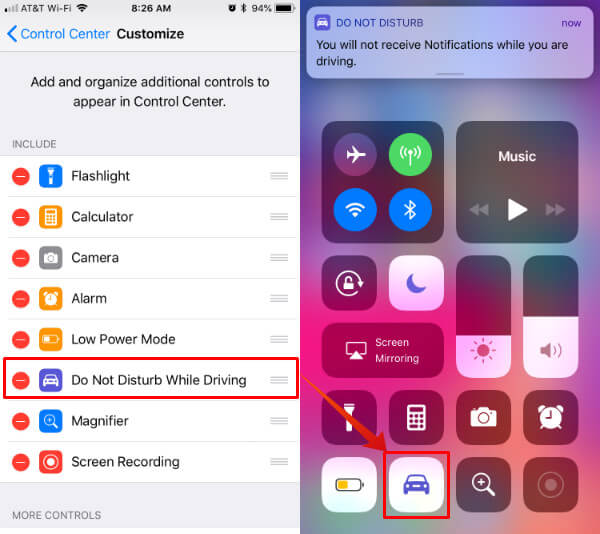
When you activate this DND mode manually, it will stay there until you deactivate it. Your iPhone will respond with an automated message you set for vacation response for every incoming call and message.
iPhone Vacation Mode in Action
We have tested this workaround by placing a sample vacation message on the iPhone DND mode Auto-Reply screen. To check this feature, we manually turned on the iPhone DND mode from iPhone Control Center with the above settings.
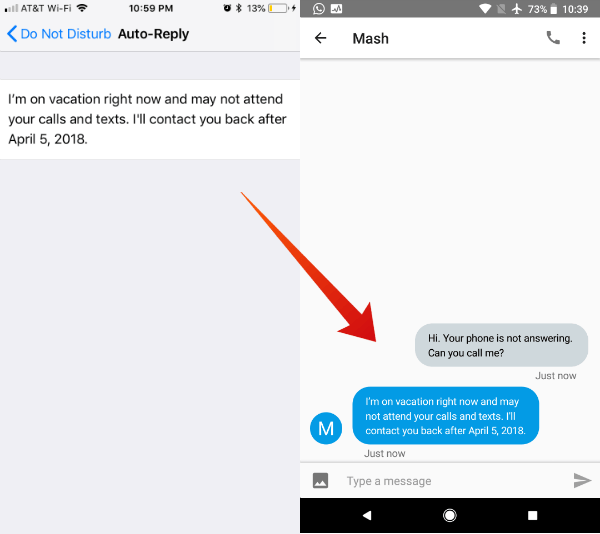 We sent a message from the Android phone to the iPhone number that has already been set in vacation settings. And finally, we received an auto-reply text from iPhone to the Android phone.
We sent a message from the Android phone to the iPhone number that has already been set in vacation settings. And finally, we received an auto-reply text from iPhone to the Android phone.
This workaround will take care of auto-reply messages for phone calls and messages to the iPhone. There are a lot of users using iCloud emails on iPhones and Macs. You can set a vacation auto-reply on the iCloud email account. Let’s see how to set automatic vacation messages on iCloud email.
Related: How to Transfer & Play MP3 on iPhone/iPod, No iTunes Required
Set Vacation Email Reply on Vacation
If you depend on iCloud emails, you can set the vacation response right from your iCloud Email Settings. Log in to www.icloud.com and select Mail. Once you open the mail app on the browser, click on the Settings icon from the bottom left of the sidebar.
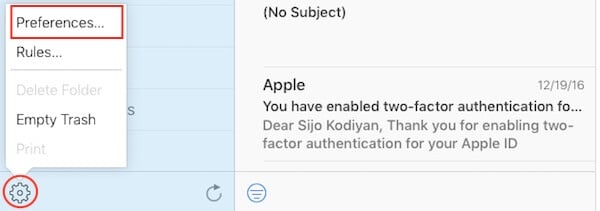
Click on Preferences from the pop-up menu and click on the Vacation tab to continue. On the vacation tab, you have the option to set your vacation period and the automatic response.
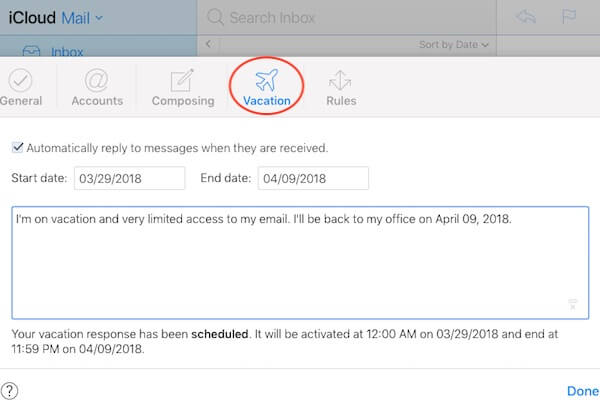
There is no option on the iPhone Mail app to set the vacation response for emails. However, like iCloud, most other email providers also offer to set up an automatic vacation response, including Gmail, Yahoo Mail, and HotMail providers.
There are a few more auto-reply texts on iPhone in different modes. This includes the Automessage while driving and iPhone auto-reply for incoming calls that you can set. Let us see how to set up these auto texts on iPhone.
Also Read: 9 iPhone Keyboard Shortcuts & Tricks to Save Time
Auto Text Message Reply While Driving
The iPhone DND mode is supposed to use while you drive. When driving, you don’t need to divert your attention while driving you can set Do Not Disturb while driving. There are a few options to set Auto Text while driving. You can place the iPhone to switch automatically to DND mode while driving by detecting motion.
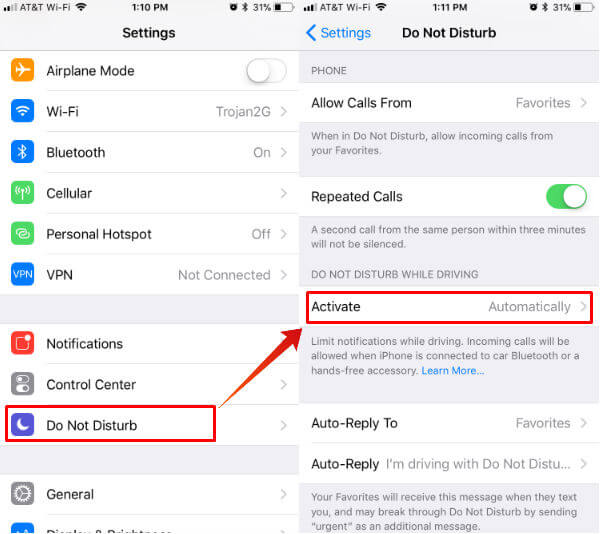
This auto-detection will be easy for you to send an auto-message from your iPhone while driving. You can customize this auto message to use in DND mode and decide who can send this auto message while you drive. You have the option of “No One, Recents, Favorites, All Contacts” to select and send the auto message.
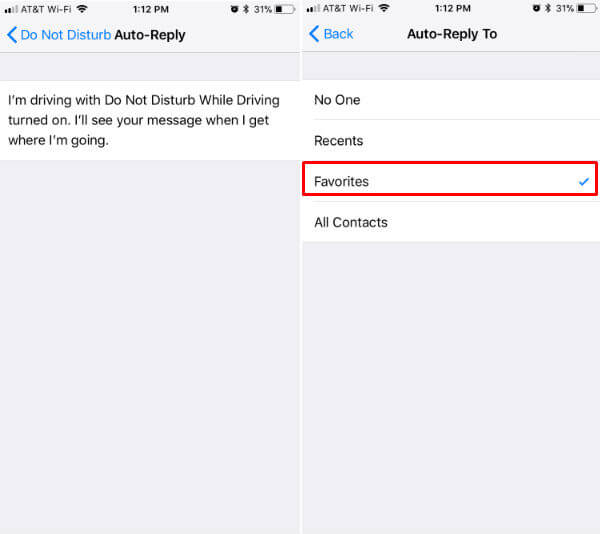
To set up Do Not Disturb on iPhone, go ahead to;
- iPhone Settings
- Tap on Do Not Disturb
- Scroll for the “DO NOT DISTURB WHILE DRIVING” section.
- Tap on Activate
- Select Automatically or When connected to Car Bluetooth.
Customize iPhone Auto Reply Messages for Calls
iOS is offering a feature to set an autoreply for all incoming calls. Instead of merely rejecting the calls, you can send back pre-set messages while you reject it. You have the option to set three quick response messages to send back while rejecting incoming calls.
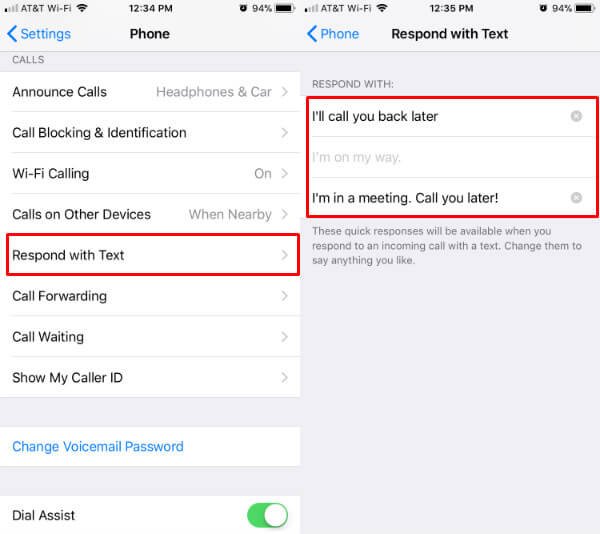
To customize “Respond with Text“ for incoming calls, go ahead to iPhone Settings > Phone > Respond with Text > Edit “Respond with Text” messages.
Set Out Of Office Auto Text Reply Text Message on iPhone
IPhone has a few auto-reply text modes that can be used while driving or on vacation. This vacation auto message will work both for incoming phone calls and iMessages. This workaround can send a standard auto-reply text from your iPhone for the scheduled interval, or you can manually set the vacation time. This will work for you guys to reply to your business clients while you enjoy a smartphone-free vacation.

THANK YOU!!!!!! As a small business owner, I have struggled with any out of office time, weekends, and after hours. Clients seem to text more often than email these days, and there hasn’t been a way to inform them with “out of office reply”. This article helps me tremendously! Also, there should be more built into our phones for texting like email: read, mark as unread, and prioritize contacts of different rows or colors indicating favorites, contacts, and non-contacts (pesky customers who bombard you afterhours).
Lori, We are glad to hear that this helped you.
Actually, it isn’t working other than when I am driving. I’ve contacted AT&T, and Apple today. It won’t just set as an auto reply whenever it is needed. I have clients texting me right now after hours and it is so stressful when I am trying to decompress and get away from the work day at night. Do you have any tips?? HELP!!
You have to manually turn on DND mode from Control Panel. The iPhone will start to send the auto-reply to incoming messages and calls.
Mine is not working at all.
DND- ON
Allow Calls from- No One
Auto Reply to- All Contacts
Tested to/from 2 iPhones (1 personal/1 work phone) and neither of them receive the designated Auto Reply Text. What am I doing wrong?
Would you please check the steps explained in this video: https://www.youtube.com/watch?v=h0jJwjpE87o.
Figured it out: only works when set in driving mode, and driving mode works if you are actually driving or not 🙂 Until then, this will work until they come up with a better solution. Thank you!!
Glad to see that you figured out. Yes, you have to turn on DND Mode manually from Control Center.
This works fine but I notice it also adds after your auto-responder at the bottom an option for them to reply “urgent” to ensure I receive notifications which seems damn pointless if you ask me. Is there a way to switch that off because it seems to be counter-intuitive to setting the auto-responder that you’re not there or on leave? Thanks Trace
does this work when you turn your phone off entirely? like if i set up an auto-reply to texts and then turn my phone off, will people get that response? i am about to travel internationally & would love to have this set up for when i’m off the grid & my phone is off.
So LAME that this is tied to driving mode in iOS. Apple should have the option without needing to be in driving mode or as someone else asked, if I am in AIrplane mode.
You can manually turn on DND mode to auto text, see the video with steps: https://www.youtube.com/watch?v=h0jJwjpE87o.
I have tried this on 3 Iphones, 2 are 8s, and it only works while driving. So DND is on, turned on manually. Scheduled is set to off. Silence “always”, allow calls from, no one. Activate is set to manually, auto reply to all contacts. It will not work unless the person is driving. What am I doing incorrectly?
Doesn’t work when phone is off or out of range, does it? I’m a small business owner but I am often driving in out of range areas and will be traveling for a week with no signal most of the time. Considering leaving my phone plugged in at home just so it can send the auto replies. Still no fix though for the hours spent outside sms land every week.
HI. I need help. Auto reply works at me only for text messages. If anyone calls me auto reply doesnt work. Any suggestions? Thanks. Joco
I have followed these steps on my work iPhone. I have driving mode set to manual and to apply to “allow calls from no one”. DND is on manual and I have turned on driving mode (which automatically turns on DND) in the Control Center. But when I send a test message from my Samsung personal phone, I am not getting the auto-reply.
It’s funny, because when I turn off driving mode on my work iphone and look at the test messages coming in from my personal Samsung, it shows that the iPhone is sending the auto-replies, but I am not getting them on the Samsung??
Much appreciated and I followed these instructions to the detail…still need more help with this as it is designed only for “while driving” mode. If I’m not driving, do I have auto-reply to text options?
Brad, You can manually turn on DND to activate Auto Reply, explained in the article.
Yes, the given procedure to auto reply text in iPhone is absolutely correct and nicely explained here which is very clearly understandable by the viewers.
Thanks Steve, I didn’t know that before. Gonna do this.
Is it possible to turn off the “reply “urgent”” message so they can break through the DND?
I followed all the steps listed and can’t make this work for my iPhone 6s. Any suggestions?
Let us know where you stuck in this workaround.
Great article but I have two issues: everytime I use my phone I must say I am not driving, then remember to turn back on manual mode so DND turns on again… and the Urgent message distracts from my auto-reply encouraging customers to book appointments online… Any way to turn off the Urgent message? I haven’t found anyone at Apple that seems to know how to fix either of the above.
When you turn on the DND mode from Control Panel does the auto-reply go to ALL incoming messages and calls or only to those saved in your Contacts? Apple reps have given contradictory answers to this.
Auto (I mean auto not manual sms send out) sms reply does not work for incoming calls only for messages. I see this issue is getting ignored though pointed out several times. Has anyone cracked this one?
I am having trouble getting this to work. I am wondering if it not working because I have iMessage activated on two computers? Does anyone know if that effects it
Thank you very much, it is working for me.
Is there a way to turn the urgent message that goes out?
So I thought I had a solution, but when I tested, I realized I don’t have access to my phone at all unless I turn off DND. UGH! Defeats the purpose. Is till want access to my maps, apps, safari and social media while on vacation.
So far it only works for texts, and both my customized reply and the URGENT (annoying) language is sent back with every auto-text. Phone calls are NOT answered unless I let my routine vm pick it up, which I will. If I turn off the phone, it does not work (which would be great if it did, like an auto-email) and if I turn my phone off and on, I must RE-SET the DND. Still better than nothing. I have a 7plus
Will this work if the phone is off or in airplane mode? I’m leaving the country and I can almost guarantee someone is going to text me and then get really mad even though I told them I was leaving.
tnx for sharing all of your experience
Does this only work with contacts saved in my phone? I’m trying to get an auto response to prospective clients whom I don’t have saved in my phone.
This works for any contacts, no need to be there in your contact lists.
Before read your article i didn’t know about that but now after reading your article i will follow this definately. This article is very useful to us. Thanks and keep sharing.
Unfortunately, I have gone through all the steps several times and it still does not work on my IPhone. Have others had issues as well?
Hi Steve, thanks for your article. My issue is same as Pam Lamkin, above. In order to use your phone you must turn off “Driving” mode, and then any messages that come in will not get the auto reply as long as you are on your phone, and until you reinstate the driving mode. Any thoughts?
You don’t need to turn off the “Driving” mode to make outgoing calls. And you can still access emails and messages as usual. The auto-reply will work as long as your phone in driving mode.
Will this work if the phone is in airplane mode? I am hiking in the Sierras with no cell service.
Unfortunately, no, Your iPhone must be in-network to get this work.
Has anyone answered the question about DND working when the phone is shut off?
Please see the video here, explained step by step: https://www.youtube.com/watch?v=h0jJwjpE87o. Hope this help.
As an employer one of our policies is to Call in absent days not text them in. This hasn’t worked well as employees ( especially young employees) will still text in those types of messages. It would be wonderful to have a feature in the iPhone that allows for instant text response that can be set up for certain contacts( employees). Something similar to an out of office message in email…” I am not receiving text, please call … … …. and speak to me directly”
Thanks for sharing such great article
The auto reply only allows you to choose between ‘No-one, Recents, Favourite, All Contacts’. I need it to reply to everyone. Is there a way of doing this?
There is no solution work with this method. However, you can set voice message and send all unknown numbers to voice message, iPhone Settings > Phone > Silence unknown callers > Turn ON, See details here: https://mashtips.com/block-spam-calls-unknown-callers-iphone/
It is a shame it doesn’t work for people who are not saved as contacts. Hopefully Apple will realize this shortcoming at some point.
Hey, I was looking for useful information on iPads and just came across your blog and found it quite interesting, can’t wait to see your new post. You’ve been sharing really insightful posts and I’m an avid reader of your posts. Keep sharing the knowledge and adding value to our lives.
Really appreciate your kind words. Thank you.
You can set the ‘favourites’ phone calls to pass through the DND but does this also apply to their text messages or only their phone calls?
hi i want to be able to hear calls and alerts while at the same time if my phone is in lock to auto reply. is that possible? to have both?
We don’t see that option on iPhone yet.
It only works if the “do not disturb while driving” setting is turned on also.
It doesn’t work when a group text is sent, is their a workaround for that situation?
I don’t think is good for group texting.
The research done by you is appreciable. The blog you shared is very informative and useful for us to understand the concept.
this is completely out if date (and incorrect) since ‘Focus’ has now absorbed DND – and does NOT let you auto reply
As nice as this function seems it is flawed. As a small business that can get 100’s of new client texts/calls weekly, at all hours of the day, not having an ‘everyone’ option to send an auto text too makes this function useless.
Reading this thread, this exact complaint has been happening for years. Does Apple plant to have a fix for this obvious oversight in the near future?!
Very interesting stuff to read.
Hello! thank you so much for this information! but I can’t get it to work when people text me who aren’t in my contacts or have never texted me. is there any trick for this