Amazfit Bip can show you the steps you walked, the distance you moved, or the heartbeat. When you buy Amazfit Bip, Bip S, and Bip S Lite, the default settings are in the metric system. The distance will be in Kilometers, and the weight will be in Kilogram, etc. You can change the standard-setting if you want to convert this Metric to US Standard (Imperial) System. This will display Miles instead of Kilometers.
Here is how to change the Metric to US Standard System in Amazfit Bip to display distance in Miles instead of Kilometers.
Change Amazfit Bip to Miles from Kilometers
You get all displays in KMs on your Amazfit Bio device. If you are staying in the US or countries which follow the US Standard System, you can change Amazfit BIP default settings units displayed in Miles and Lbs.
Here is a quick workaround to change the distance to Miles in Amazft Bip. You can use this to switch between kilometers and miles for most of the Amazfit devices, including Amazfit GTS, Bip, Bip S, and Bip S Lite. We have used the Amazfit app in this article, which you can download from the Play Store or Apple Store.
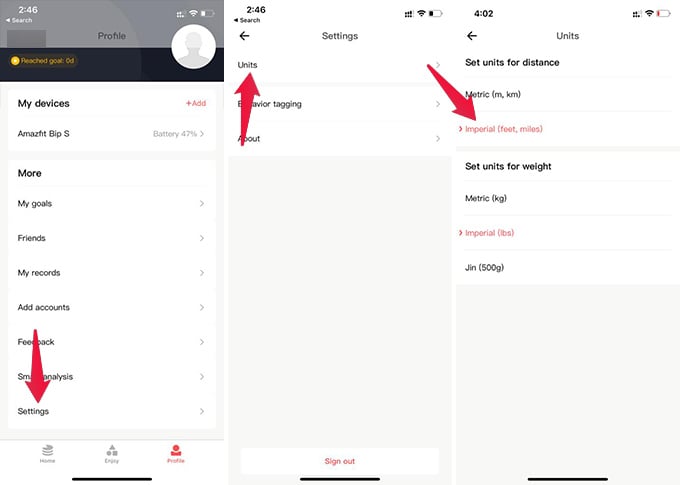
- Make Sure you connect Amazfit Bip to your iPhone or Android.
- Open the Amazfit app on your iPhone or Android phone.
- Go to “Profile.”
- Tap “Settings” from the window.
- Tap “Units.”
- Select “Imperial” from the next window.
Likewise, you can switch between the weight unit for the Amazfit Bip smartwatch from the same window. The settings let you switch the unit from Metric (kg) to Imperial (lbs). This is the only thing you have to do to change the default units on Amazfit BIP and similar devices.
However, in case you are using additional apps like AmazTools with your Amazfit Bip, you need to take extra steps to change the units effectively.
Change Distance Unit on Amazfit Bip Using AmazTools
AmazTools is a third-party app for Amazfit Bip smartwatches with different customization features and a watch face-uploading feature. But, if you are using this app along with Amazfit on iPhone or Android, changes made on the Amazfit app will not reflect on your Amazfit Bip. You must change the same settings on the AmazTools app to reflect on your Amazfit device.
Here is how to change the distance unit from kilometers to miles on Amazfit Bip using the AmazTools app.
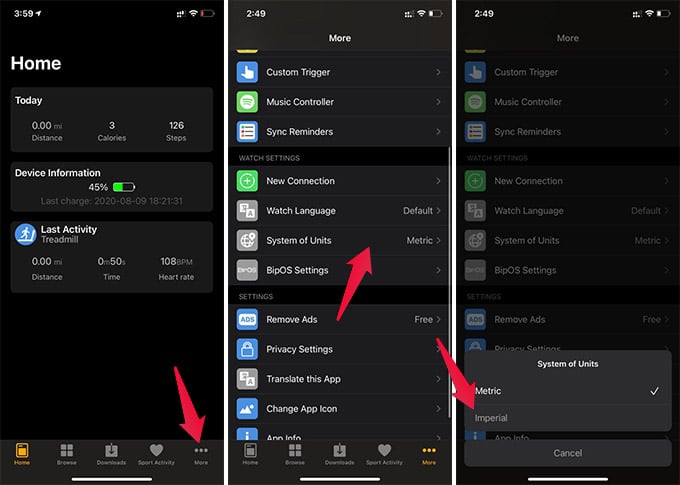
- Pair Amazfit Bip with your phone.
- Open the AmazTools app.
- Tap “More” at the bottom.
- Go to “System of Units.”
- Choose “Imperial” from the menu.
You can now check your Bip watch to see the changed units. Click on the crown button and tap Status to know the distance in miles.
Note: If you are using a third-party watch face for your Amazfit Bip, changing the unit from the watch face would probably not be possible. In such cases, you need to look for a different watch face that shows the distance in miles. You can download Amazfit Bip Watch faces, which show the distance in Miles here.
The same settings are applicable for other Amazfit devices, that includes Amazfit BIP, BIP S, GTS, and GTR models. You can follow the same method to change Kilometers to Miles on the above devices using the Amazfit app.

doesnt work. this watch only tracks in km. useless to me
How did you check this? There is an option to switch between Miles/KMs