If you are an iPhone user, you know how uniquely fun it is to get and use memoji stickers that look like you. You can even use them on chats on iMessage or even as WhatsApp stickers. Mac users have not been getting such a memoji option, but now you can make memoji stickers on Mac as well. Apple is now rolling out Memojis on Apple Watch, Mac, and so on.
In this guide, we will show you how to get memojis and create memoji stickers on your Mac to use on iMessage chats with your friends.
Create Memoji Stickers on Your Mac
Memoji sticker on iPhone is a universal feature and you can use it on almost any app – from iMessage to WhatsApp. But for Mac users, it is limited to the Messages app as of now. You need to make new memojis from the Messages app itself. Before starting, make sure your Mac or MacBook has macOS Big Sur or newer versions.
![]()
- Open the Messages app on your Mac.
- Open any iMessage chat window.
- Click on the app store icon on the left of the text box, located at the bottom of the Message window.
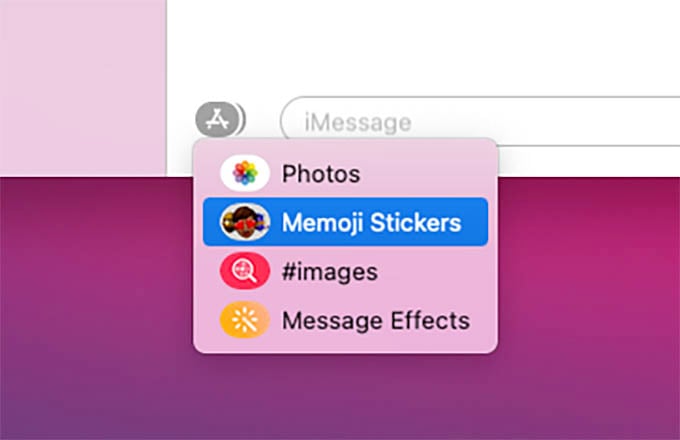
- Choose Memoji Stickers from the menu.
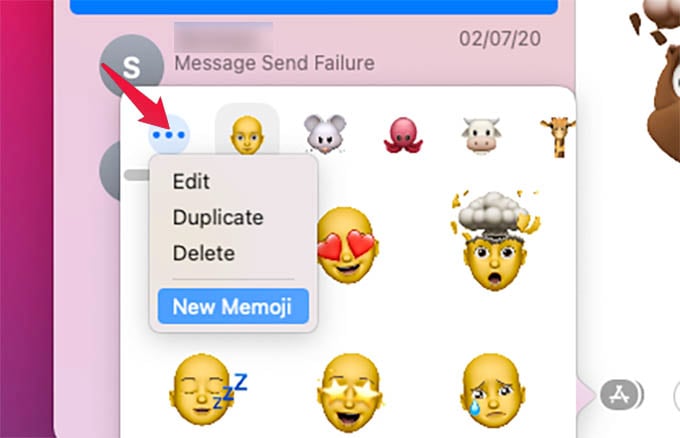
- From the memojis window, click on the three-dots button.
- Choose the “New Memoji” option.
- Choose face characteristics and make changes as you wish.
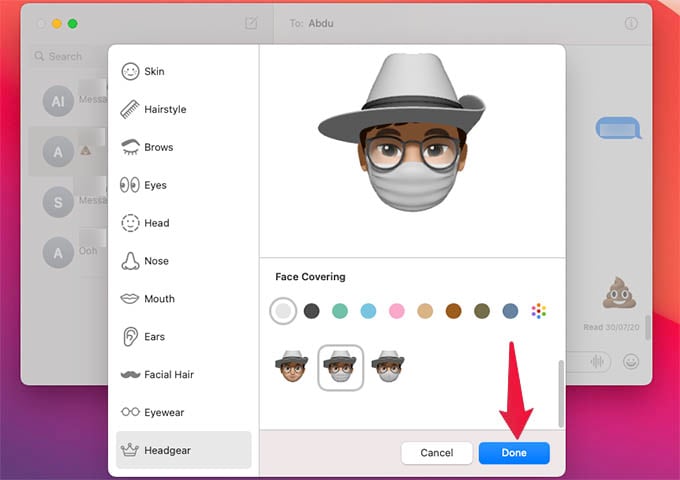
- Click Done when you finish making your own memoji.
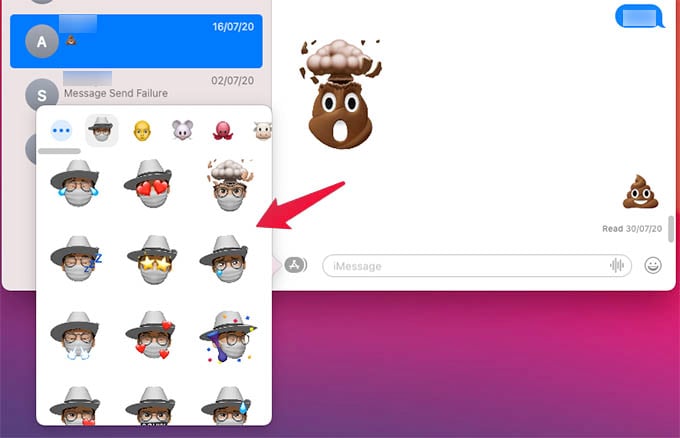
- Now, you can click on the memoji sticker from the memoji window to send on the chat.
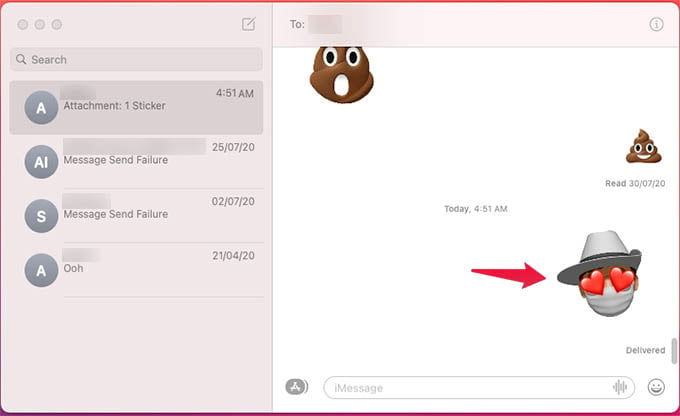
Apart from the memoji with your face, you can also make use of other Animoji stickers that are already available. Unlike the Memoji on iPhone, you cannot record or capture custom memoji reactions or videos using your Mac.
Related: How to Display Battery Percentage on macOS BigSur Menu Bar
Also, as of now, you cannot use Memoji stickers outside the Messages app on Mac. Soon you will get more features for Memojis on Mac, just like the iPhone. Hope this helps you get Memoji stickers on Mac easily.
