I was shocked when I see my Finder Sidebar Menu is missing all important shortcuts. I don’t see the links to Home, Desktop, Applications, Downloads, and Desktop, that I set on the sidebar to navigate quickly. Are you in the same situation with your Mac?
If you end up on this article because lost the Mac Finder Sidebar, check below to restore the menu.
Show Finder Sidebar Menu
This was the Finder Sidebar when I open my Mac. I had Download Folder, Desktop, and Document links that I lost. It is quite easy to retrieve back the sidebar menu.
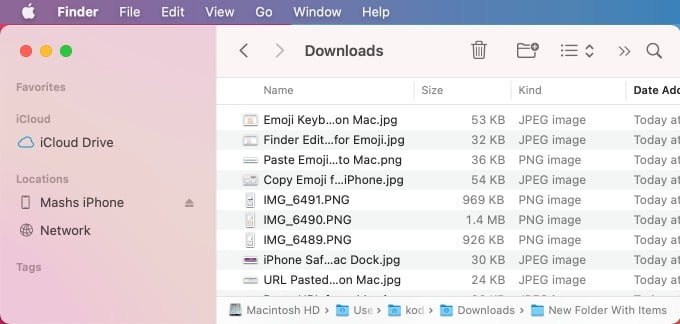
- Open new Mac Finder Window
- Move your cursor on top of “Favorites”
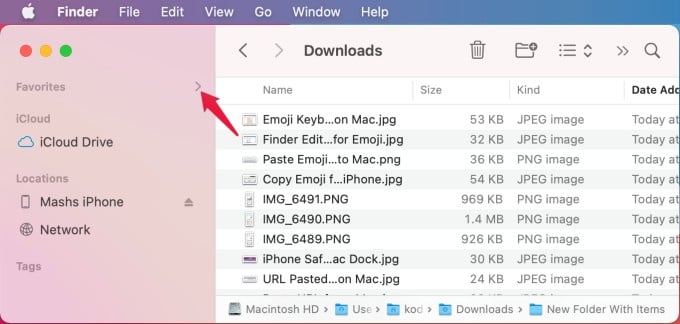
- Now you will see a tiny Right arrow
- Clink this Right arrow to show the Contents below
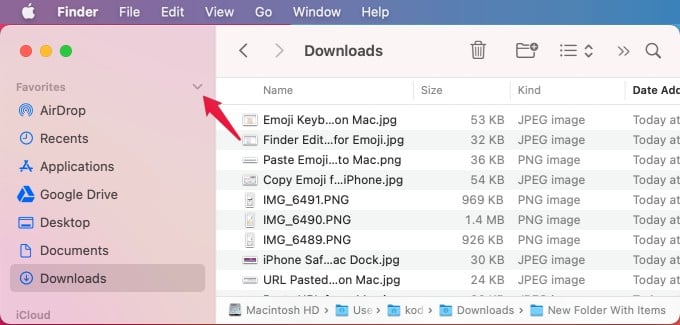
That’s it, Now all your hidden shortcuts are back. And these shortcuts will display on the sidebar menu again.
Display Finder Sidebar
This is another simple fix that I faced before. I was not able to see the sidebar for my finder. The finder sidebar offers a quick option and shortcuts to your desktop, connected devices like iPhone, etc. And you can’t live without it if you are using the Mac daily. In this case;
- Open a new finder window.
- From the menu bar, click on View
- Click on Show Sidebar from the drop-down menu.
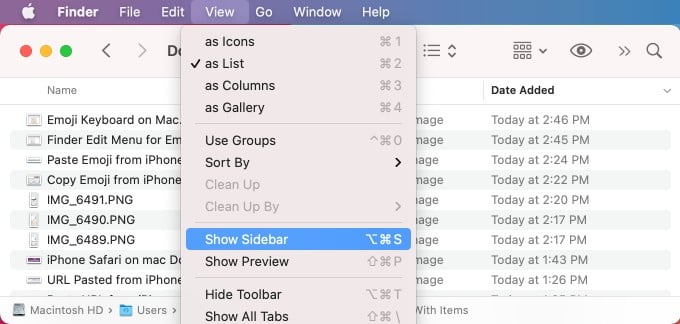
This will bring back the sidebar menu as shown below. You can toggle back the Favorite list items if it is missing.
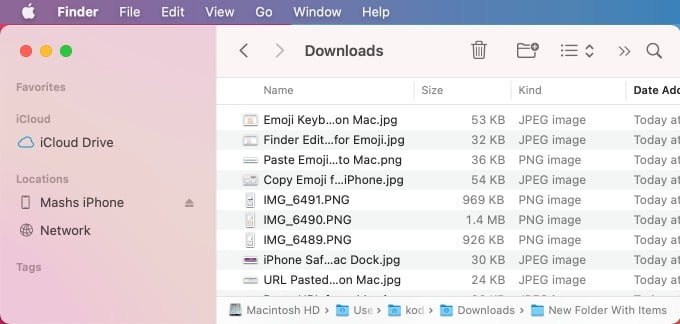
That’s it. There is no need to go to the terminal or other commands. You can bring back the menu items or sidebar menu with few clicks on the finder window. Hope this helps you to get back the Finder sidebar menu.

Thanks for this, but my problem is that sidebar faves have disappeared from Finder when I “save as.” They’re still there in Finder generally, but when I try to “save as” they are gone and all dropdown menu items are greyed out and unclickable in “save as” Finder window. All it shows in “save as” window is Devices show/hide option.
yea, not so easy… it’s only showing Devices (Remote Disc, which doesn’t exist), and Shared (My TimeCapsule, or when I plug in an external drive).