The new Back Tap feature on iPhone lets iPhone users take screenshots and even trigger Google Assistant with a tap on the back of their phones. We have already discussed how we can get the same on your Android phone with screenshots. Now, you can also turn on the flashlight on Android by tapping the back of the Android phone.
Let us take a look at the best possible method to turn on the flashlight on Android by back tap, just like on iPhone.
Turn on Flashlight With Double Tap on Back Of Your Android
Similar to what we discussed, you need to use a third-party app called Tap Tap on your Android phone. With the app, you can enable flashlight by tapping the back of your Android phone.
- Download and install the Tap Tap app on your Android phone.
- Enable the service by turning on the toggle at the top.
- Below it, tap the Accessibility services option and grant permission to the app.
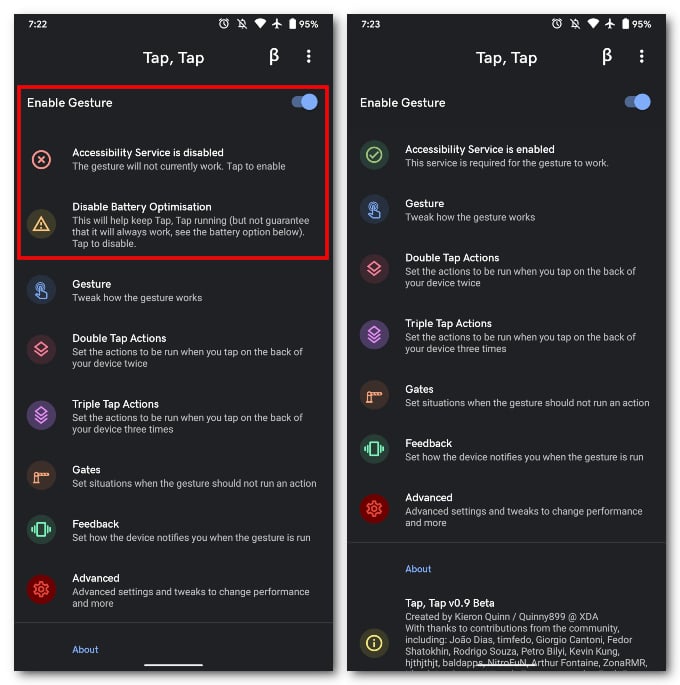
- Similarly, tap on Disable Battery Optimization and exclude the app.
- Select the Double Tap Actions or Triple Tap Actions depending on what you prefer.
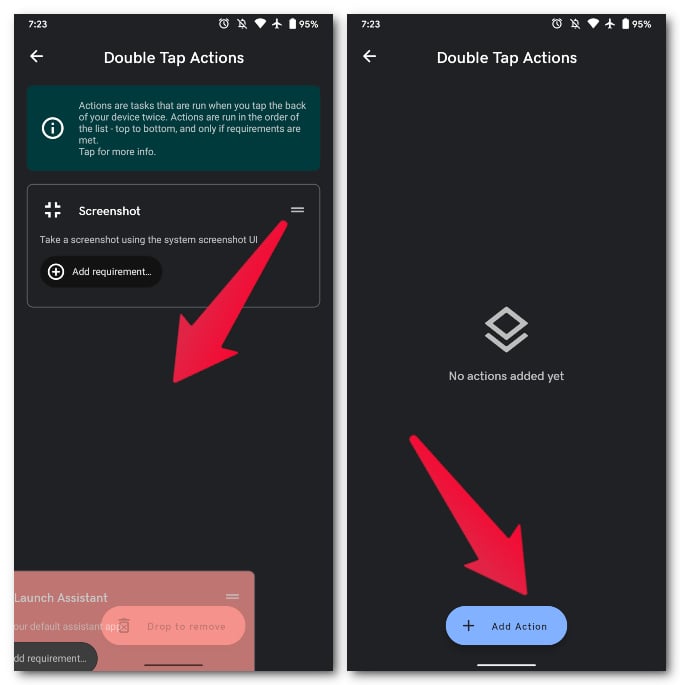
- Drag any existing action cards to the bottom of the screen to remove them.
- Tap on the Add Action button at the bottom.
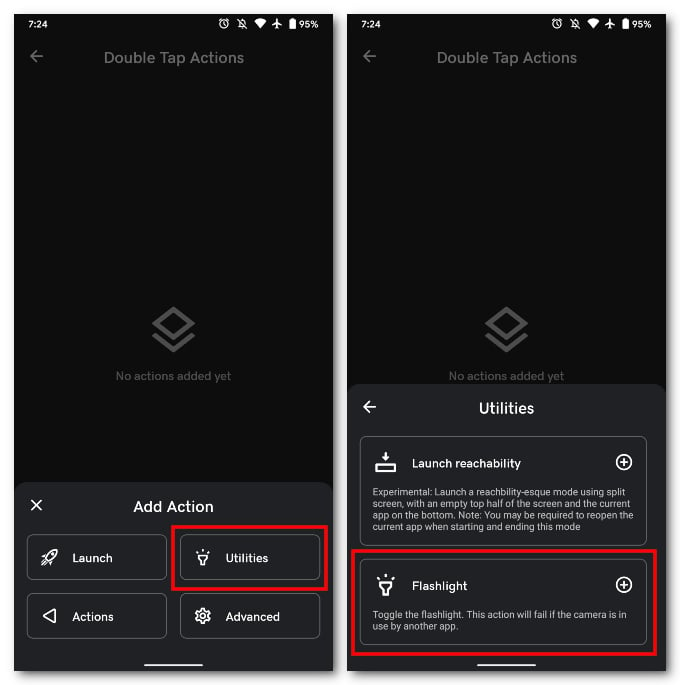
- Select Flashlight from the Utilities category.
That’s pretty much it for the most part. You can now turn on the flashlight with a double-tap on the back of your Android. Naturally, this also works with Triple taps if you selected that.
Related: 10 Best Song Finder Apps for Android to Identify Music on the Go
Configure When Flashlight Will Turn on With Double Tap
It’s quite possible you’re worried about accidental taps. Although generally, Tap Tap is good at not registering false taps inside the pocket, there’s always a chance you could bump into something that triggers the gesture. That can be avoided by setting up Requirements.
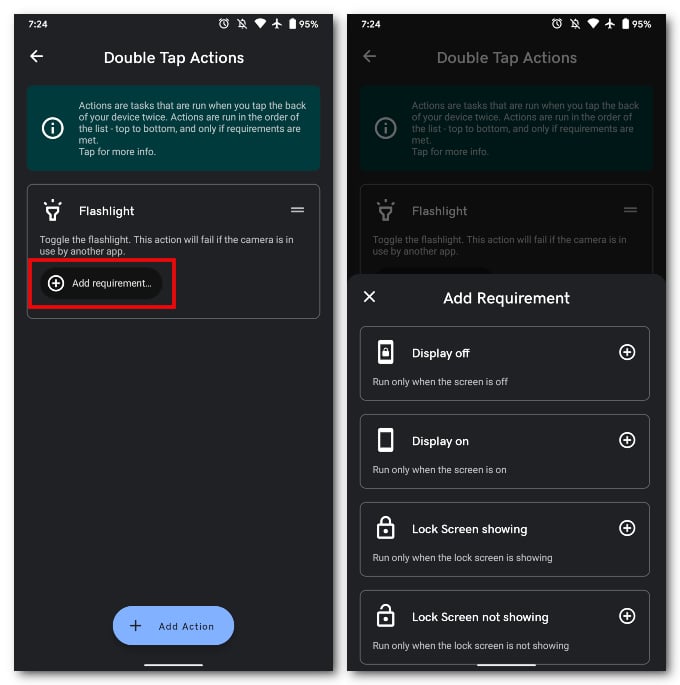
- Open the Tap Tap app.
- Go to Double/Triple Tap Actions.
- Tap on the “Add requirement…” button on the Flashlight action card.
- Select Display on.
This ensures that the double-tap to turn on the flashlight only works when the screen is on. There are other requirements you can set up in addition or in place of Display on as well. We encourage you to try and experiment and fiddle with the configurations to better configure it to your needs.
You can set more than one action for the Double Tap gesture and similarly for the Triple Tap gesture. The app will prioritize actions based on the order in which they appear. So, the action at the top will have the most priority. That is, of course, as long as the defined requirements for that action are met.
That means, when the requirements are not met, the app will look for the next action on the list. If the requirements are met, that action will instead be performed. In the above example, we set the flashlight action to display on the condition, so that you can enable flashlight on Android by tapping back only when the screen is on.
