The all-new Wyze Thermostat is a great choice of tech to make your home smart without spending much on the control gadgets, especially on thermostats. Just by spending a few more dollars than your conventional knob thermostat, you can make your home smarter with this smart thermostat. If you already got one, you must be in search of tips to get the best out of Wyze thermostat.
Here are the best Wyze Thermostat tips to use the settings, app controls, scheduling and more.
Content
- Control Wyze Thermostat with the Dial
- See Your Weekly or Monthly Usage Stats
- Remotely Control Your Wyze Thermostat
- Put All Schedules on Hold in Wyze Thermostat
- Name Your Wyze Thermostat
- Share Thermostat Controls with Family
- Manage Wyze Thermostat Notifications
- Save Power with Wyze Thermostat
- Create Schedules in Wyze Thermostat
- Configure Temperature Preferences for the Different States
- Auto Switch Home and Away States
- Lock Wyze Thermostat
- Get Filter Usage Reminders from Wyze Thermostat
- Turn Off Compressor in Advance and Save Energy
- Set a Safety Temperature Range in Wyze Thermostat
- Automatically Turn Off Fans Using Wyze Thermostat
- Temperature and Humidity Correction
- Heat/Cool Swap in Wyze Thermostat
- Set Thermostat Location
- Test Your A/C System with Wyze Thermostat
- Hard Reset Wyze Thermostat
Watch Best Tips for Wyze Thermostat Settings, Control, App Functions Video:
Control Wyze Thermostat with the Dial
The Wyze Thermostat can be easily controlled using the dial, but the functionality of the dial is not obvious beyond rotation. You can select the heat and cool temperatures by simply rotating the dial. To change them, you’ll need to press the dial while one of them is selected, then rotate again to increase or decrease the temperature.
At the default screen, you can also press the dial to access the menu. You can then navigate through it by rotating the dial. To select an option, just press the dial.
See Your Weekly or Monthly Usage Stats
Wyze thermostat stores and let you know about the power and air controller usage. The Wyze app for the smart thermostat shows the usage stats in the past week.
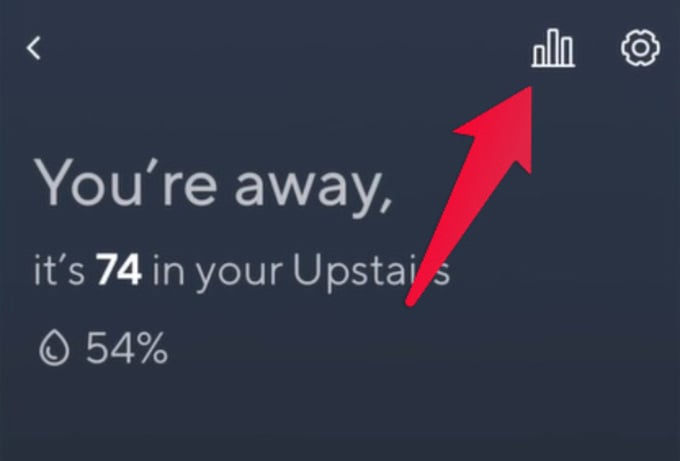
On the thermostat page of the Wyze app, you’ll find a bar graph icon on the top-right corner. Tap on the Bar graph icon to check all the statistics that the thermostat has collected about your weekly and monthly usage.
Related: 7 Best WiFi Thermostats to Control with Android & iPhone
Remotely Control Your Wyze Thermostat
Wyze Thermostat controls are not just limited to the physical dial on it. The Wyze app is a great companion to control the thermostat remotely from your phone.
On the Wyze app, you will also find the Controls at the bottom. They’re hidden by default, but you can drag the Control sheet upwards to bring up the quick controls. These let you easily switch between different states and modes, as well as control the fans.
Put All Schedules on Hold in Wyze Thermostat
When you do not run as per your calendar, the schedules on your smart thermostat need not be the same as you set before. Wyze thermostat app has scheduling options to make your job easier. You can also hold all schedules for a specified time if you want to override them.

On the controls sheet in the Wyze app, you can make the thermostat hold your currently selected settings for a specified amount of time. You can tap the Hold button and the app will then let you select a date and time. Tap the Begin Hold button and the thermostat will continue to run your selected settings until the specified date and time regardless of any other automatic settings you may have configured.
Name Your Wyze Thermostat
If you have more than one thermostat in your house, it might get difficult to differentiate between them. That’s when this Wyze thermostat tip will come in handy.
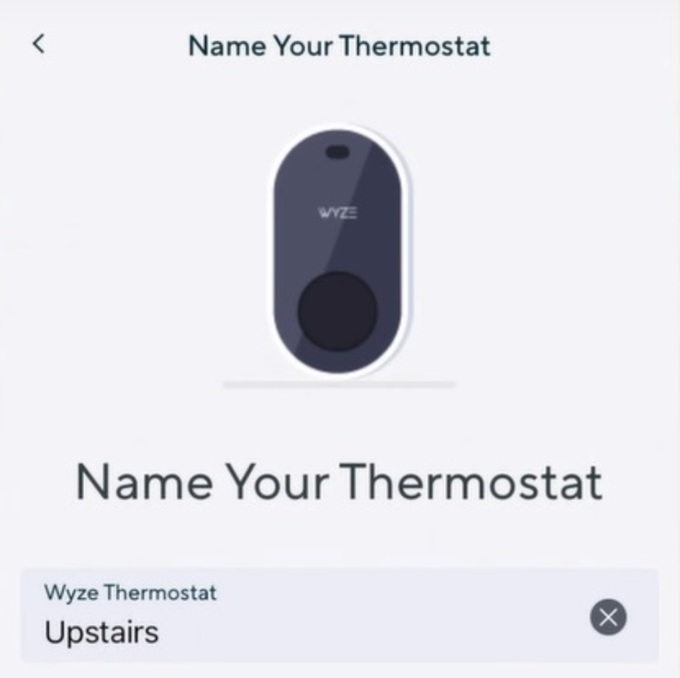
On the Wyze app, select your thermostat and tap on the cogwheel icon in the top-right to access the settings. The first option here is called Name. Here, you can give your thermostat a more friendly and easy-to-remember name.
Related: 15 Best Smart Home Devices Compatible with Apple HomeKit
Share Thermostat Controls with Family
In the Wyz app thermostat settings, you can find the Share option right under Name. This option lets you give remote control permissions to a family member or your roommate, or anyone else.
They will be able to control the temperature and change other settings of the thermostat at your home. Unless you’re living alone, you should find this Wyze thermostat tip helpful.
Manage Wyze Thermostat Notifications
You can also find the Notifications settings on the device settings page in the Wyze app. Here, you can toggle on or off certain notifications. However, it is recommended that you keep notifications on for when A safety temp has been reached and there are insights to save energy.
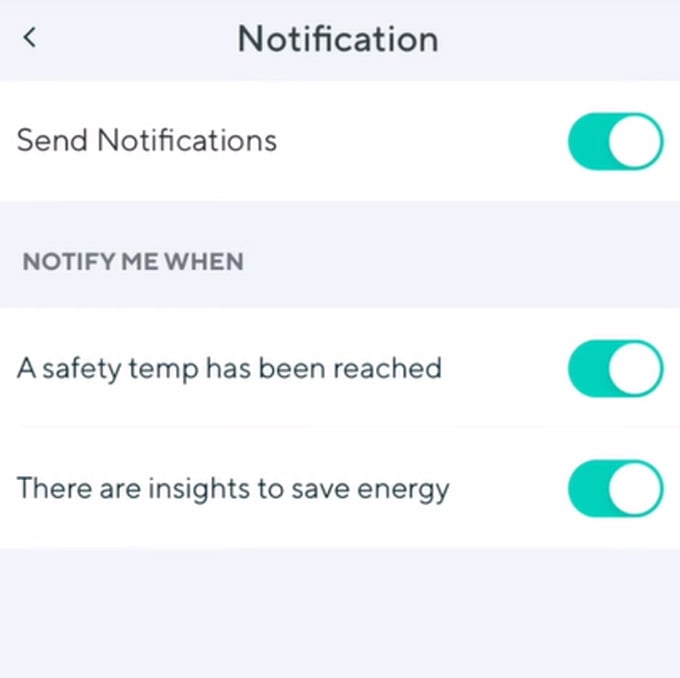
It is always a better idea to keep the notifications from Wyze app enabled on your phone. You will know when the temperature levels change or it is the time to clean the filter through the app.
Save Power with Wyze Thermostat
Next, you can change the thermostat’s power-saving measures in the Behavior settings. The app lets you set a power consumption mode for your HVAC. Whether you want the utmost comfort or maximum savings on your electricity bill, Wyze thermostat has got it all covered.
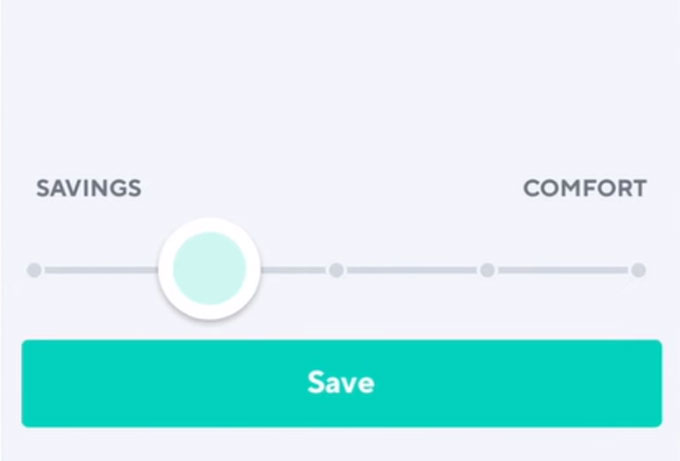
You’ll find a slider at the bottom of the screen. The more you drag it to the right, the less the power savings, but maximizes the comfort. Similarly, the more you drag the slider to the left, the more the power savings. By default, the slider is positioned in the middle, at balanced settings.
Related: Nest Thermostat (W5) WiFi Error, Check These Solutions
Create Schedules in Wyze Thermostat
You can also create schedules for your Wyze thermostat using the Wyze app on your phone. If you live alone or all members of the household go to work or school every day, this Wyze thermostat tip will be very useful.
With schedules, you can set specific minimum and maximum temperature settings for each day for specific time periods. This way you don’t have to constantly adjust the settings every day and every week.
Configure Temperature Preferences for the Different States
Wyze Thermostat has three different states called Home, Away and Sleep. These let you easily switch various device settings and configurations easily. You can configure the temperature and other settings of these states using the Wyze mobile app.
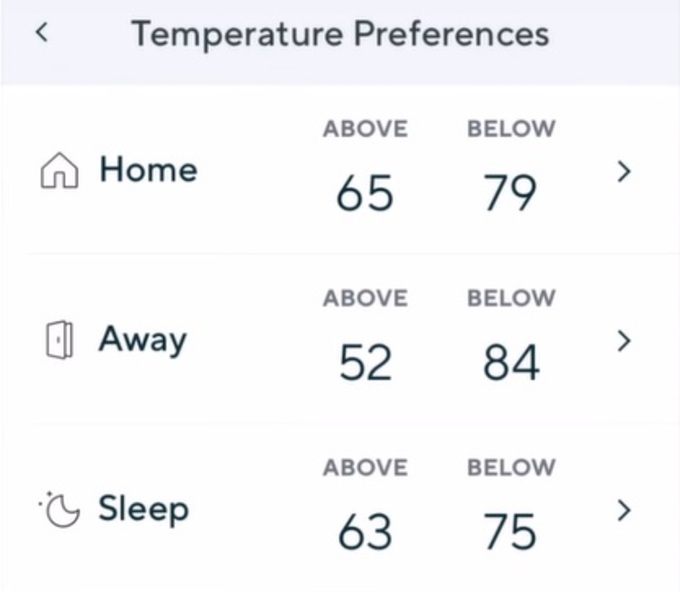
You’ll have to go select Temperature Preferences on the settings page to configure the states. On the thermostat, you can access these by pressing the Dial when the device is on the default screen.
Related: How to Use Google Home Family Bell for Dinner Time & More!
Auto Switch Home and Away States
If you are living alone, you can make use of this tip for the Wyze Thermostat. Just under the Temperature Preferences option in the Settings, you’ll find an Auto Switch toggle. If you turn it on, the app will require permission to access your phone’s location. This is required by the app to figure out when you are home and when you are away.
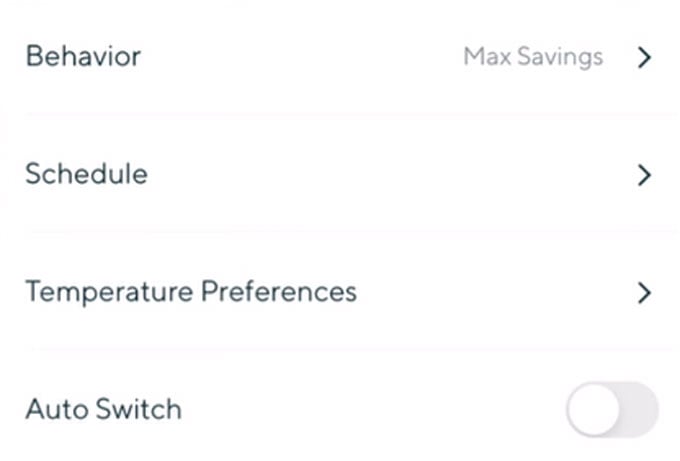
Depending on your status, the thermostat will automatically switch between the ‘Home’ and ‘Away’ states. If you live with other people in the household, you probably shouldn’t enable this feature. Otherwise, anytime you leave home, the ‘Away’ state gets turned on whether there are people inside or not.
Lock Wyze Thermostat
When you live with other people in the house, fighting for the TV remote used to be pretty common. These days, however, there’s a new fight which is to set the thermostat temperature. Sometimes, some people don’t find a particular temperature comfortable. If they change it, you may not find it comfortable.
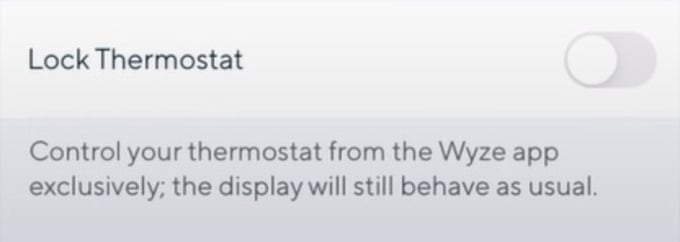
The Wyze app lets you lock the thermostat, so nobody can physically turn the dial and change anything unless you’ve granted them permission via the app. You can find this option under the Auto Switch toggle.
Get Filter Usage Reminders from Wyze Thermostat
In the Filter Management settings, you can set a time period in months after which you change your filter. You can also enter information about your filter’s size and give it a name on the Wyze app.
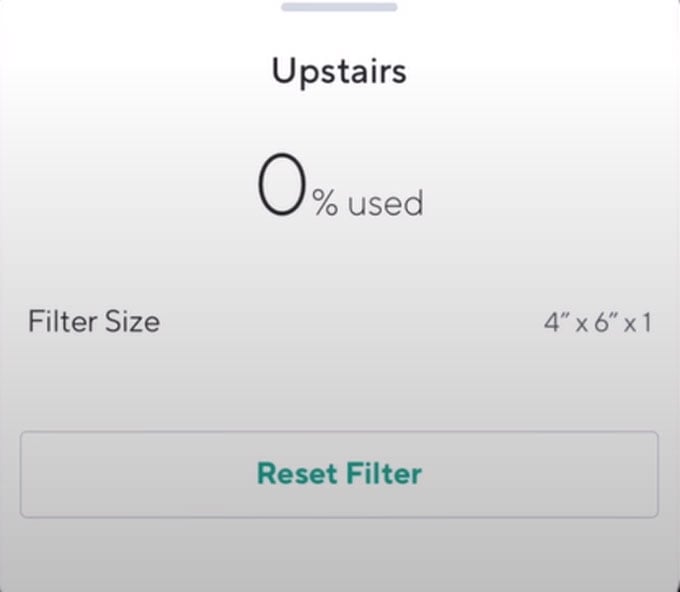
Once you set that, you can see a corresponding percentage of filter use. The Wyzweapp will also remind you when it’s time to change the filter. While shopping, you can quickly check the correct filter size in the app too.
Related: 12 Best Air Purifiers with HEPA Filters for Home & Office
Turn Off Compressor in Advance and Save Energy
If you are having a warmer climate, you might not want the compressor to run the whole time. It can turn off and still can circulate the cool air in your room. Well, Wyze Thermostat has such a feature named Coast to cool.
Using the Wyze thermostat, you can save even more energy by turning off the compressor a little early. After that, it will use the fans to reach the desired cool temperature.
Set a Safety Temperature Range in Wyze Thermostat
You can set a safe temperature range in the Advanced settings for your thermostat. Even when the thermostat is off, it will make sure that your house temperature never drops below or rises above the specified range. This can be useful during unexpected blizzard storms.
Automatically Turn Off Fans Using Wyze Thermostat
Another advanced feature of the Wyze thermostat is the ability to let the user control the fan cycle. You can set a maximum amount of time per hour that the fans will run. For example, 20 minutes per hour. After the specified time, fans will be turned off automatically until the hour is complete.
Temperature and Humidity Correction
If you find that the temperature readings on your Wyze thermostat are consistently above or below the actual temperature, you’ll find this Wyze thermostat tip useful. You can adjust the temperature or humidity readings using the Wyze app.
You can find the temperature and humidity correction settings in the Advanced settings. Similarly, you can also adjust for humidity. The option for Humidity correction is located right below the Temperature Correction.
Related: Rachio R3e 8-Zone Smart Sprinkler Controller with Smart Watering
Heat/Cool Swap in Wyze Thermostat
This Wyze thermostat tip can be really useful in case you wire the thermostat incorrectly. For whatever reason, if your heat mode is blowing cool air while your cool mode is blowing hot air, you can easily swap the heat mode and cool mode to align with the functioning of the thermostat. The option to Swap Heat and Cool appears in the Advanced settings page of the Wyze app.
Set Thermostat Location
In the Advanced settings on the Wyze app, you can find the option to set a location for the Wyze thermostat near the bottom. The app lets you select your current location, or you can enter the location manually.
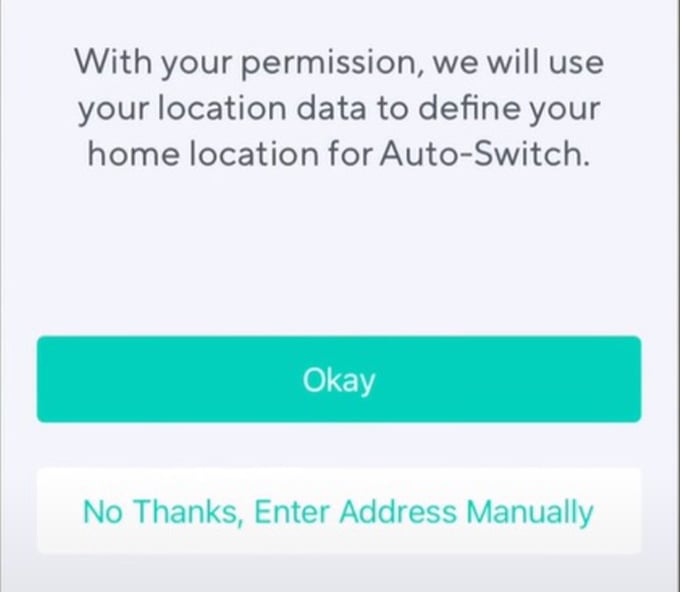
Setting your actual location in the app helps the Wyze thermostat determine the outside weather accurately. Therefore, the thermostat can adjust the temperatures accordingly for maximum comfort and energy saving.
Related: 10 Best Android Automation Apps to Automate Tasks on Your Phone
Test Your A/C System with Wyze Thermostat
Do you doubt the proper functioning of your HVAC or AC system? You can start a System Test from the Wyze app to test whether everything in your A/C system is working as intended.
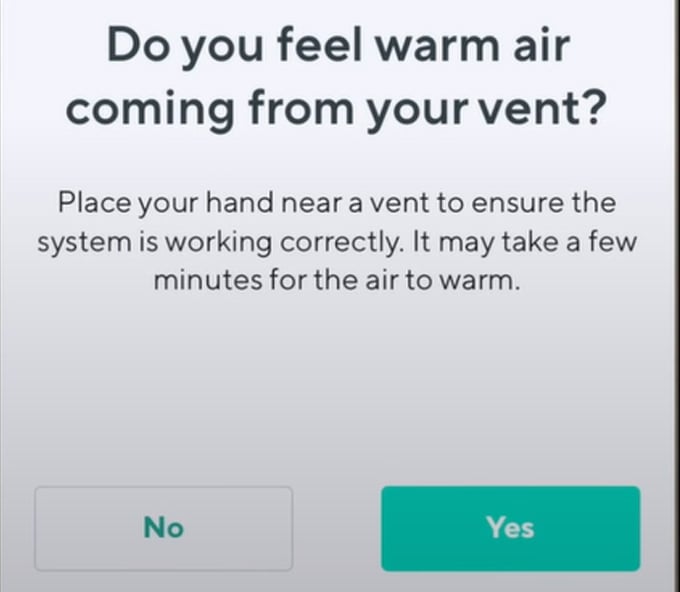
You can find the System Test option for Wyze Thermostat at the very top in the thermostat settings page of the Wyze app. Follow the instructions on the screen to determine if your AC system is facing some issues.
Hard Reset Wyze Thermostat
If your Wyze thermostat is not responding, or there are other issues that you can’t figure out, this tip might just rescue you. You can follow the given method to hard reset Wyze Thermostat.
Press the dial button for 10 seconds, you’ll be asked whether you want to reset the device. If you select yes, the thermostat will be reset to factory default configuration. This should solve most issues related to user made changes.
We have mentioned pretty much everything your new Wyze thermostat can do. The smart home facilities and automation option make this affordable thermostat a favorite gadget for everyone.
