Do you want to block your number from caller ID while calling? You can do a caller ID block when you call anonymous numbers? All smartphones are coming with the feature to Block Caller ID. Once you change settings you can block caller ID, the receiver phone will display as Unknown Number or Anonymous Call while you call them. This is a good precaution while you dealing with an unknown person or calling back to a nonfamiliar number.
This article describes different methods to block your phone number when calling from Android, iPhone or Landphone.
How to Block Your Number from Caller ID
- Temporarily Block Your Number with *67 (iPhone, Android, Landline)
- Permanently Block Caller ID on iPhone
- Permanently Block Your Number on Android
- Block Caller ID on Android Pixel
- How to Block Caller ID on Windows Phone
- Hide Caller ID with Google Hangout
- Hide Phone Number with Secondary Number
- Use Disposable Phone Number to Hide Caller ID
Editor’s Note: All these tweaks may vary depends on your country and phone service providers. While you make calls, there is a workaround to change your display number or use a virtual number. Just in case, if you do not want to use your phone to make phone calls, you can use your computer to make anonymous calls without revealing your phone number.
Temporarily Block Your Number with *67 (iPhone, Android, Landline)
This method allows to block caller id with *67 Prefix for any type of service provider in the US. It does not depend on the mobile platform or the service provider. This Prefix *67 number will work with Android, iPhone, and Landlines in the US. You can block caller ID by simply adding ‘*67’ prefix following with a 10 digit number. You can try this for toll-free numbers that start with 1. In that case, you must dial the country (‘1’ for the US) following *67. The call format will be like below, “xxx” represent the phone number you want to dial.
US Block CallerID Dial Format: *67-XXX-XXX-XXXX
UK Block CallerID Dial Format: 141-XXX-XXX-XXXX
Canada Block CallerID Dial Format: #31#-XXX-XXX-XXXX
In Canada, it is recommended to use #31# before dialing the phone number to block caller ID and make anonymous calls from HSPA/UMTS networks. For other network users, dial the same *67 prefixes before making the call to hide your number. However, we recommend testing with your phone to a known number before making the anonymous call.
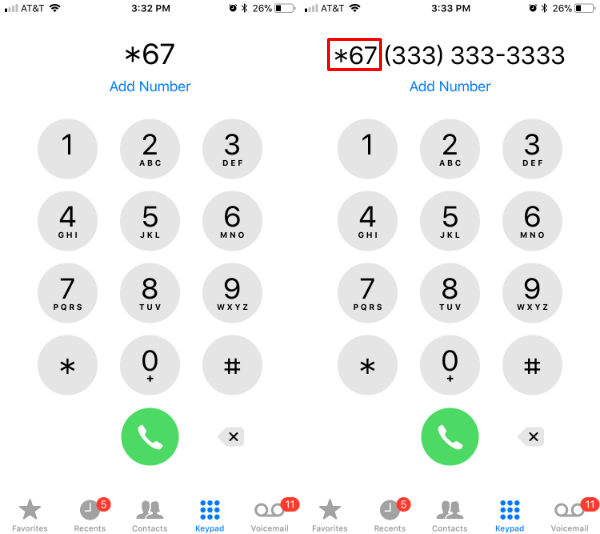
The Prefix method above described to hide your phone number and make unknown calls for temporary. But if you want to permanently turn off your caller ID for all calls, there is a separate setting for both iPhone and Android OS.
Permanently Block Caller ID on iPhone
iPhone is coming with an inbuilt feature to block caller ID and hide your number when you make any outgoing calls. You can tun on this feature to Permanently Block Caller ID on iPhone by following these steps.
- Launch iOS Settings
- Scroll Down and Select Phone
- Check for Show My Caller ID under CALLS.
- Turn Off Show My Caller ID
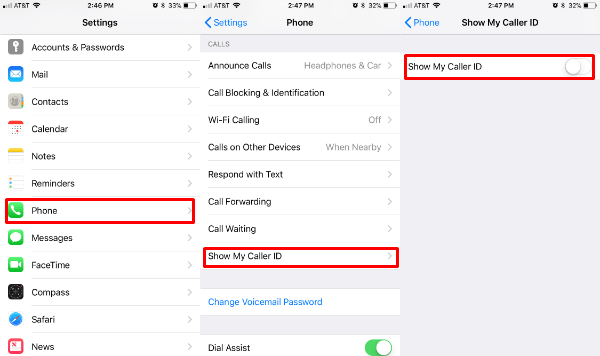 This setting will hide your number for all of the outgoing calls. Even though this is an OS setting, this may slightly change depends on your country and service provider. However, you can try the location specified in the screenshot to make sure these settings are available on your phone to mask the phone number for outgoing numbers.
This setting will hide your number for all of the outgoing calls. Even though this is an OS setting, this may slightly change depends on your country and service provider. However, you can try the location specified in the screenshot to make sure these settings are available on your phone to mask the phone number for outgoing numbers.
Permanently Block Your Number on Android
Android phone is also offering an option to hide your number when you call to any number. The setting may be slightly different on different Android phones. However, we provide a generic solution that matches most of the Android phones. Please refer Android setting here to set your phone number unknown for outgoing calls.
- Open Android Phone Settings
- Select Call Settings
- Tap on Additional Call Settings
- Select Caller ID.
- Turn Off Caller ID.
Block Caller ID on Android Pixel
Also, we checked this feature on Android Oreo with Google Pixel. To Turn off Caller ID on Google Pixel with Android Oreo, go ahead with the steps below.
- Open Android Phone App
- Tap on 3-dot Settings
- Select Calls
- Tap on Additional Settings
- Select Caller ID
- Turn Off Caller ID
Related: Spam Calls: How to Stop RoboCalls on Cell Phone and Land Phone?
How to Block Caller ID on Windows Phone
Windows: Windows mobile platform comes with the same feature as iOS and Android to block caller ID for outgoing number. You can refer here for more details. From, Windows phone,
- Go to Home screen
- Select Start
- Scroll to and select Settings
- Select Phone
- Scroll to and select Caller ID
- Provide my caller ID
- Scroll left or right to No One or Only my contacts
- Select Done
- Select Done again
- Select Done again.
Editor’s Note: The above workouts may not be effective in your country. It depends on rules and regulations in each country and the restrictions by your phone service provider.
Hide Caller ID with Google Hangout
In the US and Canada, you can use Google Hangout service to dial any US or Canada number for free. You can download the Google Hangout from PlayStore for Android users or iTunes for iPhone users. All the calls from Google hangout are going to display as an Unknown number.
Please make sure you are not verified your number with Google Hangout Setting to hide your number when calling. If you already verified your number with Google Hangout, then this verified number may display when you initiate the call.
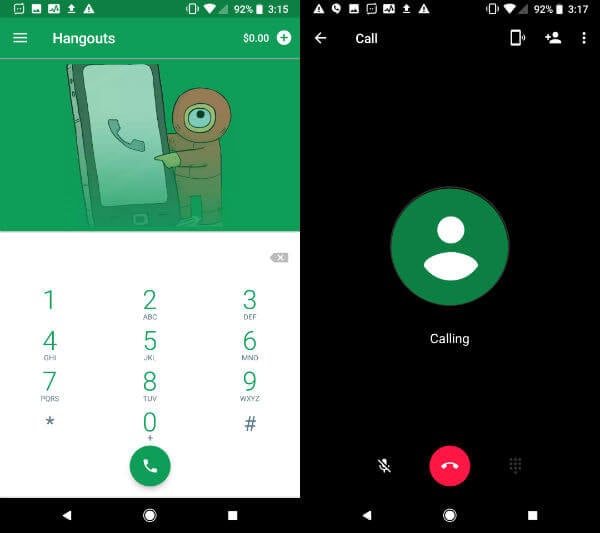
Editor’s Note: Make sure to use Google Hangout service, not Google Voice. Google Voice will display the registered Google Voice number if you set to display the number of Google Voice Settings. If you don’t have any problem with revealing Google Voice Number, then see the instructions here to Use Google Voice as A Free Second Phone Number for Android?
Hide Phone Number with Secondary Number
There are paid apps from the iTunes store to get a second Phone number apps for iPhone. These numbers can also use to keep your privacy by hiding your primary number. This ideal for you where you don’t reveal our original number for security or privacy reasons. These secondary phone numbers can be used for a while for any business transactions or other service and after a period, you can scarp this number.
Based on the OS and phone you use, you can select the apps to generate a secondary phone number to make anonymous calls. You can get free or premium secondary phone number apps for iPhone and Android users.
Related: 8 Best Caller ID Apps for Android to Identify Incoming Numbers.
Use Disposable Phone Number to Hide Caller ID
Disposable Phone Number apps are an alternative solution for hiding your number for a period of time and trash the number. It’s a one-time payment solution, and use for a special purpose and throw it away. Please use one of these disposable phone numbers for a short time to make calls. Once you complete the use of this number, you can stop the service of this number and burn the number. This will let you keep your primary number private.
You can make anonymous calls from your Phone with some simple tweaks. Blocking caller ID is a simple and essential trick while you dealing with an unknown person or calling back to a nonfamiliar number. Just for your security, you can hide phone numbers with these solutions described here and still make unknown calls with the method specified here.

Dedicated apps are cool but webapps are better. There is software called Ghoscall that works good. However both users need the software installed on each endpoint/machine. Roboshout is good because it works on iOS, Android, and Desktop browsers. roboshout.com
There’s a few apps that are ok but only if you pay for them… anonym call is one… I heard it wasn’t so great though.
Yeah it’s #31# not *31#
Thank you for the feedback, updated the article.