Many Watch users, like you, are facing issues with the Battery life of the Apple Watch. Many tried a few generic methods they would try on a smartphone but do not seem to work well. Therefore, the Apple Watch battery draining issue still haunts many Apple Watch users obsessively. You are one of them, and it is the reason you are here.
Here are some best tips from MashTips to fix the Apple Watch battery draining issue. You can try all the solutions applicable here to stretch your Apple Watch battery life to the maximum.
- How long does Apple Watch Battery Long?
- How Much Time Does it Take to Charge Apple Watch?
- How Do I Make My Apple Watch Battery Last Longer?
- Check Your Firmware
- Reboot Your Apple Watch
- Disable Wake on Wrist Raise
- Reduce Wake Time
- Use Minimal Watch Face
- Use Grayscale Mode
- Turn off Heartrate Monitor and ECG
- Disable Unwanted Sensors
- Force Quit Apps
- Disable Watch Apps
- Turn off Location Services
- Turn off Cellular
- Trim Down Notifications
- Reduce Reminders
- Workout Power Saving Mode
- Unpair and Re-pair with iPhone
- Use DND
- Use Theatre Mode
- Switch to Power Reserve Mode
- Reset Apple Watch
- Pay a Visit to Apple Care Centre
How Long Does Apple Watch Battery Long?
In comparison with other rivals in the smartwatch market like Samsung Gear S3, the Apple Watch does not come with a great battery backup in terms of usage time. However, it is worth having an Apple Watch when you compare usability and functionalities. With all those impressive features, overwhelming sensors and connectivity specifications, you will be able to run the Apple Watch all day long in a single charge.
Apple offers an all-day battery backup of 18 hours for the Apple Watch Series 4. The usage hours include 90 times check, 90 notifications, 45 minutes of total app usage, 60-minutes workout and music payback over the Bluetooth (AirPods or other earbuds). If you are using an Apple Watch Series 4 with cellular connectivity, it includes a total of 14 hours of Wi-Fi and 4 hours of cellular usage. When you are connected to Bluetooth, you can make calls up to 2 hours through iPhone or up to 1 hour in LTE, with the fully charged battery.
If you are traveling and want to listen to music all the time, Apple Watch can make it up to 10 hours from local storage. It can go down to 7 hours if it is streaming. Your Apple Watch can also withstand up to 10 hours in indoor workouts without GPS usage.
Related: 8 Best Apple Watch Cases & Protectors
How Much Time Does it Take to Charge Apple Watch?
Apple uses its own Lithium-ion batteries on every device for better performance and to make its products weigh way less. With Apple Watch, the company uses a Li-ion battery of 0.94Wh capacity, which will be almost 200 to 250mAh of charge capacity. Apple provides a magnetic charger to juice up the battery in Apple Watch on all series. The magnetic charger is simply a Qi-compatible wireless charger, but need to be stuck behind the watch body in order to charge.
With the provided magnetic charging pad and the adapter, it will take 1.5 hours to charge up to 80%, and another 30 minutes to reach 100%.
How Do I Make My Apple Watch Battery Last Longer?
Don’t worry if your Apple Watch does not exhibit a great battery performance in everyday usage. It is quite common among Apple Watch users to drain battery juice much faster than they expected. Many users faced issues after certain updates, or even when they started working out with the device. The following are certain proven methods you can follow to make your Apple Watch battery last longer.
Related: 10 Best Podcast Apps for Apple Watch
Check Apple Watch Firmware
Apple’s WatchOS, like any other operating system, does have occasional updates and new series releases. So, before officially rolling out a new version, Apple releases Beta versions for WatchOS. If you are one of those developers who like to have their hands on the latest version of OS before being officially rolled out, it may be the cause of the battery drain. Although, some stable releases can also cause conflict with your battery life. Follow the method to check your firmware version, and update to the latest is available.
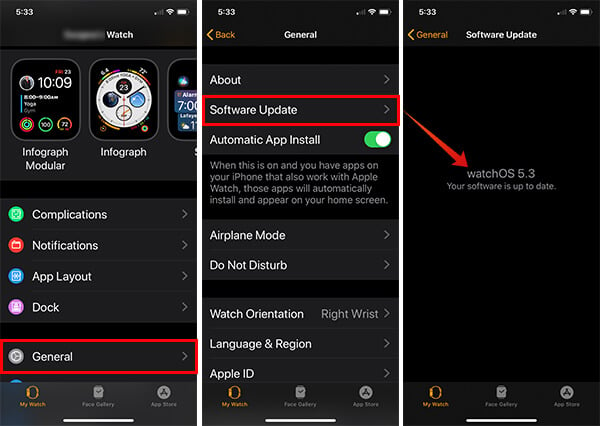
- Pair your Apple Watch and iPhone.
- Open Apple Watch app on your iPhone.
- Tap General from My Watch tab.
- Tap Software Update.
- There you will find the version of your WatchOS.
- You can install the latest firmware if any update is available on the same window.
If you find out that your Apple Watch on the beta profile, and want to get out of it, do as follows.
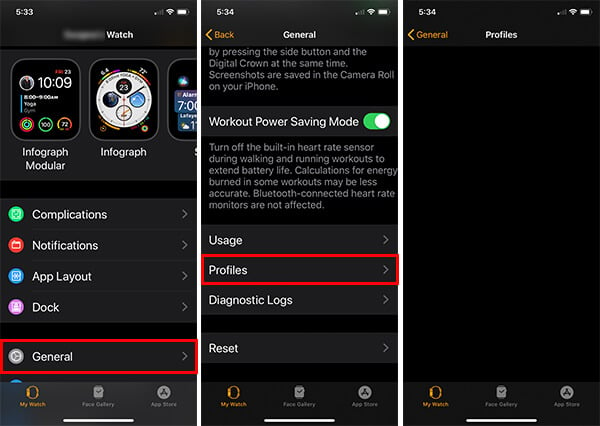
- Open Apple Watch app on your iPhone.
- Go to My Watch tab and tap General.
- Tap Profiles.
- Check if the WatchOS Beta Software Profile installed and tap Delete.
Now, you need to wait for a few minutes and check for an update as in the above steps. After the update, you will start to see significant changes in battery usage of your Apple Watch.
Related: 10 Best Sports App for Apple Watch to Get Live Score
Reboot Your Apple Watch
This is a cliche solution to everything that is powered by the battery. If something does not work properly, rebooting it might fix the issue, and it is true. The same can be applied to Apple Watch as well. You can try to reboot your Apple Watch when the battery does not seem to perform well in normal conditions.
There can be various processes of different apps running in the background, enough to eat the battery. So, the basic thing that happens when you reboot Apple Watch is that they all get killed. We would also suggest you turn off and turn on your Apple Watch at least once in a week for a better performance and battery backup. To reboot your Apple Watch,
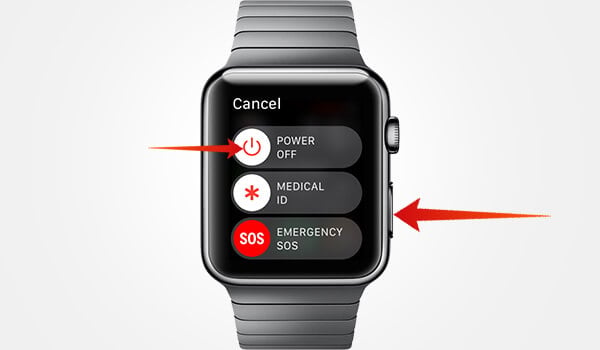
- Long press the side button of your Apple Watch.
- Slide the power off menu.
- After a few seconds, long-press the side button again to turn it on.
Disable Apple Watch Wake on Wrist Raise
Apple Watch features an option named Wake on Wrist Raise. As the name goes, it will turn on the display on your Apple Watch every time you raise your wrist. The gyroscope and accelerometer identify the movement, to find whether you are trying to look on to the Watch itself. Disabling the feature will give some rest to the sensors and the frequent screen-on can be avoided.
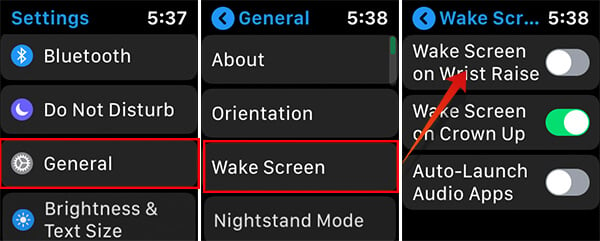
- From your Apple Watch, launch Settings app.
- Go to General.
- Tap Wake Screen.
- Toggle off the “Wake on Wrist Raise.”
Reduce Apple Watch Wake Time
Apart from the system processes, the display is one of the factors that consume most of the battery juice. So, the best way is to reduce your turn on the screen. Apple Watch has the wake time limit so that the display will go off after a certain period of inactive. By reducing the wake time, you will be able to save a substantial amount of battery charge on Apple Watch in day-to-day usage.
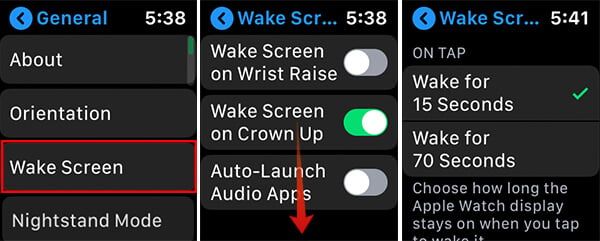
- Open Settings on Apple Watch.
- Tap General.
- Choose Wake Screen.
- Select 15-seconds on 70-seconds wake time when you tap.
Use Minimal Watch Face on Apple Watch
Apple uses OLED screens for Apple Watch instead of normal LCD displays. The difference between the two are, the LCD is made up of crystal pixels that need a backlit to display, and on the other hand, the OLED screens use individual light-emitting diodes as pixels.
LCD uses very little power in fact, OLED is more vivid, colorful and bright compared to the latter. Each pixel illuminates itself to produce color. So, the colorful display means lots of power consumption, and black means minimal. That is why Apple provides a dark theme for Apple Watch UI.
The best way to avoid display power-consumption is to avoid colorful watch faces. There are many dark, minimal watch faces available on Apple Watch so that you can save more battery.
Related: How to Get Hourly Birds Chime Alert on Apple Watch
Enable Grayscale Mode on Apple Watch
The Grayscale Mode is a part of the Accessibility features of your Apple Watch. It removes the saturation of the display, which will, in turn, shows the black and white UI. Every screen element will be colored to gray and no color shown. This feature also helps to save battery by reducing the display power consumption to an extent.
- Launch Settings app on your Apple Watch.
- Tap General.
- Scroll down and tap on Accessibility.
- Toggle on Grayscale below Vision menu.
- Toggle off the same to switch back to normal color.
Turn-off Apple Watch Heart Rate Monitor & ECG
Apple Watch, from the first generation, has the Optical heart rate monitors. Using the Helth app provided, you can check your heart rate just in a matter of a minute. Plus, the latest versions of Apple Watch also comes with an inbuilt ECG sensor, which can find the variation in your heart rate. Apple says that it can identify Atrial Fibrillation at an early stage and let the user know about the health condition.
It is cool to have these technically advanced features enabled full-time on your Watch. But, this costs you a huge amount of battery charge. So, it is better to wear an external heart rate monitor while working out, if you want to save Apple watch battery. Also, try not to enable the ECG feature from the Health app, if you really don’t need it. Here is how to turn off the heart rate monitor on Apple Watch.
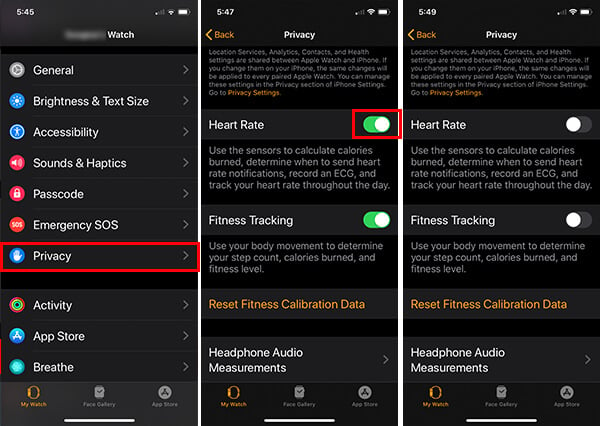
- Open Apple Watch app on your iPhone.
- Tap Privacy from My Watch tab.
- Toggle off Heart Rate.
Disable Unwanted Sensors in Apple Watch
There are nearly a dozen sensors equipped within the Apple Watch Series 4, for various purposes including motion tracking, fitness, health, accessibility, etc. Although they are helpful in providing you the best out of your Apple Watch, they are the major battery eaters. As you are looking forward to reducing battery usage, you should consider disabling them or reduce the usage by turning off various functionalities. Few of them are Wake on Wrist Raise, fitness tracking, heart rate, ambient sensor, GPS, etc. To disable fitness tracking sensors:
![]()
- Open the Apple Watch app and enter Privacy on iPhone.
- Tap Motion & Fitness.
- Turn off Fitness Tracking.
Force Quit Apple Watch Apps
Like any smartphones, the apps for Apple Watch can also eat lots of memory, can end up in excess power consumption. Some apps like Mail takes up lots of power because of frequent notifications and frequent usage. So, if you happen to find any specific app taking up more battery than it supposed to be, you have to force quit the app.
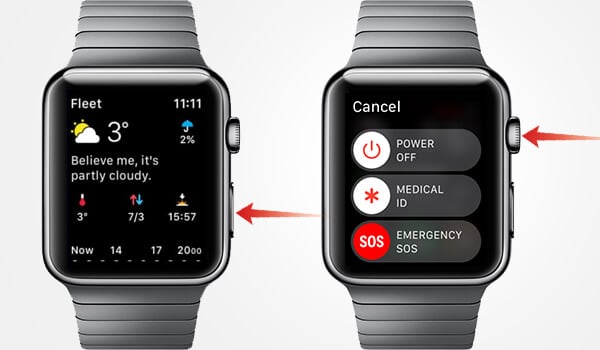
- Open the app on Apple Watch.
- Long press the side button until you see the power menu.
- Long press the Digital Crown and release when the Watch shows your home page. You just forcefully closed the app.
Disable Apple Watch Apps Automatic Installation
Apple Watch allows you to turn on or off apps you want to use within the Watch. Using your iPhone, it is possible to disabled Watch Apps you think will not be useful. First of all, you will have to turn off Automatic App Install so that it will not install the Apps you have on your iPhone.
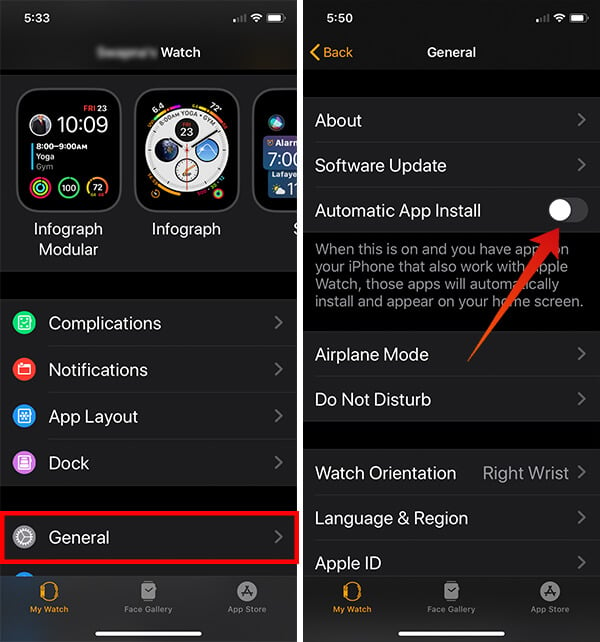
- Launch the Watch app on your Paired iPhone.
- Tap General from My Watch tab.
- Toggle off Automatic App Install.
Delete Apple Watch Apps
Are you using all of the apps installed in the Apple Watch? Probably not! You can delete all the apps that you are not using. Now, you can follow these steps to delete specific apps on Apple Watch.
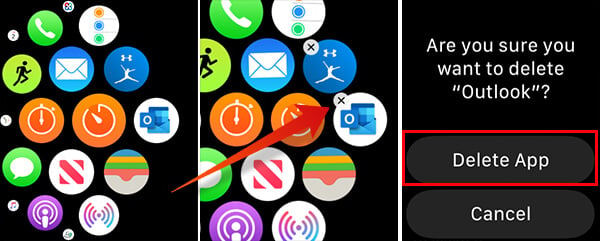
- Press digital crown on your Apple Watch.
- Long press any app icon.
- When the icons start to wiggle, tap the app you want to remove.
- Choose “Delete App.”
- Press the crown button to exit this mode.
Turn-off Location Services on Apple Watch
Newly released GPS-enabled Apple Watch models have their Location Services and GPS enabled by default. You do not really want this feature while working indoor. Disabling the location services on Apple Watch can be helpful in fixing the Apple Watch Battery draining issue.
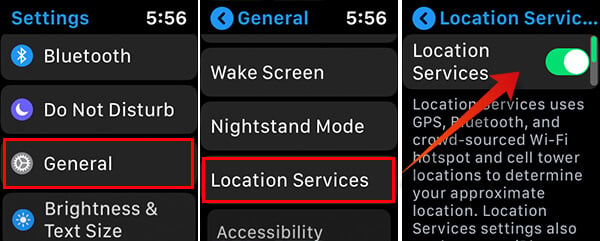
- Open Settings on Apple Watch.
- Tap General.
- Tap Location Services.
- Touch the toggle button to switch off location services.
Turn-off Cellular on Apple Watch
Apple Watch Series 3 and Series 4 allows cellular connection through the eSIM, in over 60+ countries. So, you can use any of the available carriers in your country on your Apple Watch to use as a phone to dial your contacts. While you are using the cellular features f your Apple Watch, you will be giving the device an extra load. You have an iPhone with you. Why don’t you use that to make calls? Disabling the cellular/LTE connectivity on Apple Watch can buy some extra hours in a single charge.
You can disable the cellular data from Apple Watch control center by tapping the Cellular Icon > Toggle off Cellular. Alternatively, you can disable the entire feature from your paired iPhone.
- Pair your Apple Watch with iPhone and the open Watch app.
- Tap Cellular.
- Tap your Cellular Plan.
- Choose to remove cellular subscriptions for your Apple Watch.
Trim Down Notifications in Apple Watch
Receiving notification continuously from various connected apps is a big reason behind the fast battery draining. So, if you are planning to reduce the number of notifications you are receiving on your Apple Watch, follow the steps.
- Launch Settings app on your iPhone.
- Tap Notifications.
- Choose an app and enable or disable notifications.
This will block notifications on both iPhone and Apple Watch from the disabled apps. In case you want to remove notifications specifically for Apple Watch, here is how.
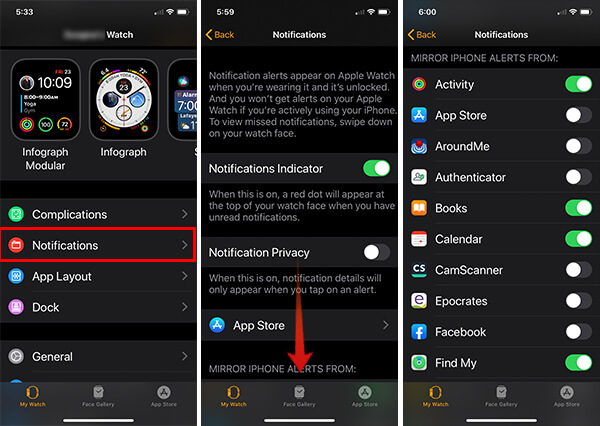
- Open the Apple Watch app and go to My Watch tab.
- Tap Notifications.
- Choose which apps you want to mirror notifications from iPhone to Apple Watch.
Reduce Breathe Reminders on Apple Watch
Like the notifications, reminders that come up on the screen most often too are a source of battery draining. Therefore, you might want to disable certain reminders like Breathe Reminders on your Apple Watch.

- Go to the My Watch tab on Apple Watch App from iPhone.
- Tap Breathe.
- Tap Breathe Reminders to choose the frequency of reminder notifications.
- Choose None. You will never get a breathe reminder until you turn it back on.
Workout Power Saving Mode
This is a brilliant feature on Apple Watch to use while working out. It will disable the heartbeat sensor and other activity recordings.
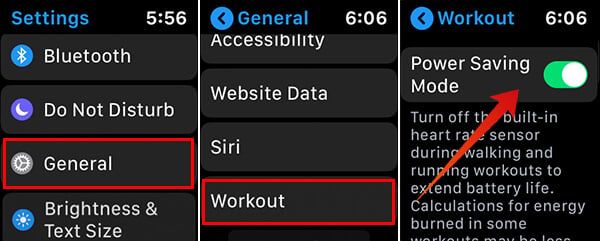
- Open Settings from Apple Watch home screen.
- Tap General.
- Select Workout.
- Toggle on “Power Saving Mode.”
Unpair and Re-pair with iPhone
Certain software glitches on either side can cause battery draining issues on Apple Watch. If any of the above solutions do not work, you can go for this. By unpairing and re-pairing, you will be settings up the Apple Watch as a new one. You need to unpair and remove Apple Watch from your iPhone.

- After pairing your Apple Watch with iPhone over Bluetooth, open Watch app on iPhone.
- Tap your apple watch from My Watch tab.
- Tap “i” icon against your Apple Watch listed in the next window.
- Choose “Unpair Apple Watch.”
Now your Watch has been completely removed from iPhone, and it is time to pair again. You can pair it like a new Apple Watch using the Watch app on your iPhone.
Use DND on Apple Watch
Do Not Disturb mode can reduce the number of notifications, alerts and calls you re receiving on your Apple Watch. This can reduce the screen on time, thus improve battery life to an extent. Using Do Not Disturb Mode is not a “great” hack to save lots of battery, but it is recommended.
Use Apple Watch Theatre Mode
Using theatre mode, you can make the Watch silent from alerts, turn off the screen until you tap on it, and trim down the brightness of OLED display. This is one kind of power-saving method which should work in regular usage.
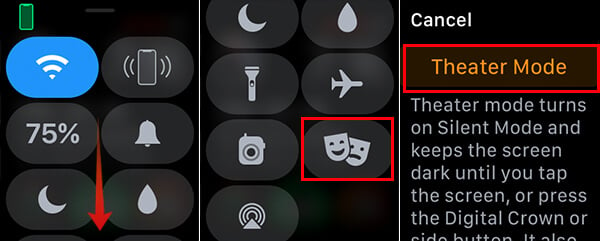
- Swipe up on Apple Watch screen to open Control Center.
- Scroll down and tap the Theatre Mode button (two masks).
- Tap Orange Mask icon to enter Theatre Mode.
Switch to Power Reserve Mode
Power Reserve mode is the ultra battery saving settings on Apple Watch, which disables every other function. You will be able to see the time only, and everything else is killed in this mode. You can try the Power Reserve Mode when you are not using, or in a place with no use of your Apple Watch.
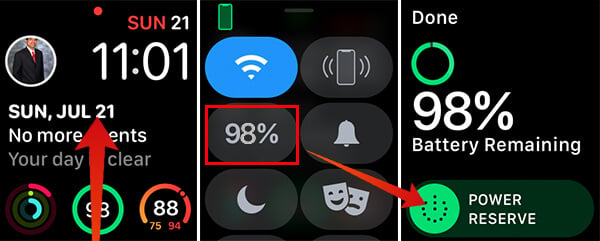
- Swipe up the Control Panel on Apple Watch.
- Tap on the Battery Percentage icon.
- Swipe to enable Power Reserve Mode.
Also Read: Guide on Power Reserve Mode on Apple Watch
Reset Apple Watch
Resetting an Apple Watch will make your Apple Watch look like new, but will erase all the contents. There are certain ways you can reset Apple Watch. We already have a detailed guide article to help you reset your Apple Watch.
Pay a Visit to Apple Care Center
If none of the above seems to work, we would recommend you to pay a visit at your nearby Apple Care Center or other authorized Apple service centers. You can get an Apple Watch Battery replacement, depends on the Warranty you have.
Above mentioned solutions are tested and working in various conditions. Therefore, if they are not working, the only way left is a service from Apple itself.
